Downgrade Windows 11 To Windows 10 Guide: You might think about how to downgrade windows 11 to windows 10 or roll back windows 11. But, before you make any decision, you need to know why anybody might want to downgrade from the latest Microsoft Windows 11 to Windows 10.
As you probably know, many PCs don’t support TPM 2.0 or Secure boot. But, by a bypass method, you can sidestep this TPM 2.0 and secure boot issue, and install windows 11 on an unsupported system. Yet, is this awesome? For the past week, I installed and used Windows 11 on an unsupported hardware system.
But, I faced many issues like a piece laggy while editing applications, crashing of explorer various times, drag and drop issues, network connectivity through the web, the launch of browsers, and some other applications taking a lot of time. So I decided to downgrade from windows 11 to windows 10. so let’s roll back to windows ten by following these steps.
This post is going to be very, very important. You upgraded to Windows 11 from Windows 10, and now you are looking to go back to Windows 10, or you can say rollback to Windows 10 from Windows 11, which is a complete and authentic post.
Read More: Windows 11 BIOS Settings [Enable UEFI, Secure Boot]
How To Downgrade Windows 11 To Windows 10
As you can see I am using this Windows 11 on my rear PC. So now I am assuming that you are using Windows 11 right now. And you want to rollback.
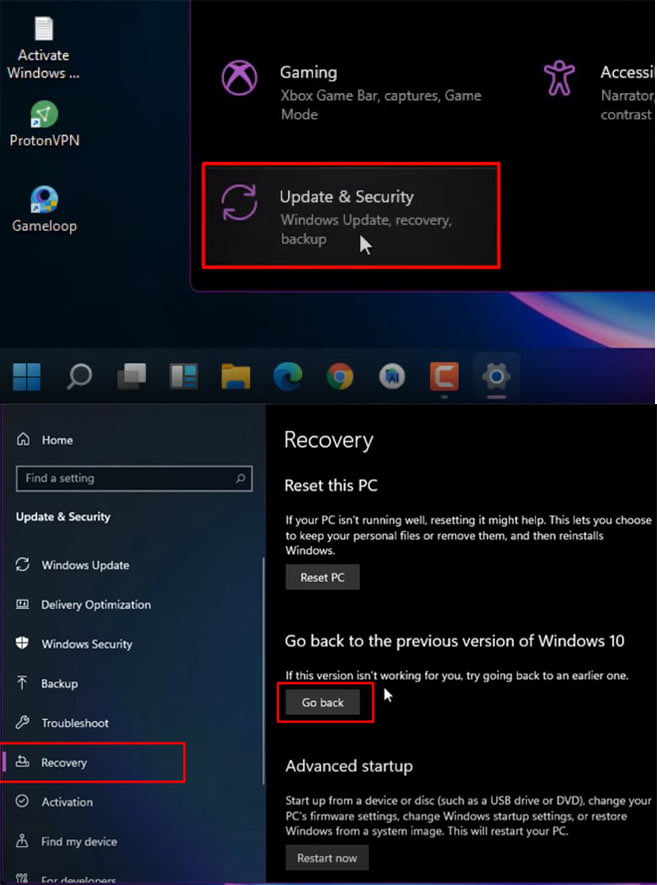
1. Okay, so what you need to do here, you need to go to “Start” and click on “Settings“, or you can press the shortcut “Windows + I” key.
2. Click on the “Updates and security” option. On the left-sidebar, you can see an option called “Recovery“. Click on it.
3. Now on the right-hand side you can see an option “Go back to the previous version of Windows 10” with a “Go back” button.
Read More: How To Install Windows 11 Official | Windows 11 ISO Download
NOTE: Suppose you feel something like it is not working for me, very slow, or any other problems. But I am telling you the fact. It’s pretty fast from Windows 10. because I am using Windows 10 on my other system, it is prolonged. That’s why I just updated it to this window 11. and now it’s working perfectly fine. So basically, Windows 11 is perfect for gamers or for all users. Okay?
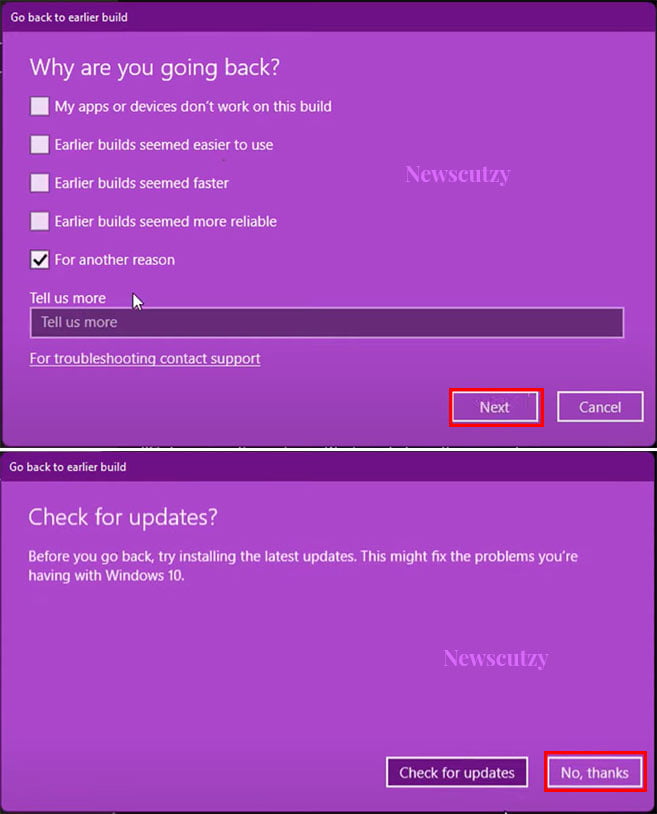
4. So, let’s get back to the main topic, how we can downgrade or roll back. Here, You need to just click on this “Go back” button, and A pop-up window will open. It shows you “Getting things ready.”
It will ask you,” Why are you going back?”.
- My apps or devices don’t work on this build
- The earlier build seems easier to use. and blah, blah blah.
So, You can select “For another reason” and just click Next.
Read More: How To Take Screenshot On Windows 11
5. On the next windows. You can see it here. Check for updates. “Before you go back, try installing the latest updates. so this might fix the problem”. Okay, I don’t want this. I just want to roll back to Windows 10, my previous version. You need to click on, “No, thanks” (Above Picture).
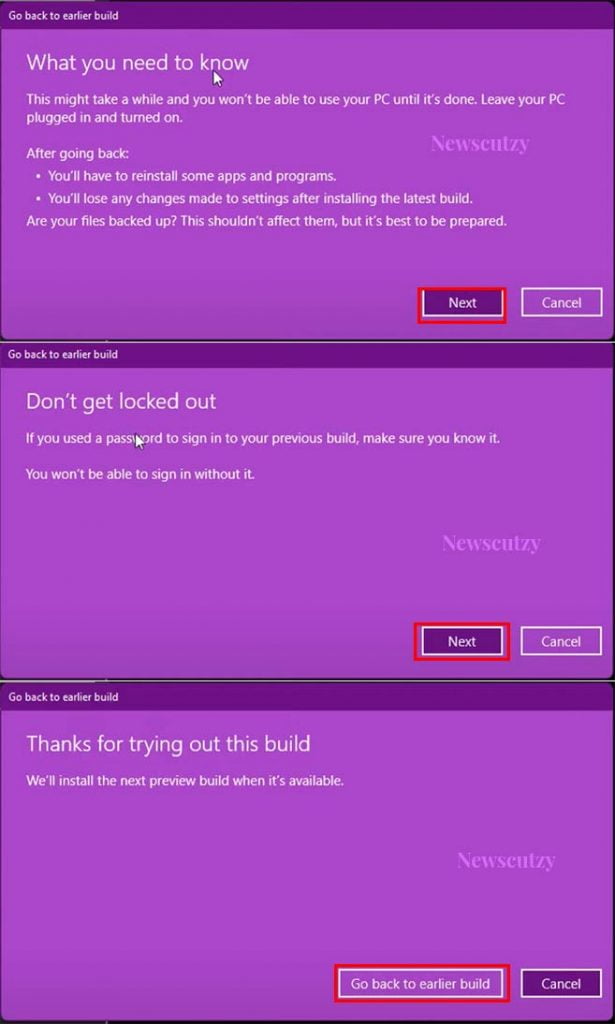
6. On the next window, You can see a message:
“What you need to know.”
“This might take a while, and you would not be able to use your PC until it’s done. Leave your PC plugged in and turn it on.”
After going back:
- You will have to reinstall some apps and programs.
- You will lose any changes made to settings after installing the latest build.
Important Note: Whatever apps you installed on Windows 11 after upgrading that will be removed. Because you installed apps on Windows 11, and now you are going back, and in the previous version, these apps are not there, so you will not get that. So that’s what it is saying.
Just click Next.
Read More: How To Remove Activate Windows 11 Watermark Permanently
7. Next, you can see, Don’t get locked out, don’t worry about it, if you know your password, it is not important to you. Just click Next.
8. Next windows, It can see “Thanks for trying out this Build” and now you need to click on “Go back to an earlier build”.
9. Now, You will notice, your pc is restarted to roll back or downgrade from Windows 11 to Windows 10. Okay, don’t do anything. Just wait for it. It will take some time.so make sure your system is connected to power. After a few minutes, you can see a window showing “Restoring your previous version of Windows”.
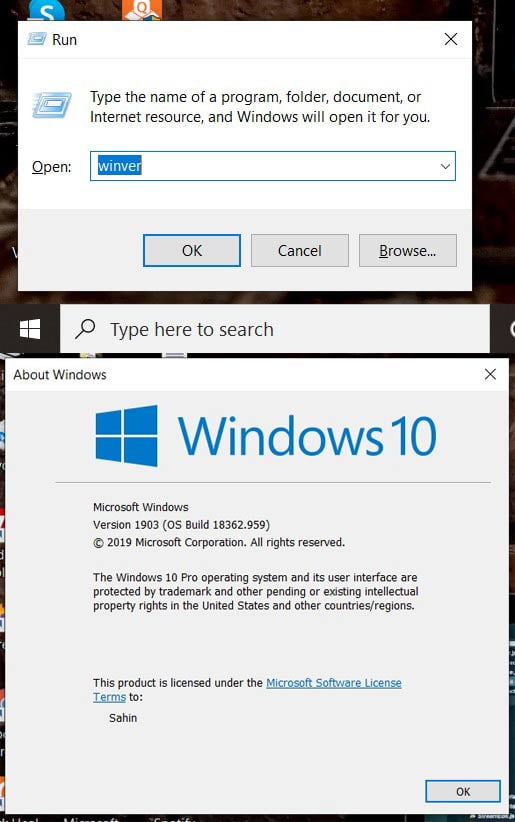
10. Now, you can see the picture. We just rolled from Windows 11 to Windows 10 back successfully. You can see the User Interface. It’s Windows 10. Also, You can check by pressing Windows + R, and typing “winver”. Click on Ok.now, and you can see. So this is a straightforward way you can roll back or downgrade Windows 11 to Windows 10.
Now you will notice that some apps are not opening. Because these were installed on windows 11. so that’s why I already told you. They think we’ll be removed, okay? So only installed software will be removed. But no downloaded file will be removed.
you have downloaded Windows 11 ISO file, and whatever. As you can see in the picture, this is the file on my desktop. It’s already there. Okay. You can also check my other drives (Like, E, F, etc). You will notice, it is not affected.
Last Word
Nothing is deleted from anywhere even in my downloads folder. You can see all is there and we just actually roll back or downgrade windows 11 to windows 10.
Also, I hope you definitely liked this post. Please share this post with your friends or if you have any questions, don’t forget to mention them in the comment section.
People Also Ask
Can I continue to use Windows 10?
Microsoft won’t force you to upgrade to Windows 11. Microsoft will provide support for Windows 10 until the 14th of October 2025. However, the free upgrade offer may end after one year Which is most unlikely because of the past. Microsoft has extended the free upgrade offer to Windows 10 many times.
Would Windows 11 be stable?
We can’t say that right now. The problem that Windows faces is it has to work effectively on every kind of hardware. this is why they tested on every type of pc. and even after that we always face issues although Microsoft is claiming that this is the best windows made yet. and they’ve worked a lot on stability. but we still can’t say anything until it’s released to the public.
![How to Downgrade Windows 11 To Windows 10 [Rollback Windows 11] rollback windows 11 to windows 10](https://newscutzy.com/wp-content/uploads/2021/07/how-to-rollback-android-11-to-10-1024x683.jpg)