ERR_CACHE_MISS Error In Chrome: There are a modest bunch of well-known error messages you may experience when you use Google Chrome. One of the most popular error messages is Err_Cache_Miss (Confirm form Resubmission), and this site can’t be reached (err_connection_reset).
When you notice that the chrome browser throws the Err_Cache_Miss error, this means that there is an issue with the cache files for the web page. This mainly shows up when the web browser faces issues while caching a web page.
What is HTTP Cache or WEB CACHE?
So anyway, What is Browser CACHE? Indeed, it’s a method of making sites load quicker for you when you’re browsing the web. What happens is the point when you visit a site for the first time. Your program could be Chrome or Safari, or Firefox. It fundamentally downloads a copy of that site. What’s more, it stores on your System’s hard drive. (How Cache-Control work?)
This means that when you’re browsing around that site, it loads super quickly because a lot of resources like scripts and images and other techie stuff are on your System instead of being pulled down across the internet each time.
How does the content get cached in any of the locations?
Web Cache or the HTTP Caching Headers. As users, we get frustrated when the websites are slow. And to improve the performance, we normally use some kind of caching, which can either be on the server-side in the form of application-level caching, for example, using Redis or Memcached, or it can be on the client-side.
So when the request comes for a resource, it will be checked in the cache. If it is not found in the cache, then the request will be sent to the server, the response will be fetched from there, and then it will be cached.
HTTP headers play a key role in caching the content at any of the places. Whenever the server sends the response to the client, it sends the HTTP headers in the response, which are then used by the client or any other intermediate places to cache the content.
What does err_cache_miss means (Confirm form Resubmission err_cache_miss)?
Case 1,
Common issues that may prompt the presence of the “Err_Cache_Miss” error include corrupt and glitch settings configured. There have been reports of buggy Chrome extensions causing the error also. Fortunately, these are repairable. Follow the methods underneath to move this error away.
This issue could happen for different reasons; some of these are:
- The browser stopped the page caching files due to the wrong settings configuration.
- Inappropriate coding of the site.
- You might install Buggy Chrome extensions.
- The latest version of the Google Chrome browser is corrupted.
Case 2,
Somehow I do get exactly the same thing:
Failed to load resource: net::ERR_CONNECTION_RESET
http://www.ahrefs.com/ajax/action_log_POST
Failed to load resource: net::ERR_CACHE_MISS
- In the easiest summary, it means: The current server has recognized an issue with your TCP connection and reset the connection. This isn’t an issue with Ahrefs or your browser, and undoubtedly it is an issue with your internet connection. Perhaps an incorrectly configured passage or a Firewall to guard their client on the web. They regularly do such things.
Case 3,
Referenced above cases might be the justification for the error, but most of the time, the error shows up while:
- While you are scrolling through a web page.
- While playing the game online.
- Using the developer tools on the browser.
- There are countless explanations behind the issue, But the most interesting thing is that you can easily fix it.
Suppose you’re a software engineer. You may experience this error message if you’re utilizing some buggy codes to test an application or site. It could be on an OS or another Android.
- As an internet user, you would experience it when attempting to get to pretty much any site, even exceptionally known ones like Twitter or Facebook.
What is the Cause of the Chrome ‘ERR_CACHE_MISS” Error?
The ERR_CACHE_MISS error can be caused by an issue with the caching system or outdated extensions.
Most often, the problem is with your browser or with third-party extensions. The problem can usually be fixed by updating your browser, resetting it, or disabling any extensions.
Sometimes, however, the problem is on the website itself. It doesn’t have to be your site. You can only contact the webmaster.
How To Fix ERR_CACHE_MISS In Google Chrome?
I will disclose to you folks how to ideally resolve the error. You may be getting in Google Chrome, specifically the ERR_CACHE_MISS. So many users and engineers may get this error when they’re attempting to access a particular webpage. So in this brief post, I’ll tell you, folks, the best way to resolve this issue.
Fix #1, Clear Browser Cache
1st, So the first thing we’re going to do is open up our Google Chrome web browser.
2nd, Now you want to go over to the top-right for the customizing control icon(three vertical dots)[⋮], which opens up additional settings within Google Chrome. It will open the google chrome main settings.
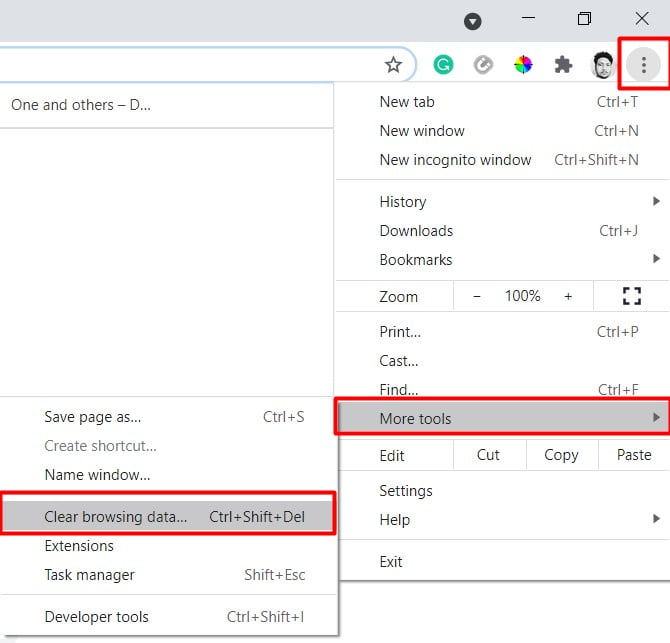
3rd, Look down and hover the mouse where it says More tools. It will open a submenu. Next, left-click on where it says Clear browsing data. It will open the Clear browsing data pop-up window.
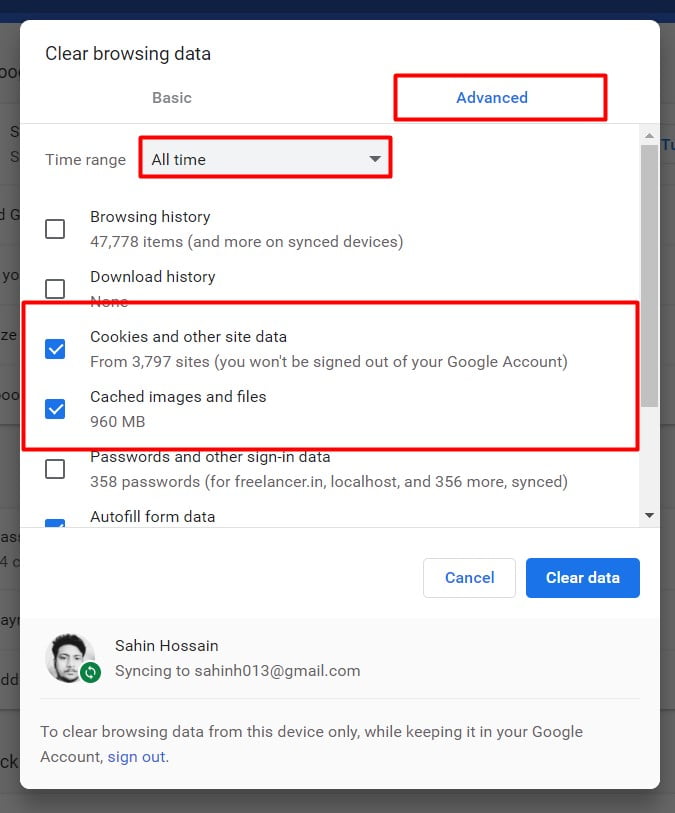
4th, In this pop-up, you will notice Two options.
- Basic
- Advanced
Just click on the “Advanced” tab. You can see many options there. Now you don’t have to keep all of these checked by default.
5th, These two: 1)Browsing History and 2) Download History is unnecessary for this post. so you can uncheck the first two options. (You can select it if you have any doubt).
6th. You can just keep the cookies and other sites, plug-in data, cache images and files, these two, or what should be a checkmark.
7th, Then you need to change the Time range. Click on the dropdown select-box and we’re going to change this to All-time.
8th, Last thing. You need to click on the “Clear data” button.
Ok, so once that’s done. Try and get back on. And see if the error is occurring again. If not very good. Suppose you’re still having this ERR_CACHE_MISS issue. There’s one more thing we can try here.
Read More: How To Get Rid of High Disk Usage Issue In Windows 10
Fix #2, Reset DNS Network Settings
1st, Right-click on the Start button. Go up to where it says Command prompt(Admin). And left-click on that. If you see a User account control alert box. Click on Yes. So now, in the raised command line.
2nd, Now you need to run the following comments:
a) First command you need to type in : [ipconfig] all lowercase [space] forward slash [/] [release]. then you need to Press Enter on our keyboard.
ipconfig /releaseb) Next command, you need to type in: [ipconfig] [space] forward slash[/] [all]. Then Press the Enter key again.
ipconfig /allc) Next command, you need to type in: [ipconfig] [space] forward slash[/] [flushdns]. and Press the Enter key again.
ipconfig/flushdnsIt should successfully flush the DNS resolver cash-return.
d) Next, you need to type the command: [ipconfig] [space] forwards slash[/] [renew] and then again hit enter.
ipconfig /renewe) At this point, you need to type the command: [Netsh] [space] [int] [space] [IP] [space] [reset] [space] [DNS]. hit enter.
netsh int ip reset dnsf) Now you need to type the command: [netsh] [space] [windsock] [space] [reset] and then you need to Press Enter on your keyboard once again.
netsh winsock resetThen it will give us the output that you should restart your system to complete the reset DNS. So I recommend restarting your system here. So you have to close out of this raised command prompt. Restart your computer, and hopefully, your issue like the ERR_CACHE_MISS error will be solved.
NOTE: An alternative way to flush and renew your DNS is by disabling your network adapter and re-enabling it.
How To Fix Err_Cache_Miss in Chrome On MAC
To release and renew your IP address on a Mac,
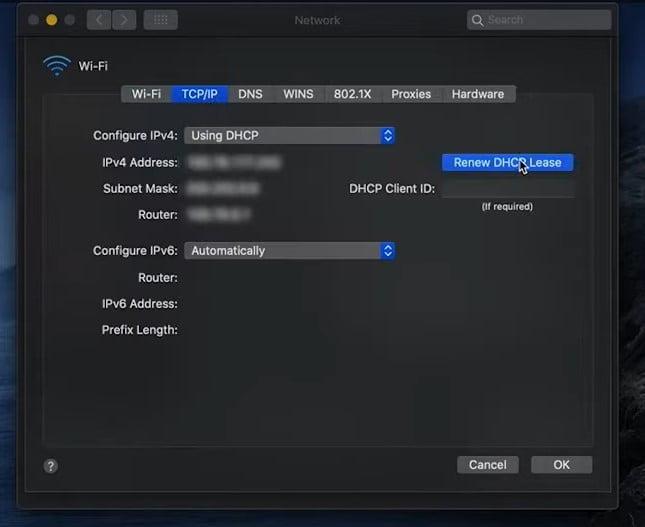
1st, Go to the System Preferences option, click on the Network icon, and then click Advanced. Click the TCP/IP tab if you aren’t already in there. Then click on the Renew DHCP Lease button.
Like we did in Windows, Mac users can also clear their local DNS cache, although this is done differently.
2nd, Go to the Utilities option and then click on the Terminal. Next, you need to enter the following command.
dscacheutil -flushcache
sudo killall -HUP mDNSResponderNOTE: On a Mac, however, keep in mind there is no success message.
Read More: How to Fix Mac Can’t Find The Startup Disk or Fix Question Mark Folder on Mac
Fix #3, Soft Refresh and Hard Refresh Google Chrome
This section will show you how to refresh and do a hard refresh in your Google Chrome web browser. So caching is typical behavior that you will find Christabel with any browsing activity. So when you visit a specific website. It will actually download a little bit of information to your computer.
So it’ll speed it up when you want to revisit the web page in the future, so if you want to do a soft refresh versus a hard refresh, that’s kind of where the difference lies. So if you’re going to be performing a hard refresh, the browser will not be using anything in the cache.
We’ll have to redownload anything in the future. So pretty straightforward difference here.
Soft Refresh
You need to open up Google Chrome. Everyone just does a simple refresh. Just Tap the f5 key on your keyboard. And you can see the Google web page is refreshing here. I just happened to have google.com as my homepage.
Hard Refresh
Suppose you want to do a hard refresh. You’re gonna have to tap the control and the f5 key on your keyboard at the same time. So again, control and the f5 key, give it a moment here. You didn’t even really see anything. So it will happen pretty quickly.
Let’s run with that. You should be able to be good to go. This will actually apply also to other web browsers like Internet Explorer, Firefox, Microsoft Edge, and Opera mini. So it’s pretty universal.
NOTE: If you are using MacOS, then you need to press the Command [⌘]+Shift button to refresh the page.
Read More: Reboot and Select Proper Boot Device Error
Fix #4, Reset Setting to Default Setting
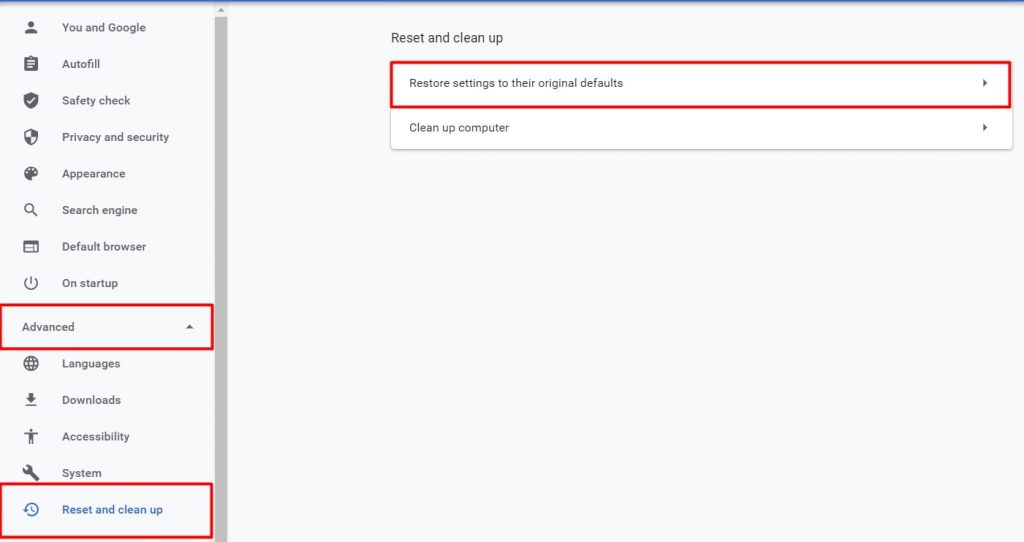
1st, Click on the three-dot icon at the top-right corner of the window. Then choose Settings.
2nd, Go to Advanced Options at the left-sidebar of the browser window. scroll all the way down and press Restore settings to the original default. It will open a confirmed pop-up box.
3rd, Next, Press on the Restore settings button. It will make your browser’s settings to default settings and I believe that the ERR_CACHE_MISS error will be solved.
Fix #5, Update Chrome On Windows 10
So first, make sure that you are connected to the Internet. So simply go and select any Wi-Fi or any hotspot once you have connected with the Internet.
1st, Simply go and open your Google Chrome browser or any other browser. So, in this case, we have to update the Google Chrome browser.
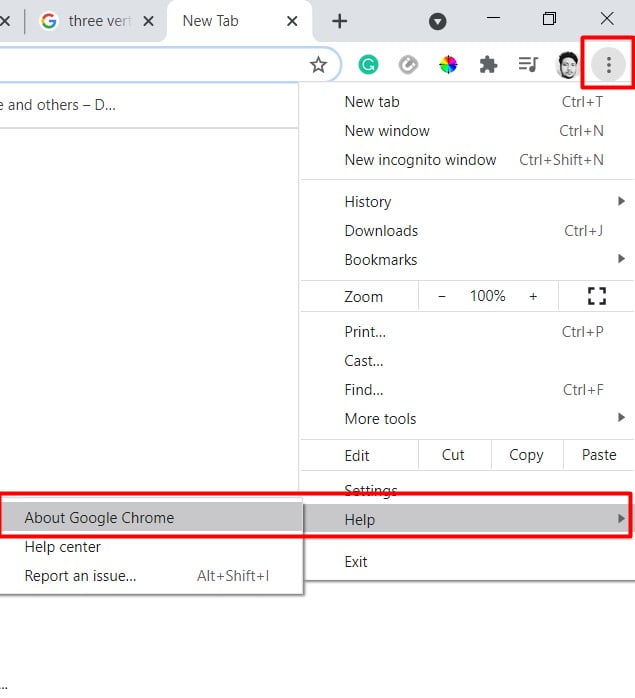
2nd, Once you have opened your Google Chrome browser. Click on these three dots [⋮]. Hover the mouse pointer on the Help option. Now you can see the option About Google Chrome. Click on the Option.
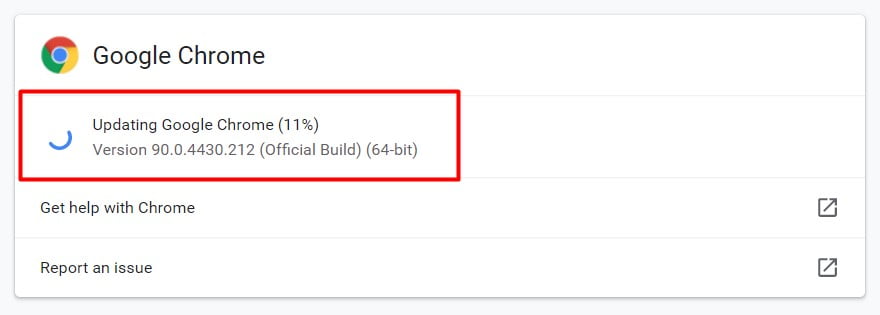
3rd, In about Google Chrome. You would see the Google Chrome and the version of Google Chrome. in case Google Chrome is not updated. You would see an option called Update here.Then you need to click on the Update option. And Google Chrome will be updated automatically.
If Google Chrome is up-to-date, it will show you that Google Chrome is up-to-date.If the problem “ERR_CACHE_MISS” still exists, please go to the next method.
You May Also Like
- “Cannot verify server identity” | How to Stop iPhone Saying?
- “This Site Can’t Be Reached or err_connection_reset” Error? [100% Fix]
- “Unable to connect” Error Battlefield 2042
- [100% Fix] Reboot and Select Proper Boot Device Error | How to Troubleshoot?
- [100% Fix]: Ethernet Doesn’t Have a Valid IP Configuration Issue
- [100% Fixed] SYSTEM THREAD EXCEPTION NOT HANDLED BSOD
- [100% Solve] Discord No Route Error? How to Fix it?
- [Best Method] How to Cleaning up the disk in Windows 10 ✅
Fix #6, Disable Cache for Chrome Browser
1st, To do so, Open a Google Chrome browser. Then right-click anywhere. And click Inspect.
2nd, Once the Developer Window opens up. Then You need to go to the Network tab. You can see the picture here.
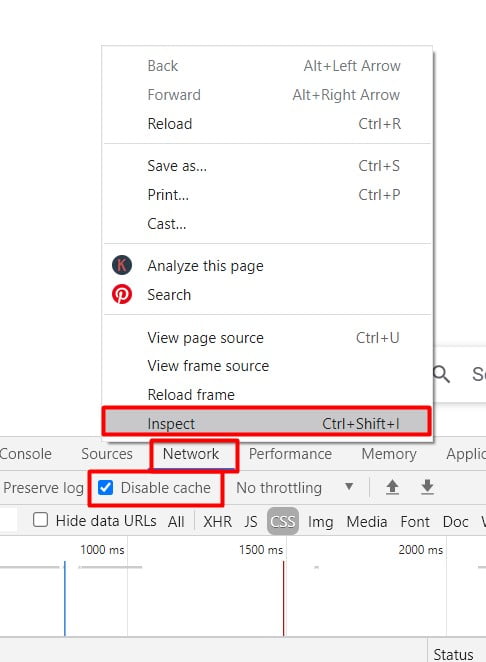
3rd, In this network tab. you will see the Disabled cache option. Now you need to check the checkbox to disable caching for the web page.
4th, Once you have disabled the cache option. It’s better to refresh the page using Ctrl+f5.
Read More: Fix Ethernet Doesn’t Have a Valid IP Configuration Issue
Fix #7, Disable Extension in Chrome
In this section, I am going to show you how to remove or delete extensions from Chrome.
Another cause of getting the ‘ERR_CACHE_MISS’ error message is possible that you have installed buggy or corrupted extensions. And your Chrome browser can be lost to load web pages cache or getting any issue connecting to the internet.
To be sure of that, you need to check the chrome extensions by disabling them.
So if you have an extension installed in your Chrome browser, and you’re trying to uninstall it or delete it. Following the steps in this section will allow you to do that.
I am going to disable the most recommended extension which is AdBlock.This extension creates the problem most of the time.
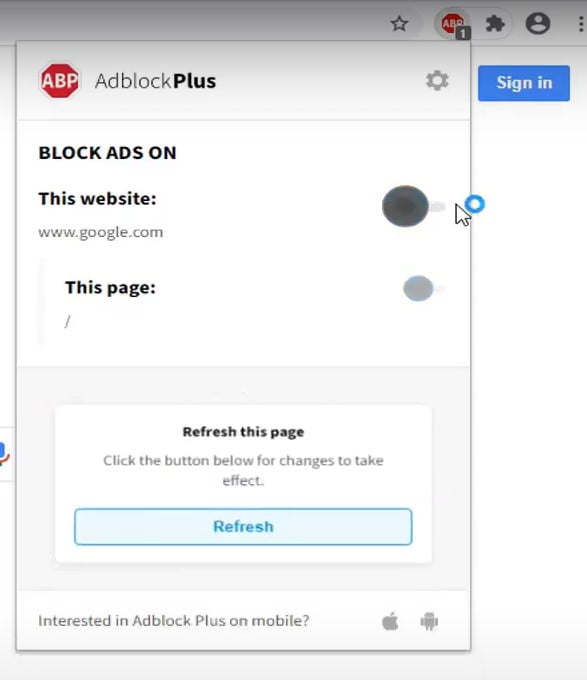
1st, So if you have it up in your Toolbar up there already. You need to go just left-click on it.
2nd, Then versus the website, just toggle this to the off position by clicking inside the top Oval icon. And that will turn it off.
3rd, Then you will need to refresh the page in order to see the effect.
Method 2,
1st, If you do not see this extension on the toolbar. You need to go click on the little Puzzle icon.
2nd, Next, you need to go click on the option called “Manage Extensions”.
3rd, at this point, you are able to temporarily turn off your Adblocker extensions by clicking on the little circle one time just to turn to the off position, which will be converted to a gray half oval with a circle. So you can see the picture is turned off.
4th, To turn it back on, click on the toggle button again. You can see it turns back on.
5th, if you want to, just remove it. You can select the remove button. So pretty easy process guys do up there.
Fix #8, Disable The “Confirm Form Resubmission” From Chrome
1st, Go to Desktop. Right-click on the Google Chrome icon. A contextual menu will open. Click on the Properties option.
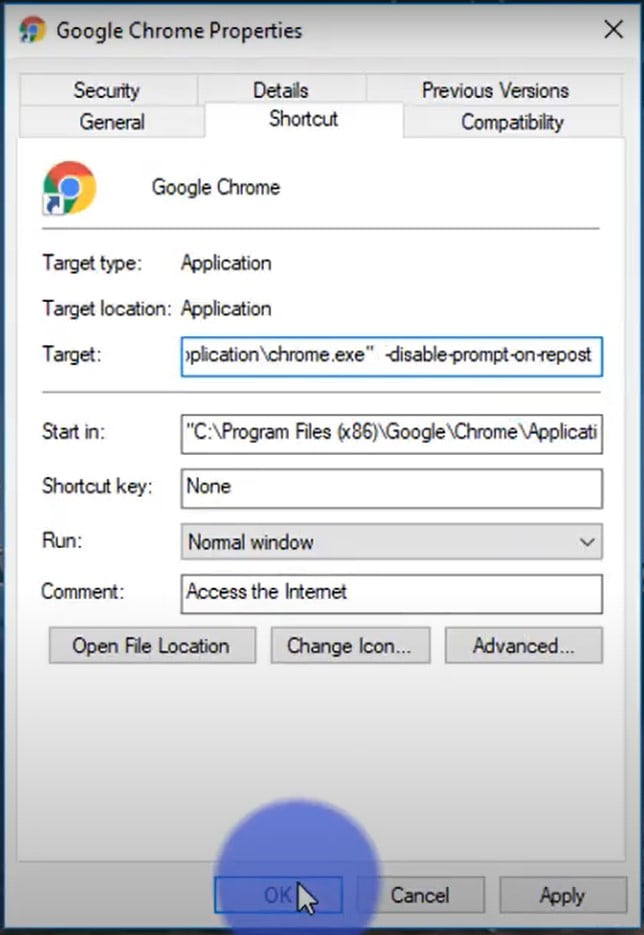
2nd, It will open a pop-up window. Go to the Target box, add: “-disable-prompt-on-repost” after chrome.exe. (Don’t put the quotes around).
Here is the Example: Now the target box looks like C:\Program Files (x86)\Google\Chrome\Application\chrome.exe –disable-prompt-on-repost. You can see that in the picture above.
3rd, Next click on the Apply button and then OK.
3rd, Now, You need to exit the chrome browser and open it again by using this new shortcut. I hope it will be fixed the ERR_CACHE_MISS issue.
FAQ
Why does Chrome use so much memory?
Tricky thing is that Chrome behaves every tab in a different cycle. That improves the security of the program since that makes it harder for anything running in one tab to influence things that spat another tab. However, it utilizes more memory than utilizing a process cycle for every one of the tabs would.
The other thing is that there is an arrangement in internet browsers, as in numerous different programs, among speed and memory. You can make software quicker by having it hold more information (and thus use more memory),
Or then again, utilize less memory by having it hold less information (however hence more slow because the disposed of information should be recovered if required once more). Of course, Chrome goes toward utilizing a great deal of memory to make browsing quicker.
How do I fix a Chrome Extension error?
If your Chrome browser’s extensions are filled to load. so this method should hopefully be a pretty simple step to resolving the issue. Let’s go ahead and jump right into it.
First, Chrome Browser from the Taskbar.
Go to the following path folder: C:\Windows\System32\drivers\etc.
Here you can see a file called “Host”.Right-click on it and open it with a notepad.
This can be done in any text editor, such as Notepad, Notepad++, Atom, or others. With your text editor, click File then Open and browse to the following location. Click on the host file and then Open. Double check and make sure the website you’re trying to visit isn’t listed there. If it is, remove it.
Here you need to find the following hostname:
127.0.0.1 clients2.google.com. Just select it and remove it from everywhere. and then save the file. Don’t mess with the other section.
Other Methods You Can Try:
Clear browsing data
Create a new profile
Scan PC with antivirus
Reinstall extension
Sign out of your Google account
Reset experimental features
Close Chrome From Task Manager
Install Google Chrome updates
How do I enable a disabled Chrome extension?
You’re going to see it in the top-right corner. Some of the extensions you have installed into Google Chrome right now. I have Grammarly installed and Google Translate. Vid IQ.
So to do that, just a little bit further to the right, you are going to see Three Dots > Left-click on it. A whole menu will pop up > Hover on the More Tools option > Click on the Extensions option.
I have an extension called keywords everywhere. You can see this little toggle button there. Just click on it. It’s going to turn from blue to Gray. So when it’s blue, it means it’s On. When it’s gray, It’s off.
How do I fix Google Chrome errors?
1st, Right-click on Google Chrome Browser’s icon. And Select the Open File Location.
You will appear in this folder: C:\Program Files (x86)\Google\Chrome\Application.
2nd, Right-click on the Chrome icon. Rename it to ChromeA. Then hit Enter.
3rd, Again, Right-click on the ChromeA, go to the “Send to” option, and select Desktop(create shortcut).
4th, Go to Desktop and Delete the old Chrome icon. Now you are good to go.
Why does Chrome Aw snap?
The principal cause for the chrome lack is typically the program being out of memory. It’s constantly recommended for software developers to deal with disposing of intensely memory-procured components.
It’s been a long time since I’ve got this error, but it’s not really a chrome error. it’s a user error, and the main cause is an absence of good system assets, possibly you have a low memory of RAM or a stupid CPU, where the important part that comes into it is that you are doing a lot of things without a moment’s delay. Also, this issue can produce the ERR_CACHE_MISS error.
Chrome is heavily voracious with system resources. Chrome features like Extensions and Add-ons impact the system, Countless tabs open will show up this error message, literally the content of the tabs as well. but you can open a lot of HTML pages in tabs immediately, even with low ram loss…
But open heavy websites like Facebook, Youtube, and comparable components. They’re going to require more RAM space than how static HTML needs. My suggestions are don’t utilize chrome, be more economical with its use or purchase another PC with better specs.
![How To Solve ERR_CACHE_MISS Error In Chrome? [Windows,Mac] How to fix err_cache_miss on chrome](https://newscutzy.com/wp-content/uploads/2021/05/How-to-fix-err_cache_miss-chrome-1024x683.jpg)