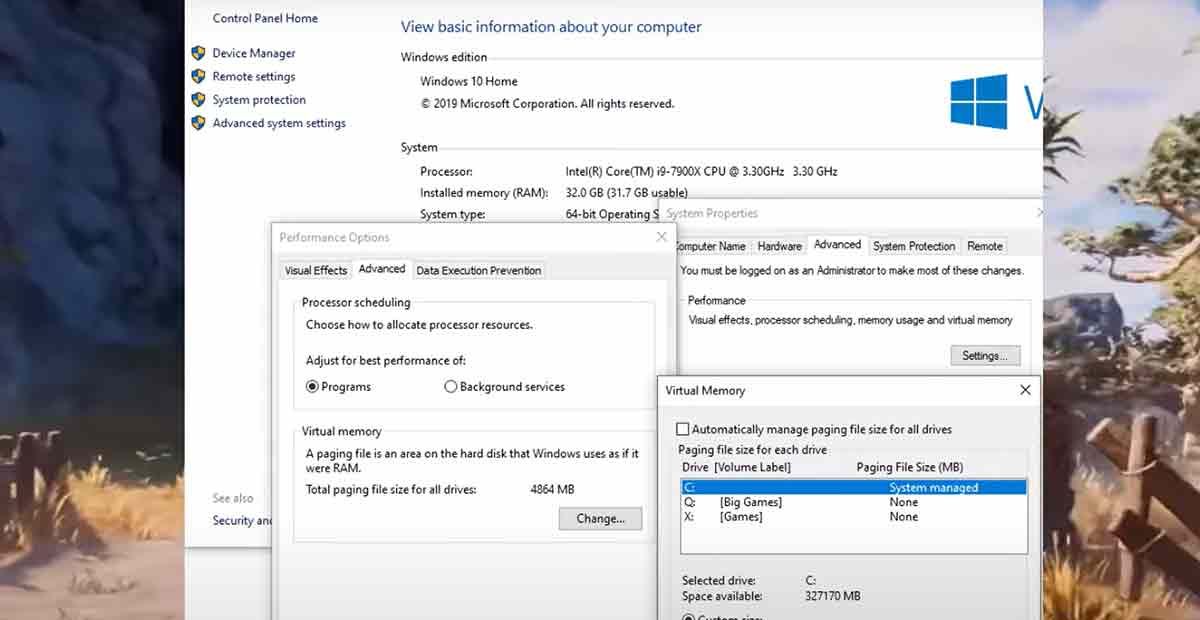Enshrouded Not Enough System Memory Available error fixed: The game requires at least 8 GB of RAM to run smoothly. Still, some players have reported getting an error message saying “not enough system memory available” when they try to launch the game. This error prevents them from playing the game and enjoying its features.
Fortunately, a simple workaround can help you bypass this error and play Enshrouded without any issues. This article will show you how to fix the error in a few easy steps.
What Causes the Enshrouded “Not Enough System Memory Available” Error?
The “Enshrouded not enough system memory available” error is caused by a RAM check that the game performs before launching.
The game checks if your system has enough RAM to run the game and if it detects that you have less than 8 GB of RAM, it will display the error and stop the game from starting.
This RAM check was introduced in a recent patch for the game, and it seems to be too strict and inaccurate. Some players have reported getting the error even though they have more than 8 GB of RAM or had no issues before the patch.
Understand the Issue:
- Minimum requirements: Enshrouded requires a minimum of 16GB of RAM. Check your current RAM by searching for “System Information” in your operating system (Windows) or “About This Mac” (macOS). If you have less than 16GB, upgrading your RAM is the most reliable solution.
- Temporary solution: While not recommended, you can bypass the check by adding “–disable-ram-check” to the game’s launch options through Steam. However, be aware that this might lead to crashes or unstable gameplay, especially as the game develops.
Fix the “Run Out of Memory” Error in Enshrouded
How to Fix Enshrouded “Not Enough System Memory Available” Error?
The easiest way to fix the error is to disable the RAM check that the game does. You can do this by adding a code to the game’s launch options on Steam.
The launch options are settings that you can apply to the game when you start it, and they can modify the game’s behavior.
To disable the RAM check, add the code “-disable-ram-check” (without quotation marks) to the launch options.
How to do that:
- Open Steam and go to your library.
- Right-click on Enshrouded and select Properties.
- Scroll down to the Launch Options section and click on the text box.
- Type “-disable-ram-check” (without the quotation marks) and press OK.
- Close the Properties window and start Enshrouded.
This code will tell the game to skip the RAM check and launch the game normally. You should no longer see the error message and be able to play the game.
Solutions without upgrading RAM:
Outdated or Incompatible Graphics Drivers
- Outdated or incompatible graphics drivers can often be the root cause of your gaming woes.
- Don’t stress about manually updating them; more straightforward solutions are available.
In-Game Graphics Settings
- Tweaking your in-game graphics settings can work wonders in alleviating video memory strain.
- Experiment with lowering options like texture quality, shadow quality, and aliasing to reduce demand on your system.
Increasing Virtual Memory
- Sometimes, your system needs a little extra breathing room.
- These simple steps increase virtual memory and expand your computer’s workspace.
Closing Background Applications
- Background applications can hog precious system resources, causing gaming performance issues.
- Close unnecessary programs before launching your game to free up resources and optimize your gaming experience.
Running as Administrator
- Grant your game VIP access by running it as an administrator.
- This often resolves crashes and gives your gaming performance a significant boost.
Performing a Clean Boot
- Cut through the clutter with a clean boot to turn off non-essential startup programs and services.
- Use the System Configuration utility on Windows to streamline your system for smoother gaming.
- Close other programs: Before launching Enshrouded, close any unnecessary applications running in the background. This frees up RAM for the game.
- Reduce in-game settings: Lowering graphics settings like resolution, texture quality, and anti-aliasing can decrease the game’s memory footprint.
- Use a RAM cleaner (with caution): Some programs claim to optimize RAM usage. While these might offer temporary relief, use them cautiously as they can sometimes affect system performance negatively.
[Best Method] How to Cleaning up the disk in Windows 10
What are the Risks?
Disabling the RAM check is a temporary solution that can help you play the game, but it is not a permanent fix. The game developers might patch this issue in the future and make the RAM check more accurate and flexible.
Also, disabling the RAM check does not mean your system can run the game smoothly. If your system has less than 8 GB of RAM, you might experience other problems in the game, such as low performance, crashes, or glitches. The game might also use more RAM than your system can handle, which can affect other programs or processes on your computer.
Therefore, we recommend using this solution only if you have at least 8 GB of RAM or are willing to accept the risks and consequences of playing the game with less RAM. If possible, you should also consider upgrading your RAM to meet the game’s requirements and enjoy a better gaming experience.
Conclusion
Enshrouded is a fun and challenging survival game with some bugs and errors still in early access. One of the most common errors is “not enough system memory available”, which prevents the game from launching if your system has less than 8 GB of RAM.
You can fix this error by disabling the RAM check that the game does by adding the code “-disable-ram-check” to the game’s launch options on Steam. This will allow you to play the game without the error, but it might also cause other issues if your system has less RAM than the game needs.
We hope this article helped you fix the “Enshrouded Not Enough System Memory Available” error and play Enshrouded.