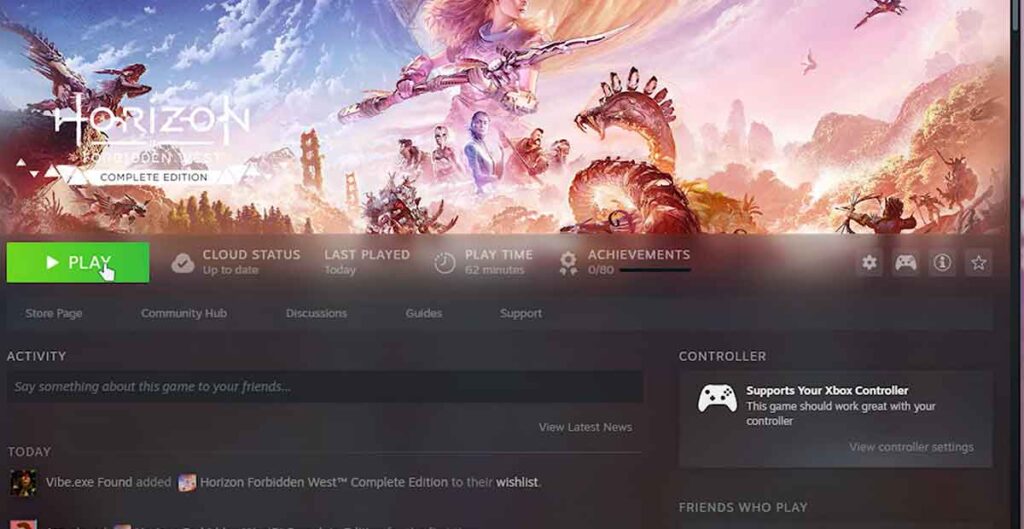I’ll show you a neat trick to swap out DLSS for FSR in Horizon Forbidden West. This means you can enjoy frame generation even if you don’t have an RTX 40 series GPU, like the RTX 30 or 20.
Compatibility Check
Not sure if it works for AMD cards? Simply choose DLSS in-game. If you’re feeling adventurous, you can try some workarounds, like tweaking a registry file.
It might just do the trick for AMD cards too, but I can’t guarantee it. Give it a shot and drop a comment below if you find out!
Unlock Frame Generation on RTX 20/30 GPUs for Horizon Forbidden West (Free Mod)
Let Do This
No more delays, let’s get started! Here’s how to snag the FSR Frame Generation mod:
- Head to the link and hit manual download.
- Sign in to your account (if you haven’t already) and grab the file for free.
- Open it up, and you’ll find the FSR replacement along with some handy Nvidia disable/restore files.
That’s it! You’re all set to enjoy frame generation on your non-RTX 40 series GPU in Horizon Forbidden West.
Download FSR Frame Generation mod
Download and use the FSR Frame Generation mod. Ever wondered how to get frame generation on a graphics card that’s not an RTX 40 series in Horizon Forbidden West? Well, I’ve got you covered!
Step-by-Step Guide
- Access the Mod: Head to this link. Look for the files tab and opt for manual download next to the normal version.
- Sign In: You’ll need to sign in to your account to access the download page. Once signed in, choose slow download to get the file for free.
- Installation: After downloading, open the file. Inside, you’ll find a few files including Nvidia disable and restore. These help you select DLSS without it on Nvidia graphics cards and the replacement for DLSS with FSR.
How to Install the FSR Frame Generation Mod?
Follow these simple steps to enhance your gameplay, even if you don’t have an RTX graphics card.
Locate Your Game Folder:
- If you’re on Steam, right-click the game and select “Manage”. Then choose “Browse Local Files”. This will take you to the game’s installation folder.
- Look for “HorizonForbiddenWest.exe” in this folder.
Extract the Mod Files:
- Download the mod from the link provided.
- Unzip the downloaded file. Inside, you’ll find a few files:
- Nvidia Disable: This file helps you choose DLSS without Nvidia graphics cards.
- Restore: This is the replacement for DLSS to FSR.
Place the Files in the Game Folder:
- Simply drag the DLL files out of the zip and drop them into the game folder (where HorizonForbiddenWest.exe is located).
- Next, extract the registry files from the zip and place them in the same folder.
Run the Registry File:
- Find the “disable_infinia_signature_check.reg” file.
- Double-click it and choose “Yes” to run it. This step ensures compatibility with graphics cards other than Nvidia.
Compatibility Note:
- While this mod should work for RTX 20 and 30 series cards, its compatibility with AMD and other graphics cards is not guaranteed.
That’s it! You’re all set to enjoy the benefits of the FSR Frame Generation mod.
How to Enable Hardware-Accelerated GPU Scheduling in Windows
Want to boost your gaming and video performance on your PC? Let’s dive into enabling Hardware-Accelerated GPU Scheduling (HAGS). This feature allows your GPU to manage its own video memory independently, potentially improving overall system responsiveness.
Check Compatibility:
- Ensure you have a supported graphics card:
- NVIDIA GTX 1000 series or later
- AMD 5600 series or later
- Make sure you’re running Windows 10 (May 2020 Update or later) or Windows 11.
Access Graphics Settings:
- On Windows 10:
- Press Win + I to open Settings.
- Go to System > Display > Graphics Settings.
- Toggle on “Hardware-Accelerated GPU Scheduling.”
- On Windows 11:
- Press Win + I to open Settings.
- Navigate to System > Display > Graphics > Change Default Graphics Settings.
- Enable “Hardware-Accelerated GPU Scheduling.”
Restart Your System:
- After enabling HAGS, restart your computer for the changes to take effect.
Notes and Considerations
- Game Compatibility: While HAGS can enhance performance, some games may not handle it well. Monitor your game stability after enabling it.
- Driver Updates: Keep your GPU drivers up to date for optimal performance.
Now that HAGS is enabled, you’re ready to enjoy smoother gaming and video experiences!
Boost Your FPS with FSR Frame Generation in Horizon Forbidden West
Are you ready to crank up your game performance? The FSR Frame Generation mod is here to help! Whether you’re rocking an RTX 20 or 30 series graphics card, let’s get that FPS boost.
Launch the Game:
- Click “Play” and fire up Horizon Forbidden West.
Check Your Settings:
- If your settings are already optimized, you might notice higher FPS. But if not, no worries!
- Pause the game and head to Settings.
Display Tab Tweaks:
- In the Display tab, ensure the following settings:
- V-Sync: Turn it off.
- Reflex Low Latency: Turn it on.
- Upscaling Method: Set it to DLSS.
Enable DLSS Frame Generation:
- Now, you should see the option to enable DLSS Frame Generation. Previously, this was blocked for non-RTX 40 series cards.
- Apply the changes and say “Yes”.
Witness the Boost:
- Brace yourself! You’ll immediately notice a significant performance boost.
- I went from 80-something frames to a whopping 140 FPS – almost double the speed!
- How To Enable FSR Frame Generation For All Graphics Cards?
- How To Install Frame Generation Mod in Dragon’s Dogma 2?
- Frame Gen on ANY GPU + Mod adds FSR 3 Complete Guide
Potential Limitations
Nvidia Graphics Card Requirement
Even though this mod swaps DLSS with FSR, it still requires an Nvidia graphics card. This might disappoint some, but the majority owns 20 and 30 series cards, not the newer 40 series. So, if you fall into that category, you can enjoy frame generation and possibly double your FPS.
Uncertainty with AMD Compatibility
As for AMD and other cards, it’s uncertain if the mod will work. If you’re adventurous enough to try, feel free to let me know your results in the comments. You might find your answer there, or maybe someone else has already tried it out.
Last Words
That sums it up! The mod should be up and running now, potentially enhancing your gaming experience. Thanks for tuning in, folks! If you have any questions or insights, drop them below. Until next time, happy gaming! Ciao!