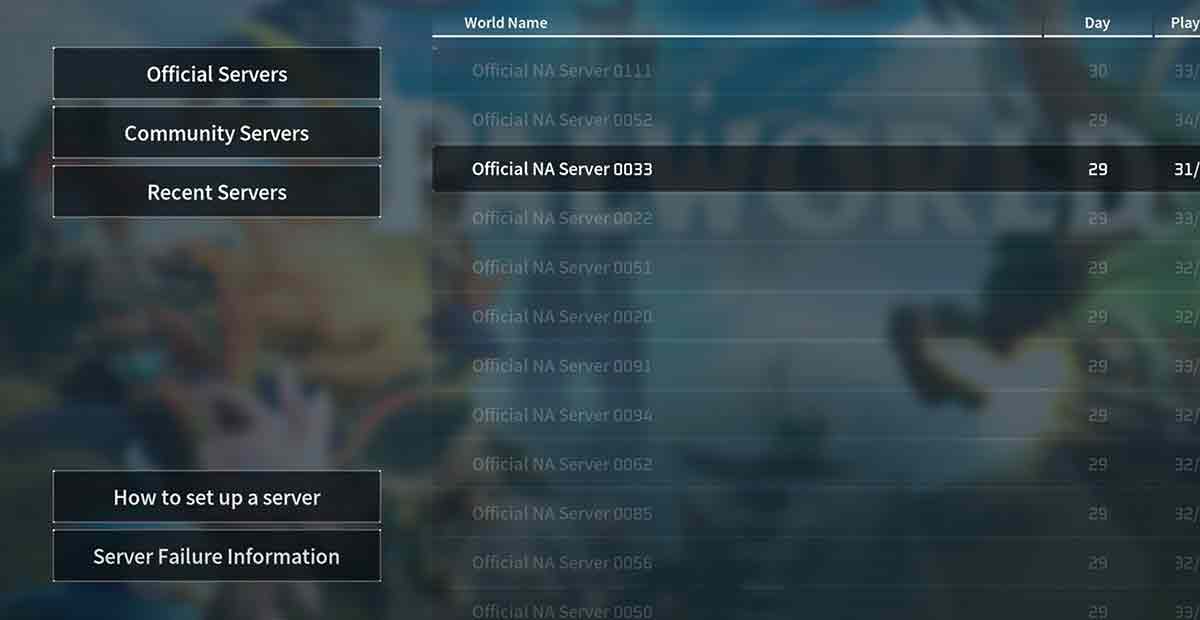Running your own Palworld dedicated server on Linux gives you control over your experience, allows for easier modding, and creates a private space for you and your friends.
It requires some technical knowledge, but you’ll be up and running quickly with this guide.
Before you begin:
- Choose your hosting: You can use a cloud service like DigitalOcean or Linode or set up a server on your hardware.
- Check system requirements: Ensure your server meets Palworld’s minimum requirements (recommended: 8GB RAM, quad-core CPU).
- Decide on a distro: This guide uses Ubuntu 22.04 LTS for simplicity, but other distros work too.
- Set Up Enshrouded Dedicated Server on Ubuntu Linux
- How To UPDATE Palworld Dedicated Server?
- How To Set Up Enshrouded Dedicated Server – Host Private Server
Palworld Dedicated Server – System Requirements (Linux)
| Component | Minimum | Recommended | Notes |
|---|---|---|---|
| Operating System | Ubuntu 22.04 LTS (or similar) | Latest LTS version | Other distros may work, but guides might be less readily available. |
| CPU | Dual-core CPU | Quad-core CPU or higher | More cores improve performance, especially with multiple players. |
| RAM | 4GB | 8GB or higher | Higher RAM provides smoother experience and headroom for mods. |
| Storage | 20GB | 50GB or higher | Disk space depends on world size, mods, and save frequency. |
| Network | Stable internet connection with decent upload speed | Dedicated connection preferred for optimal performance | |
| Additional Software | lib32gcc1, libboost-all-dev, cmake, build-essential, git, screen | Required for server setup and functionality. |
Set Up Palworld Dedicated Server on Linux
Step 1: Set up your server:
- Follow your chosen provider’s instructions to set up your server instance.
- Connect to your server via SSH using a tool like PuTTY.
Step 2: Update and install dependencies:
sudo apt update && sudo apt upgrade -y
sudo apt install lib32gcc1 libboost-all-dev cmake build-essential git screenStep 3: Install SteamCMD:
- Download the latest SteamCMD script:
wget https://steamcdn-a.akamaized.net/client/installer/steamcmd_linux.sh
- Make the script executable:
chmod +x steamcmd_linux.sh- Run the script to install SteamCMD and configure paths:
./steamcmd_linux.sh +runscript /root/steamcmd_setup.shStep 4: Download and install Palworld server files:
- Create a dedicated folder for the server:
mkdir ~/palworld_server
cd ~/palworld_server- Run the SteamCMD script again to download Palworld server files:
./steamcmd_linux.sh +login anonymous +app_update 1542330 validate +quitStep 5: Create the server launch script:
- Create a file named
start_server.shwith the following content:
#!/bin/bash
screen -dmS palworldserver
screen -p -S palworldserver -X stuff "cd ~/palworld_server/steamapps/common/PalworldServerLinuxNoEditor\n"
screen -p -S palworldserver -X stuff "./PalworldServerLinuxNoEditor -log\n"- Make the script executable:
chmod +x start_server.shStep 6: (Optional) Configure server settings:
- Edit the
Config.jsonfile in thePalworldServerLinuxNoEditordirectory for customization. Refer to the Palworld Wiki for options.
Step 7: Start the server:
./start_server.shStep 8: Connect to your server:
- Open Palworld and click “Host/Join Online.”
- Under “IP Address,” enter your server’s IP address.
- Under “Port,” enter the default port (27015) or your custom port if configured.
- Click “Connect” to join your server.
Advanced configuration:
- Automating backups: Consider using a script to back up your server world files regularly.
- Firewall rules: Configure your firewall to allow incoming connections on the server port.
- Mods: You can install mods by placing them in the
Modsfolder within the server directory.
Troubleshooting:
- Check the server logs for error messages:
screen -r palworldserver -X logtail - Refer to the Palworld Wiki and online communities for further assistance.
How To Connect to your Palworld Dedicated Server after Linux install?
On your client machine:
- Launch Palworld.
- Click on “Host/Join Online.”
- Under “IP Address,” enter the IP address of your server. This should be the public IP address assigned to your server by your hosting provider. If you’re running the server on your local machine, use the private IP address.
- Under “Port,” enter the server port. The default port is 27015, but you might have changed it during the setup process. If so, use the custom port number.
- Optionally, set a password for your server under “Password.” This adds an extra layer of security to prevent unauthorized access.
- Click “Connect.”
How To Manage and Maintain Your Palworld Server?
Running a Palworld dedicated server on Linux is exciting but requires ongoing management and maintenance. Here are some key areas to focus on:
Basics:
- Server uptime and restarts: Ensure your server stays online with minimal downtime. Consider using tools like a screen for detaching sessions or system services for automatic restarts.
- Performance monitoring: Monitor resource usage (CPU, RAM, disk space) to identify potential bottlenecks. Optimize settings or upgrade hardware if needed. Tools like Htop can help.
- Regular backups: Back up your server world data regularly to avoid losing progress due to crashes or accidents. Use tools like rsync or dedicated backup solutions.
- Updates and security patches: Stay updated with the latest Palworld server releases and apply security patches promptly. This fixes bugs and improves stability.
Advanced:
- Mod management: If you use mods, ensure they are compatible with your server version and don’t cause conflicts. Test updates carefully before deploying them.
- Player management: Set server rules and enforce them fairly. Consider tools like RCON for remote administration and communication with players.
- Community building: Attract and retain players by actively engaging with them, creating a welcoming environment, and organizing events. Social media and forums can help.
- Firewall and security: Configure your firewall to allow necessary connections while blocking unauthorized access. Use strong passwords and consider additional security measures like intrusion detection systems.
FAQ
Where can I find instructions for other Linux distributions besides Ubuntu?
While this guide focused on Ubuntu, the general steps (SteamCMD, server files, launch script) translate to other distros. Some community guides might exist for your specific distro.
Where does the server world data get stored?
It’s typically located in the PalworldServerLinuxNoEditor/Save folder within your server directory.
How can I change the port for my server?
Edit the Config.json file and look for the Port entry. Remember to update firewall rules accordingly.
Can I install mods on my server?
Yes, place the mod files in the Mods folder within your server directory. Ensure compatibility and check server rules if applicable.
My server won’t start, what could be wrong?
Check the server logs (screen -r palworldserver -X logtail) for error messages. Refer to online resources for specific errors.
How can I automate server backups?
Explore scripting tools like rsync to back up your server world data regularly.