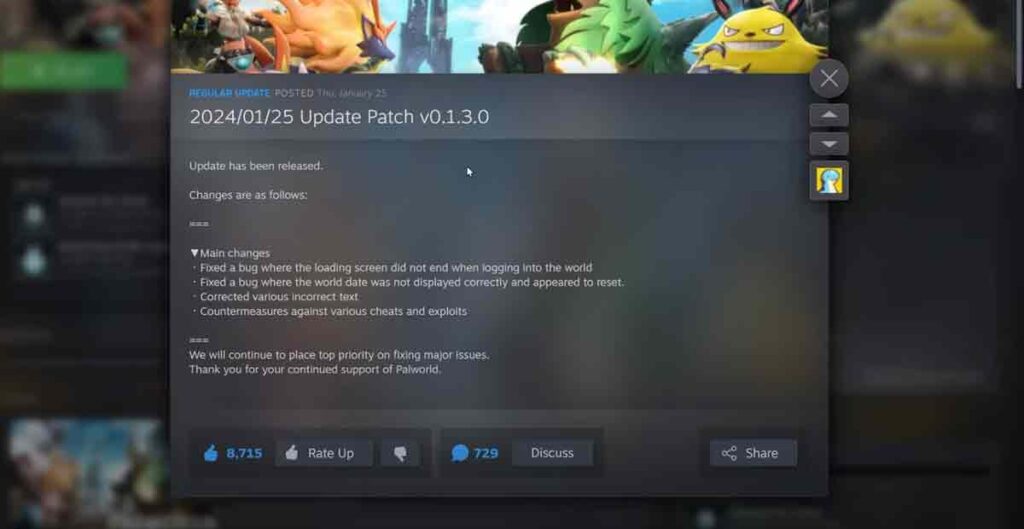What is Palworld Dedicated Server?
- Palworld is a game where you can befriend animals and build your world.
- A dedicated server lets you run the game on your computer or a rented server.
- You can invite other players to join your server and play together.
What are the benefits of updating the Plaworld server?
Regular Palworld server updates offer significant benefits for both server owners and players. Here are some key advantages:
Enhanced Security:
- Patching vulnerabilities: Updates often address security flaws that could be exploited by hackers or malware. Keeping your server up-to-date minimizes the risk of data breaches and protects players from malicious attacks.
Improved Stability and Performance:
- Bug fixes: Updates eliminate software bugs and glitches that can cause crashes, lag, and other disruptions. This ensures a smoother and more enjoyable gameplay experience for everyone.
- Performance optimization: Updates may include improvements to server resource management, network protocols, or configurations. This can lead to better performance, reduced latency, and an overall more efficient server.
New Features and Content:
- Fresh gameplay: Regular updates introduce new features, creatures, items, and gameplay mechanics, keeping things fresh and exciting for players. This helps maintain player engagement and encourages them to keep coming back.
- Content balance: Updates can address balance issues and introduce new challenges, keeping the gameplay dynamic and interesting.
Compatibility and Functionality:
- Game version alignment: Updates ensure your server is compatible with the latest version of the game, allowing players to access all content and features without issues.
- Server software fixes: Updates often address compatibility issues with server software and other dependencies, ensuring everything runs smoothly.
Additional Benefits:
- Community trust: Showing commitment to updating your server demonstrates responsible server management and builds trust with your player community.
- Positive impact on server population: An up-to-date server with new features and content can attract more players and help maintain a healthy server population.
Regular Palworld server updates are crucial for maintaining a secure, stable, and enjoyable gaming experience for everyone involved. It’s an investment in the health and longevity of your server and community.
Setting Up a Palworld Dedicated Server on Linux Ubuntu
Why Host a Dedicated Server for Palworld?
- You can have more control over the game settings and rules.
- You can customize the world and the animals to your liking.
- You can avoid lag and connection issues that may happen on public servers.
3 Ways You Can Update Palworld Dedicated Server?
- There are three ways to update your server: using SteamCMD, Steam’s update button, or restoring the saved data reference.
- Each method has its steps and tips that you need to follow.
- Updating your server will ensure you have the latest features and fixes for the game.
This article will show you how to update your Palworld dedicated server in three easy ways.
How do I back up my Palworld server before update?
Different ways to back up your Palworld server depend on how you set it up and where you host it. Here are some general steps that might help you:
- Locate your palworld save files on your local or remote machine. They are usually stored in a folder named Saved under the PalServer directory.
- Copy the saved files to a safe location, such as an external hard drive, a cloud storage service, or another server. You can also compress the saved files into a zip file to reduce the size.
- To restore your progress after a server wipe or a transfer, replace the current save files with the backup ones. Make sure you have the same server settings and mods as before.
- If you have any issues with your character file or steam ID, you should use a third-party tool or a mod to fix them.
How To Update Palworld Dedicated Server?
Method 1: Update with SteamCMD
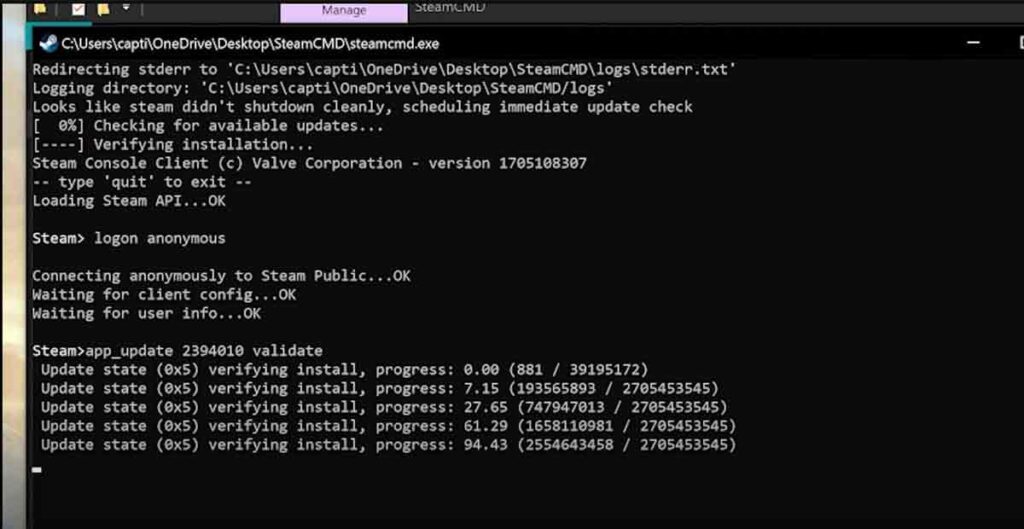
- Backup Save File:
- Navigate to the Power dedicated server, manage and browse local files.
- Locate your saved file in the server folder and make a copy on your desktop to prevent data loss in case of server corruption.
- Automatic Update:
- Power World server should theoretically update automatically via Steam. Check for updates in the manage downloads section and download the newest version.
- Server Launch:
- Start the server. In some cases, it might not connect properly.
- Update with SteamCMD
- SteamCMD is a tool that lets you run dedicated servers for Steam games.
- You can use it to download and update the Palworld dedicated server files
- Here are the steps to update with SteamCMD:
- Open SteamCMD and type
login anonymous - Type
app_update 123456 validate(replace 123456 with the Palworld app ID) - Wait for the update to finish and type
quit - Launch the game and enjoy the new version.
- Open SteamCMD and type
- Some tips and advice for using SteamCMD:
- Make sure you have enough disk space for the update
- Check the SteamCMD wiki for more information and commands
- If you encounter any errors, try running SteamCMD as administrator or reinstalling it.
- Connect to the Server:
- Launch Power World, join multiplayer and use your default landan connection number. Provide your IP address for friends to connect.
- Troubleshoot Connection Issues:
- If problems persist, consult Steam CMD for additional troubleshooting steps.
- Power World developers are addressing server connection bugs. Check for updates and bug fixes to ensure smooth gameplay.
- Update with Steam
- Steam can update your Palworld dedicated server for you
- It will download and install the latest files when they are available
- Here are the steps to update with Steam:
- Open Steam and go to the Tools section
- Find the Palworld Dedicated Server tab and right-click on it
- Click the Update button if it shows up, and wait for the download to finish.
- Restart SteamCMD and the game to apply the update
- Some tips and advice for using Steam:
- Make sure you have a good internet connection for the download
- Check the Steam support page for more help and information
- If you have any problems with the update, try verifying the integrity of the game files or reinstalling the game
Method 3: Restoring the Save Data Reference
- Restore Your Save Data
- Some updates may delete your player and world data on the Palworld dedicated server
- You can restore your saved data by changing a setting in a file
- Here are the steps to restore your saved data:
- Stop the server and back up the data in a safe place
- Check the folder where the Palworld dedicated server stores the data (usually C:\Program Files (x86)\Steam\steamapps\common\Palworld Dedicated Server\Palworld\Saved)
- Note the ID of the server version (for example, 1.0.0.1)
- Open the GameUserSettings.ini file with a text editor
- Edit the DedicatedServerName entry with the ID (for example, DedicatedServerName=1.0.0.1)
- Save the file and restart the server
- Check if the data is restored and the server is working
- Some tips and advice for restoring your saved data:
- Do this method only if you are sure that the update deleted your data
- Always back up your data before updating the server
- Check the Palworld wiki for more help and information
- If you have any problems with the data, try contacting the Palworld support team or the game developers
How to Set Up ARK Survival Ascended Dedicated Server?
Why does Fortnite say servers not responding?
Enshrouded Server Commands – How To Host, Use cheats, Dedicated server
How do I update my dedicated server, Valheim?
To update your dedicated server Valheim, you need to follow these steps:
- Save the latest server game state by typing save in the F5 console or waiting for the automatic save message.
- Stop the server by closing the command prompt window or typing exit in the F5 console.
- Run the update script by using one of these methods:
- If you installed the server using SteamCMD, open SteamCMD and type app_update 896660 validate (replace 896660 with the Palworld app ID).
- If you installed the server using Steam Library, open Steam and go to the Tools section. Find the Valheim Dedicated Server tab and click the update button if available.
- Restart the server by running the start.bat file or the Steam Library option.
- Check if the update is successful by launching the game and connecting to the server.
Some tips and advice for updating your server:
- Always back up your data before updating the server.
- Make sure you have enough disk space and a good internet connection for the update.
- Check the Valheim Wiki or the [Steam support page] for more help and information.
- If you encounter any errors or problems, try running SteamCMD or Steam as administrator, verifying the integrity of the game files, or reinstalling the game.
How To Update Palworld dedicated server Xbox?
I’m sorry that Palworld does not support dedicated servers on Xbox or Windows PCs. You can only play online co-op with 2-4 players on these platforms. The developers are trying to add dedicated servers on Xbox, but they said it is not up to them and is quite difficult to negotiate. Buy the Steam version if you want to play Palworld on a dedicated server.
Wrap Up
- You learned how to update your Palworld dedicated server in this article
- You can use SteamCMD or Steam or restore your saved data.
- Updating your server will make your game better and safer
- Don’t forget to back up your data before updating
- Thanks for reading, and let us know what you think in the comments below.