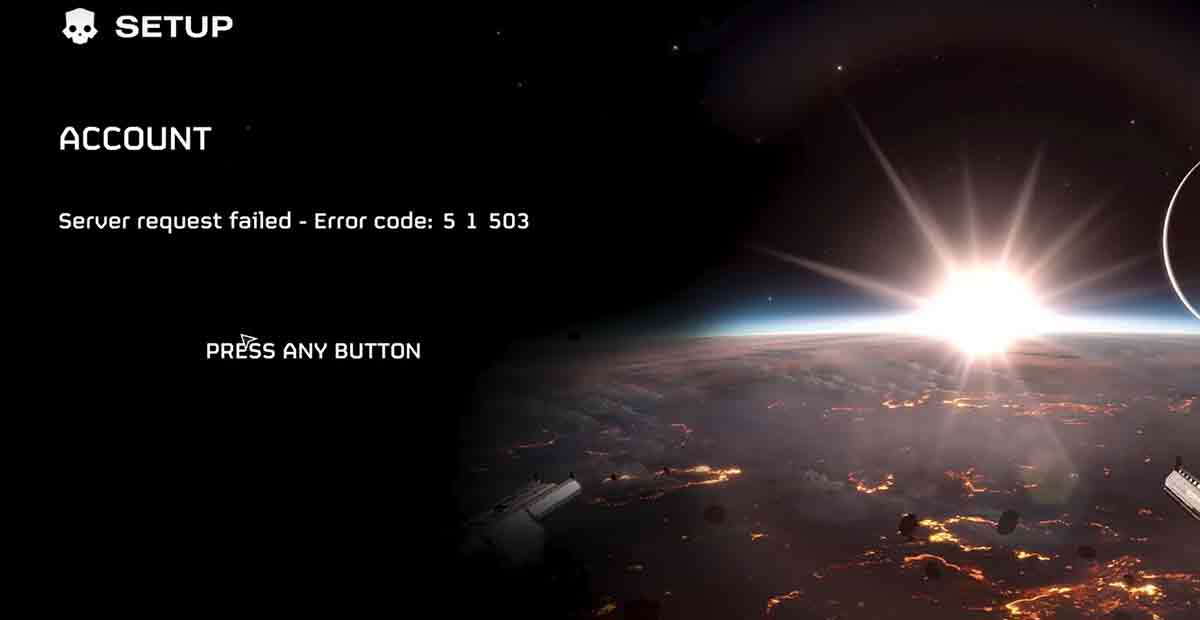How To Fix HELLDIVERS 2 Server Request Failed Error Code 5 1 503: Helldivers 2 is a popular co-op shooter game that lets you team up with your friends and fight against alien invaders.
However, some players have reported getting an error code 1 server request failed message when trying to join or host a game. This error prevents you from playing online and enjoying the game with others.
If you are one of the unlucky players who encounter this error, don’t worry. There are some possible solutions that you can try to fix it.
This article will explain the reasons for Helldivers 2 error code 5 1 503 and how to solve it.
What other HELLDIVERS 2 Server Request Failed Error Codes 5 1 503 may happen?
There isn’t a documented list of all possible error codes associated with the “Server Request Failed” issue in HELLDIVERS 2.
Here are some of the most commonly reported variations besides the one you mentioned (5 1 503):
General:
- “Server Request Failed” (Error Code 1): This error usually indicates server overload or connection issues. Try restarting your game, console/PC, and checking the Helldivers 2 Twitter account for updates.
- “Failed to Join Lobby” or “Quickplay not working”: These are widespread known issues related to matchmaking difficulties. You can try disabling crossplay in the game’s options menu, restarting, or teaming up with friends directly using friend codes.
- Stuck on startup screen/crashes: These are also known issues. The developers are working on fixes, but in the meantime, you can try restarting the game and checking for updates.
Specific Error Codes:
- “GameGuard Error Code 1013”: This is related to anti-cheat software. Try adding Helldivers 2 to the whitelist of your antivirus or firewall software.
- “Failed to Verify Your Steam Purchase” is a Steam-related issue. Try restarting your Steam client and verifying the game files.
- “EAC Online Services Are Unreachable”: This is due to Easy Anti-Cheat issues. Restart your game and check for EAC updates.
Fix Helldivers 2 Crashing On Startup, Amd Crashing – All Issues
“Server Request Failed” variations error codes:
- Error Code 1: This seems to be a general “catch-all” code for various server-related issues.
- Error Code 503 indicates a “Forbidden” access error, possibly due to server overload or authentication issues.
- Error Code 500 signifies a server-side error, meaning the issue lies with the game’s servers and not your specific connection.
- Helldivers 2 error code 5 1 503 typically indicates a server request failed issue.
- Helldivers 2 error code 114 typically indicates an issue with the anti-cheat software GameGuard.
Other Error Codes (may or may not be “Server Request Failed”):
- 10061: Connection timeout error, usually related to network issues.
- 11004: Login error, often caused by incorrect credentials or server overload.
- 15002: Authentication failed, potentially due to server issues or account problems.
- 2147483647: A generic error code that only provides a little specific information.
Helldivers 2: Servers at Capacity How To Increase
Fix Helldivers 2 Crossplay Not Working
Why are Helldivers 2 Error Code 5 1 503 Server Request Failed?
Server-side issues:
- Server overload: The most common reason might be overloaded game servers struggling to handle player requests, leading to connection issues and failed actions.
- Temporary server hiccups: Occasional server maintenance or unexpected errors can also cause temporary disruptions that trigger error code 1.
- Server-side configuration issues: Incorrect server settings or internal problems could hinder communication between your client and the game’s servers, resulting in this error.
Client-side issues:
- Network problems: An unstable internet connection, high latency, or firewall/antivirus interference can disrupt server communication, leading to error code 1.
- Outdated game files: Corrupted or missing game files might prevent proper server communication, causing the error.
- Client-side software conflicts: Other programs running in the background could interfere with the game’s connection, triggering the error. Your firewall or antivirus software is blocking the game’s connection.
Helldivers 2: Voice Chat Not Working Error Fix
- Helldivers 2 Kernel Anti Cheat Use
- Failed to Join Lobby Helldivers 2 – How to Fix
- Helldivers 2 nProtect GameGuard Uninstall To Fix Anti-cheat Error
- Fix Helldivers 2 Matchmaking Issues?
Fix Helldivers 2 Error Code 1 Server Request Failed?
The Server Request Failed error code 5 1 503 in HELLDIVERS 2 can be frustrating, but there are several potential solutions you can try:
Fixed 1: Restart Helldivers 2.
Sometimes, a simple restart can fix the error. Close the game and relaunch it. Check if the error is gone.
Fixed 2: Adjust Crossplay Settings.
Helldivers 2 supports crossplay between PC and PlayStation players. However, this feature can also cause issues if the settings are not matched. To adjust your crossplay settings:
- Go to the game’s main menu and select Options.
- Go to Network and toggle the Crossplay option on or off.
- Try to join or host a game with the same crossplay settings as other players.
Fixed 3: Check Helldivers 2 Game Files.
If your game files are corrupted or outdated, they can cause the error. To check and repair your game files, follow these steps:
- If you are playing on Steam, open the Steam client and go to your Library. Right-click on Helldivers 2 and select Properties. Then, go to the Local Files tab and click Verify Integrity of Game Files. Wait for the process to complete and restart the game.
- If playing on PlayStation, go to the Settings menu and select Storage. Then, go to System Storage and select Applications. Find Helldivers 2 and press the Options button. Select Delete and confirm. Then, go to the PlayStation Store and download the game again.
Fixed 4: Restart Steam and Your PC.
Sometimes, the error can be caused by a glitch in Steam or your PC.
To fix this, try restarting both of them. Close Steam and shut down your PC. Wait for a few minutes and turn them on again. Launch Steam and Helldivers 2 and see if the error is resolved.
Fixed 5: Flush DNS:
Clear your DNS cache, which can help resolve the Helldivers 2 Error Code 1 Server Request Failed issues with outdated connection information. Search online for instructions specific to your operating system.
The steps to flush your DNS cache depend on your operating system:
Windows:
- Search: Open the Start menu and search for “Command Prompt”.
- Run as administrator: Right-click on “Command Prompt” and select “Run as administrator”. You may need to confirm this action by clicking “Yes” in a pop-up window.
- Type the command: In the Command Prompt window, type the following command:
ipconfig /flushdns - Press Enter: Press the Enter key on your keyboard.
- See the confirmation: You should see a message that says “Successfully flushed the DNS Resolver Cache.”
macOS:
- Open Terminal: Open the “Applications” folder, then navigate to “Utilities” and open “Terminal”.
- Identify your macOS version: Type
sw_versand press Enter to see your macOS version.- macOS Big Sur (11) and Monterey (12): Type
sudo killall -HUP mDNSResponderand press Enter. - Older macOS versions: Type
sudo dscacheutil -flushcacheand press Enter.
- macOS Big Sur (11) and Monterey (12): Type
- Enter your password: When prompted, type your administrator password and press Enter.
- See the confirmation: You won’t see a specific confirmation message, but the command should run successfully.
Linux:
- Open Terminal: Open a terminal window (the specific way to do this may vary depending on your Linux distribution).
- Identify your DNS service: Check which service manages your DNS cache. Common options are
systemd-resolvedandnscd.- systemd-resolved: Type
sudo systemctl restart systemd-resolvedand press Enter. - nscd: Type
sudo nscd --invalidate=hostname & sudo nscd --invalidate=ip & sudo nscd --stopand press Enter after each command.
- systemd-resolved: Type
- Enter your password: When prompted, type your administrator password and press Enter.
- See the confirmation: You won’t see a specific confirmation message, but the command should run successfully.
Fixed 6: Run Helldivers 2 as an Administrator.
Running the game as an administrator can give it more permissions and prevent some errors. To do this, follow these steps:
- If you are playing on Steam, open the Steam client and go to your Library. Right-click on Helldivers 2 and select Properties. Then, go to the Compatibility tab and check the box that says Run this program as an administrator. Click on Apply and OK.
- If you are playing on PlayStation, go to the Settings menu and select Account Management. Then, go to Activate as Your Primary PS4 and choose Activate. This will give your PS4 more privileges and allow you to run the game as an administrator.
Fixed 7: Check Network Connection.
A slow or unstable internet connection can cause an error. To check your network connection, follow these steps:
- If you are playing on a PC, open the Command Prompt and type ping google.com. Press Enter and look at the results. If the ping is high or there are packet losses, your connection is poor. You can restart your router, use a wired connection, or contact your ISP for help.
- If playing on PlayStation, go to the Settings menu and select Network. Then, go to Test Internet Connection and look at the results. If the speed is low or there are errors, your connection is poor. You can restart your router, use a wired connection, or contact your ISP for help.
Solution 8: Uninstall and Reinstall Helldivers 2.
If none of the above solutions works, you can try to uninstall and reinstall the game. This can fix any “Helldivers 2 Error Code 1 Server Request Failed” issues with the game’s installation and update it to the latest version. To do this, follow these steps:
- If you are playing on Steam, open the Steam client and go to your Library. Right-click on Helldivers 2 and select Uninstall. Confirm and wait for the process to finish. Then, go to the Store and download the game again.
- If playing on PlayStation, go to the Settings menu and select Storage. Then, go to System Storage and select Applications. Find Helldivers 2 and press the Options button. Select Delete and confirm. Then, go to the PlayStation Store and download the game again.
Solution 9: Contact Helldivers 2 Technical Support.
If nothing else works, you can contact the game’s technical support team and report the error.
They might be able to help you fix it or provide you with more information. You can contact them through their official website, social media, or email.
Fixed 10: Use a wired connection:
Connect your device to the internet via a wired Ethernet cable for a more stable connection than Wi-Fi.
FAQ
What is Helldivers 2 error code 5 1 503?
Helldivers 2 error code 5 1 503 typically indicates a server request failed issue.
What is Helldivers 2 error code 114?
Error code 114 in Helldivers 2 is an issue with the anti-cheat software GameGuard. This can manifest in various ways, including:
The game failing to launch at all.
The game crashing after launch.
Specific GameGuard-related error messages like “GameGuard Failed to Initialize.”
Conclusion
We hope this article helped you fix the Helldivers 2 error code 1 server request failed issue. If you have any questions or suggestions, feel free to comment below.