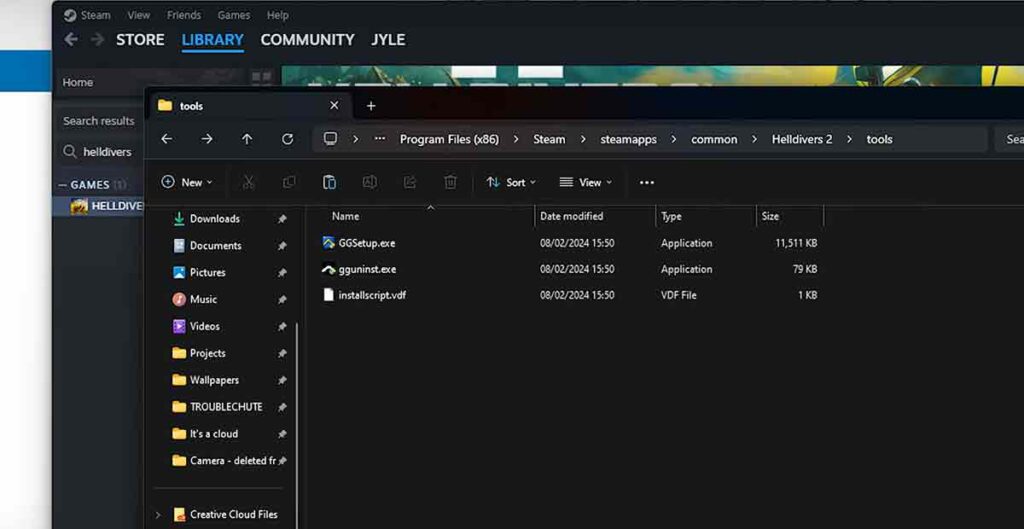Helldivers 2 nProtect GameGuard Uninstall Guide And Fix Anti-cheat Error: Helldivers 2 is a recent co-op shooter game. However, some players have encountered a problem with the game’s anti-cheat program, called nProtect GameGuard, which prevents them from launching or playing the game.
This article will explain why this error occurs and how to fix Anti-cheat Error.
What is nProtect GameGuard?
nProtect GameGuard is an anti-cheat program that is used by some online games to prevent cheating or hacking. INCA Internet, a South Korean company, develops it.
It works by hiding the game process, monitoring the memory, terminating suspicious applications, blocking certain functions and APIs, and updating itself regularly.
Why is Helldivers 2 being review bombed?
Review bombing is a practice where many users give negative ratings or reviews to a game or product, usually to express their dissatisfaction or protest.
Helldivers 2 has received many negative reviews on Steam and other platforms, mainly because of the nProtect GameGuard anti-cheat error.
Many players are unhappy with the game’s use of this anti-cheat program, which they claim is intrusive, buggy, and incompatible with other programs on their systems.
Some players also accuse the game’s developer, Arrowhead Game Studios, of not addressing the issue or providing adequate support.
Fix Helldivers 2 Error Code 1 Server Request Failed
Uninstalling nProtect Game Guard for other games
nProtect GameGuard is an anti-cheat program that is used by some online games to prevent cheating or hacking.
However, some players have reported that nProtect GameGuard can cause conflicts or errors with other games or programs on their systems, such as antivirus, fan cooling, or streaming video overlay programs.
To avoid these problems, some players may want to uninstall nProtect GameGuard from their systems. However, this is a complex task, as nProtect GameGuard is not a standalone program that can be easily removed.
Instead, it is embedded in the game files of the games that use it, and it may also create hidden files or registry entries on the system.
To uninstall nProtect GameGuard, one has to follow these steps:
- Locate and open the game folder of the game that uses nProtect GameGuard on your system. For example, if you want to uninstall nProtect GameGuard for Helldivers 2, you have to open the Helldivers 2 install folder on your system.
- Open the bin folder in the game folder and delete the existing folder named GameGuard in the bin folder. This will remove the main files of nProtect GameGuard for that game.
- Launch the game using the executable file in the game folder. This will create a new version of the GameGuard folder in the bin folder, which will be empty and harmless.
- Copy the path to this newly created GameGuard folder. You will need this path later to whitelist the folder in your antivirus program.
- Open the antivirus program on your system and find the option to whitelist or allow additional apps or folders. This option may vary depending on the antivirus program you use, but it should be somewhere in the settings or preferences menu.
- Whitelist or allow the GameGuard folder to use the path you copied earlier. This will prevent your antivirus program from blocking or deleting the GameGuard folder, which may cause errors or conflicts with the game.
- Repeat these steps for any other game that uses nProtect GameGuard on your system.
Where does nProtect Game Guard hide?
As mentioned earlier, nProtect GameGuard is not a standalone program that can be easily detected or removed.
It is embedded in the game files of the games that use it, and it may also create hidden files or registry entries on the system. These hidden files or registry entries are usually located in the following places:
C:\Windows\System32\drivers\etc\hosts
C:\Windows\System32\drivers\npggNT64.sys
C:\Windows\System32\drivers\npggNT32.sys
C:\Windows\System32\GameMon.des
C:\Windows\System32\GameMon64.des
C:\Windows\System32\npggsvc.exe
C:\Windows\System32\npggsvc64.exeHKEY_LOCAL_MACHINE\SYSTEM\CurrentControlSet\Services\npggsvc
HKEY_LOCAL_MACHINE\SYSTEM\CurrentControlSet\Services\npggsvc64These hidden files or registry entries may vary depending on the version of nProtect GameGuard or the game that uses it.
To find them, you may need to enable the option to show hidden files or folders on your system or use a registry editor program.
However, deleting these hidden files or registry entries is not recommended, as it may cause errors or damage to your system or the game. The best way to uninstall nProtect GameGuard is to follow the steps in the previous section.
Does the AntiCheat stay After Uninstalling?
If you decide to uninstall Helldivers 2 from your system, you may wonder if the nProtect GameGuard anti-cheat program will also be removed or not. The answer is yes, but only partially.
When you uninstall Helldivers 2, the main files of nProtect GameGuard for that game will also be deleted, along with the GameGuard folder in the bin folder.
However, some of the hidden files or registry entries of nProtect GameGuard may still remain on your system, as they are not specifically associated with Helldivers 2. These hidden files or registry entries may not cause any problems or conflicts with other games or programs on your system.
But if you want to remove them completely, you will have to manually delete them from the locations mentioned in the previous section.
However, as stated earlier, deleting these hidden files or registry entries is not recommended, as it may cause errors or damage to your system or the game. The best way to uninstall nProtect GameGuard is to follow the steps in the previous section.
Can I play Helldivers 2 without nProtect GameGuard?
Playing Helldivers 2 without nProtect GameGuard is possible, but it requires some steps to bypass the anti-cheat error.
These steps involve deleting and whitelisting the GameGuard folder in the game folder and disabling or allowing other programs that may conflict with the anti-cheat program.
However, this is not a permanent or official solution and may not work for everyone. The game’s developer, Arrowhead Game Studios, is working on fixing the Anti-cheat Error issue and has asked for the community’s help to identify legitimate programs that need to be whitelisted.