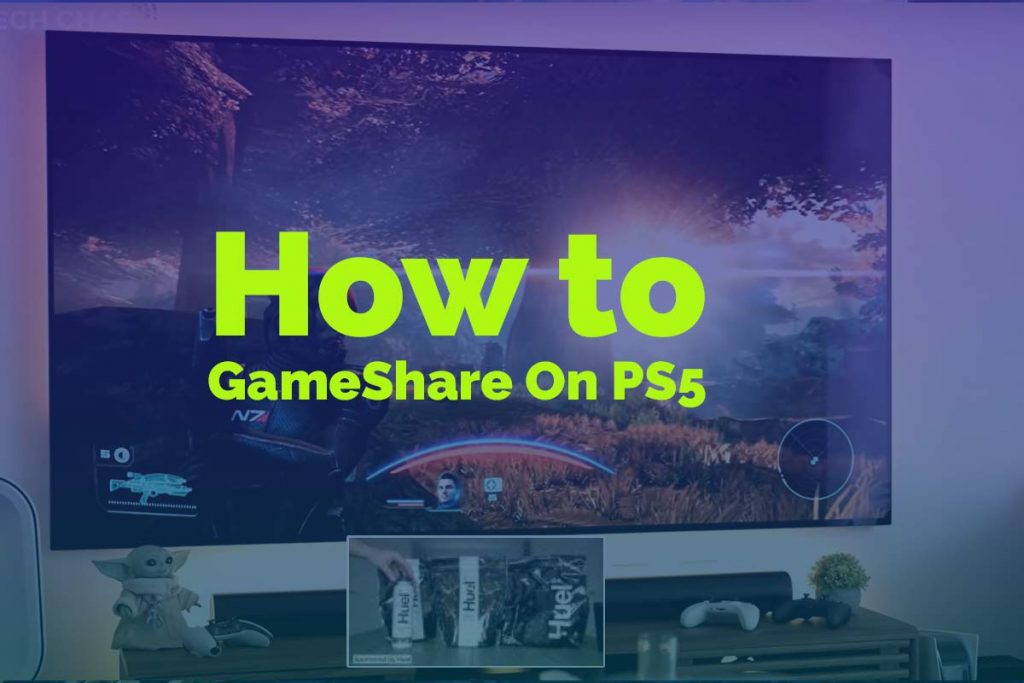Game Play or GameShare On PS5: I’ll be showing you “How to GameShare On PS5” console! Share the newest PS5 games like Call of Duty: Cold War, Demon Souls, and Spider-Man Miles Morales. You can also share classic Playstation 4 (PS4) titles such as GodOfWar, Minecraft, and GTA V with your friends in a matter of seconds!
In addition to that, you have all kinds of downloadable content from PlayStation Now available for free on one easy platform. So there’s never been an easier way to find out what people love just by looking at their library!”
Game sharing is a process that allows PS5 users to share their games across different consoles. It’s an easy process that you can do with your friends and family so that you can share games with each other at no extra cost!
What’s the Difference between PS5 and PS5 Digital Edition?
The primary difference between the PS5 and its Digital Edition counterpart is that it lacks a disc drive. In other words, you can use your console as both a game player AND a DVD/Blu-ray movie watcher!
The lack of physical media in this new era means there are even more opportunities for savings – so opt instead to go with a cheaper price tag at 399$,
which will still let you play all sorts of games on offer today without any hassle whatsoever. (plus, these consoles also work perfectly fine without having their original hardware components).
Remember a few things before I get into the actual steps (GameShare On PS5):
1) You cannot gameshare disk games. You actually have to share those physically. We can only game share digitally downloaded content.
2) The second thing is I’m making this article from the perspective of you game sharing your games with your friend. If you want your friend to gameshare his games with you, or you both want to gameshare each other’s games. Be sure to share this article with your friends and make sure that he knows this process and does it on his console as well.
If you have any questions about game sharing or the PS5 in general, let me know down below.
Read More: FIX PS5 Error Code CE-10005-6 [Error Reading Disk]
Step 1, Disable Your Own Console Sharing and Offline Play
1. Starting on your console, log in with your account.
2. Go up to the Settings menu, then go down to Users and Accounts. Then go down to Other and then select the option Console sharing and offline play.
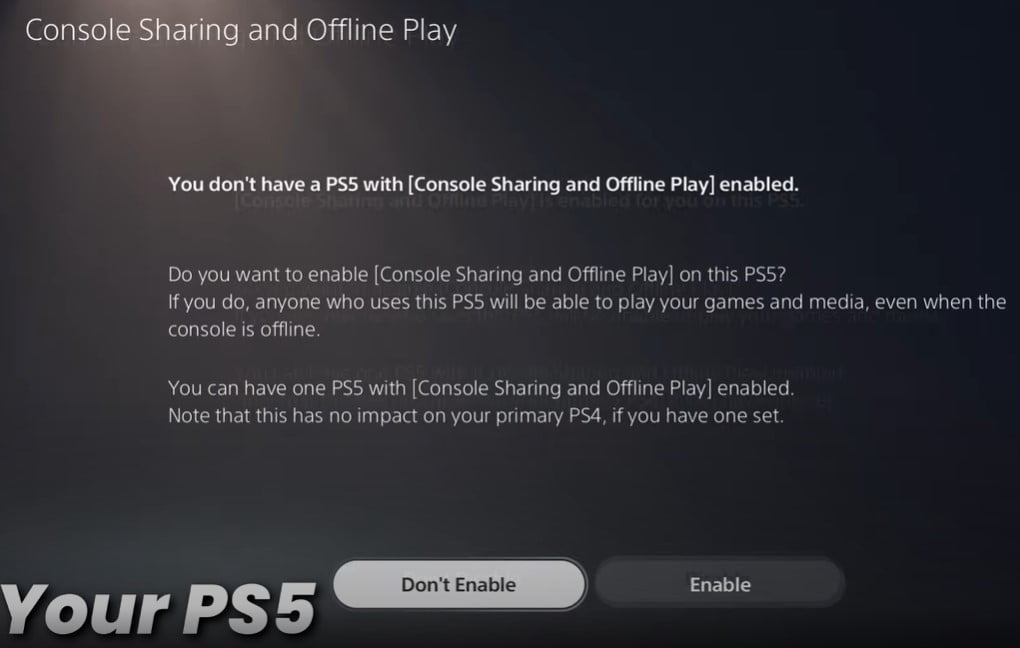
Now, if your game is shared on PS4, this process is very similar to the primary account system that was in place on PlayStation 4 consoles.
3. Now, if you guys already have console sharing and offline play enabled from your PSN account. You’re gonna go ahead and disable it. So that’s about all we can do on our own PlayStation 5.
Basically, each user has a home console, and every other user that is on that home console gets access to all the user’s games and their memberships and benefits as long as they remain active or as long as they have console sharing enabled.
Essentially, what we’re going to be doing is we’re going to be giving our friend our account, and we’re going to be making his console our home console. So that he can have access to all of our games and all of our benefits.
Step 2, Settings Your Friend’s PS5 Console
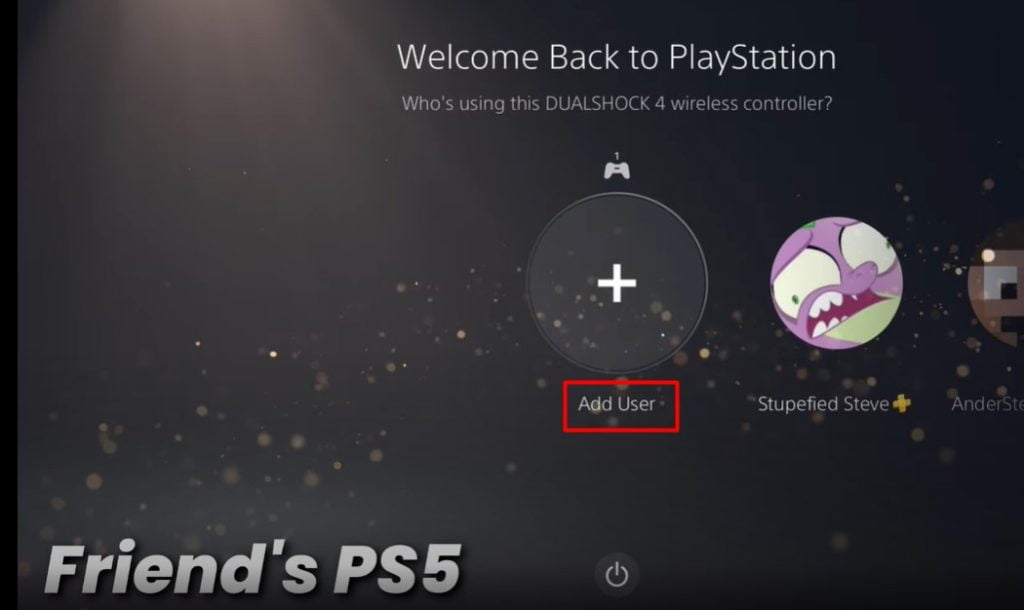
1. The first thing your friends need to do is add our user to your friend’s console. So just select Add user > Get started, go through all the License Agreements, and Sign in using your PlayStation Network account.
So, this is the same account that is attached to your user. So be sure that you sign in with the correct PlayStation network account, and then once you’re signed in.
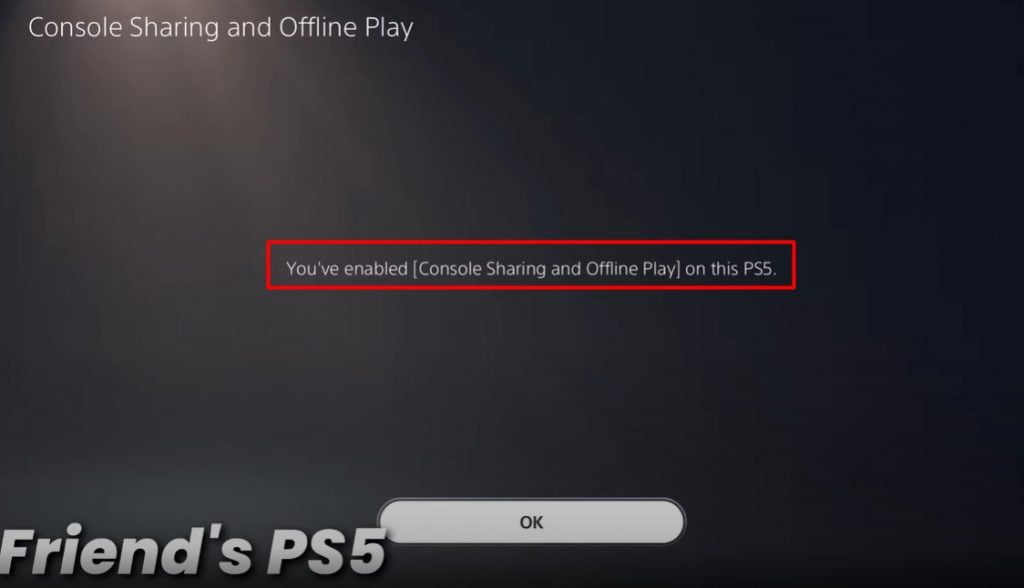
2. Select the user, and it’ll take you to the home screen here. So now you need to head up to Settings and head back to the same menu we were in before, so select Users and accounts down to Other and then select Console sharing and offline play.
This time, we are going to Enable it. So that this console becomes our home console, and everyone has access to our games here.
PS5 Restore Licenses (Additional Information)
Just as a precautionary measure. I’m also going to restore licenses on PS5. Sometimes, if you’re doing stuff like this with your user, PlayStation can lock games, and there can be issues with ownership of the games. Just in case there is an issue, we are going to restore licenses. So just select restore. It should only take a few seconds, depending on how many games you have and once the licenses are restored.
3. You need to head back to the home screen, and now we can download the game. So our friend can play them on his console. To stay logged in as your user. Do not log out of your user account. Head to the Library and go to your collection.
Here, all of your games should appear select the games your friend wants and then download them to his console.
Be sure to stay logged in as your user while the game is installed. Also, do not put your PS5 into rest mode. Just leave it on and log in, as the game is installed here. This is how easy “GameShare On PS5.”
Read More: Fix PS5 Error WS-116330-4 | Account Suspended/Banned
Can I game share PS4 TO PS5? Yes, you can! Game sharing is also available on both consoles. If your friend upgraded to a new PS5, you still have the opportunity to game share PS4 to PS5.
With a simple snapshot, you can now download the whole PlayStation PLUS collection for free that he received! Game sharing between PS4 and 5 is as easy as between two PS4s and two PS5s. All that’s required from users are some quick follow steps to show off their awesomeness:
➤ On your PS4. you need to Add the PS5 user account to your PS4.
➤ Next, Scroll over to Settings > Account management > activate PS4 as the primary system for his account. Simple.
➤ Next, head to the Games library and download those games.
➤ On your PS5. you need to Add the PS4 user account on your PS5.
➤ Next, Go to Settings > Users and Accounts > Others > Enable Console Sharing & Offline Play on that account
➤ Next, head to the Games library and download those games.
You can share 2 consoles with your friends and never pay full price ever again!
This is possible on the PS4 and will also be possible when playing video games using PlayStation 5. You’ll never pay the total price again, as long as both of you link accounts!
To enable console sharing and offline play (or game sharing 2 consoles), you will need to follow these steps:
➤Step 1, Go to settings ➤Next, Go to Users and accounts ➤Next, Go to Other ➤Last Select Console Sharing & Offline Play. Make sure it is enabled.
You can play games on any system once they are tied to your account. PlayStation 5 allows for this by allowing all other PSN accounts in the same console, so if you let a friend log into their game with their device and enable sharing, he will be able to see all games!
You’re always in control since these games were made specifically for YOU anyway; it’s never easy when friends get involved, but at least now everything is straightforward, thanks to our helpful guide today. 🙂
You can share 2 consoles with your friends but not the same game, not same time.
You can also share each other’s games at the same time. Basically, do this process on each other’s consoles, and you each have access to each other’s games.
Also, this process does not affect the PlayStation 4 console sharing at all. So, if you are sharing games on PS4 or have different accounts as primary on your PlayStation 4 consoles, this method will not affect those at all. That’s its own separate thing. So don’t worry about losing any games on PlayStation 4.
If, for whatever reason, your GameShare Not Working on your console or your friend’s Gameshare is not working on his console.
It could be because one of you has gone offline. So if one of you loses connection or the PlayStation 5 is powered off, you will lose access to all of your games.
To fix that, you have to enable console sharing again on your PlayStation 5, and then you will be given access once again to your games.
Last Word
All right, so that about does it for this article. If you have any questions about this (How to GameShare on PS5 in 2022) tutorial, leave a comment below. This can be a complicated process, and there are a lot of issues you can run into while game sharing on PS5. so if you have any, leave them down below.
ps5 game share not working, ps5 game sharing 2 consoles, how to gameshare on ps5 to ps4, can ps5 game share with ps4