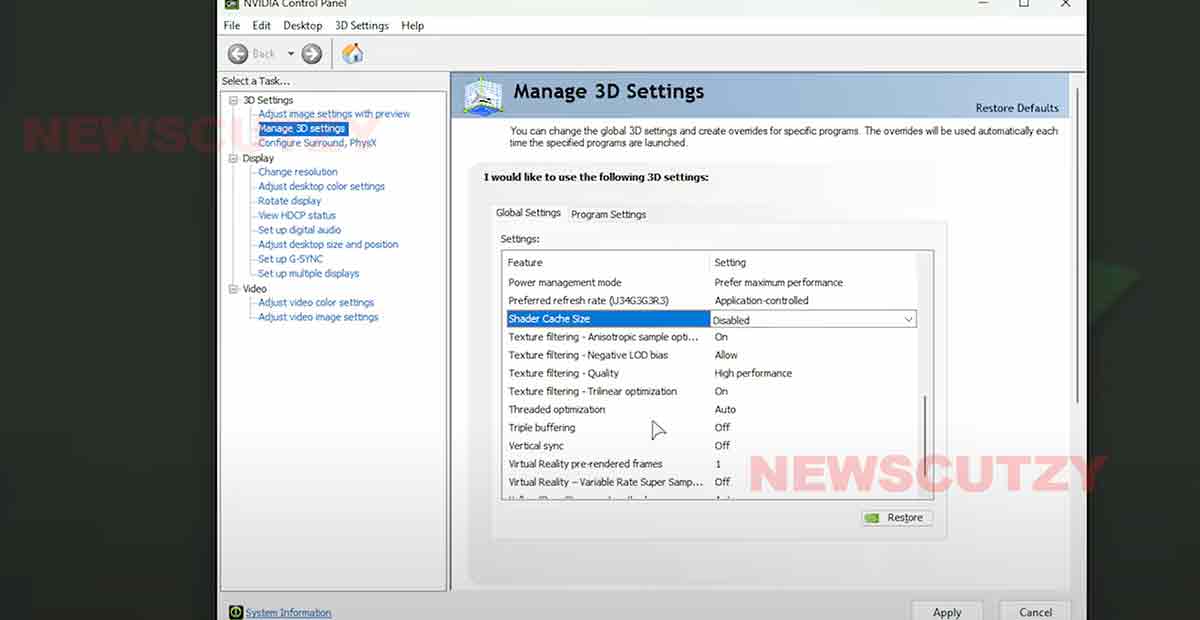Improve Stuttering & Performance | Clear Nvidia Cache Guide for Better Gaming Performance: I’ll show you how to clear your Nvidia Shader Cache to improve game stuttering and performance. While this step isn’t always necessary, it can enhance stability in certain games.
To optimize your system for better performance, check out the guides below.
What is a Shader Cache?
- When you play games, shaders are created to render everything you see.
- Shader cache stores these shaders for later use to prevent recreating them, but outdated or corrupt shaders can cause issues and stuttering during gameplay.
- Clearing the cache can resolve these issues and improve performance.
New NVIDIA App | Best Settings & NEW Features
Clear Nvidia Shader Cache for Better Gaming Performance
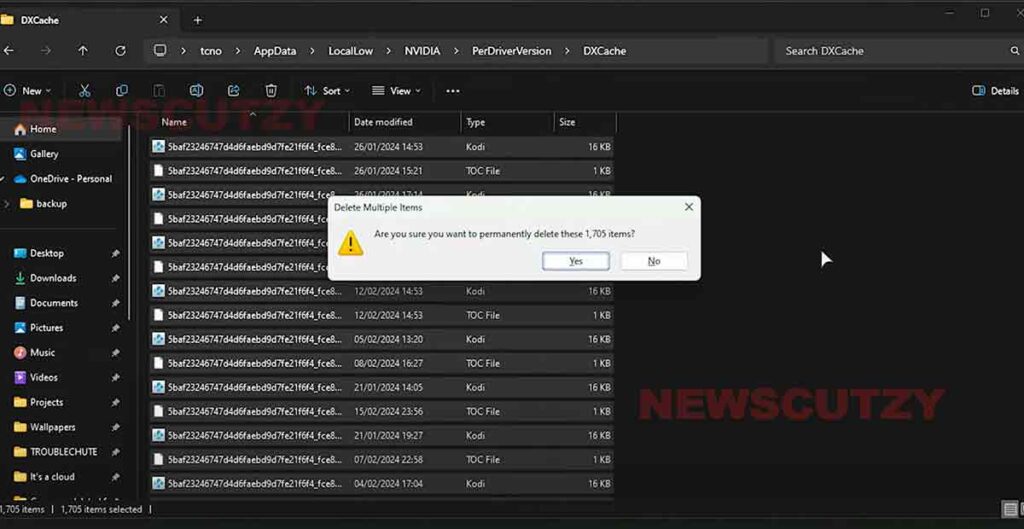
- Press Windows + R to open the Run dialog.
- Type %LocalAppData% and press Enter.
- Open the Nvidia folder and navigate to the “GLCache” folder.
- Select all files (Ctrl + A) and delete them (Shift + Delete).
- Go back to AppData > LocalLow > NVIDIA > NvDiskCache and delete all files here.
Best NVIDIA APP Game Settings for HIGH FPS & 0 DELAY!
Clear DirectX Shader Cache On Windows 11/10
- Press Start and type “cleanup” to open Disk Cleanup.
- Select the C drive and click OK.
- Wait for the cleanup process to complete.
- Uncheck all options except “DirectX Shader Cache.”
- Click OK and then “Delete Files” to clear the DirectX shader cache.
How To Temporarily Disable Shader Cache?
- Right-click on your desktop and select Nvidia Control Panel.
- Navigate to “Manage 3D Settings” and scroll down to “Shader Cache Size.”
- Choose “Disabled” from the dropdown menu and click Apply.
Nvidia Optimization On Windows 11| Install/Update Nvidia Geforce
How To Re-enable Shader Cache?
- Open the Nvidia Control Panel again and navigate to “Manage 3D Settings.”
- Change the Shader Cache Size to its original setting or adjust as needed.
- Click Apply and close the Nvidia Control Panel.
Remember that after clearing the cache, you may experience temporary instability or stuttering while shaders are regenerated, especially during the initial launch of games. However, you should notice improved game performance and stability once this process is complete. Thanks for watching, and happy gaming!