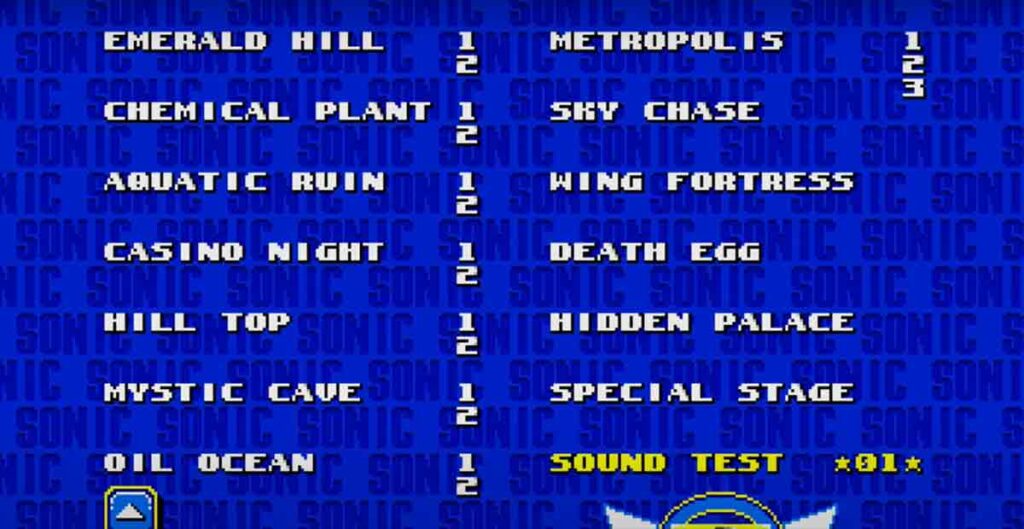Are you a Sonic fan? Want to tinker with Sonic 2 on your mobile? You’re in luck! I’m going to guide you through the steps to unlock the debug mode. It’s like having a backstage pass to the game!
How To Get Debug Mode in Sonic 2 Mobile?
Step 1: Start with No Save
First things first, open the game and select the no save mode. This lets you play without saving, which is just what we need.
Step 2: The SEGA Logo Secret
When the SEGA logo pops up, quickly tap the letters S-E-G-A in order. You’ll know you did it right when you hear a chime – that’s the sound of success!
Step 3: Level Select Magic
As soon as you see Sonic, get ready to use two fingers. Press and hold on to the bottom right of the screen. Boom! You’re now on the level select screen.
Step 4: Sound Test Codes
Here’s where it gets fun. You’ll see a sound test option. Enter these numbers in order: 1, 9, 9, 2, 1, 1, 2, 4. Another chime? You’re doing great!
Step 5: Play and Debug
Pick a level, any level. Once it starts, tap the top left corner of the screen. Suddenly, you’re in debug mode!
Use the plus and minus to cycle through objects and the action button to place them. Want to switch back? Just tap the top left corner again.
How To Use Debug Mode?
- Select any level from the level select menu.
- Once loaded, tap the top left corner of the screen (where the time, rings, and score are displayed). This will activate debug mode.
- In debug mode, you can place objects, cycle through them using the buttons, and transform back to Sonic by tapping the top left corner again.
How To Debug Mode in Sonic 2 on PC?
Ready to mess around with Sonic 2 on your PC? Let’s get you into debug mode in no time!
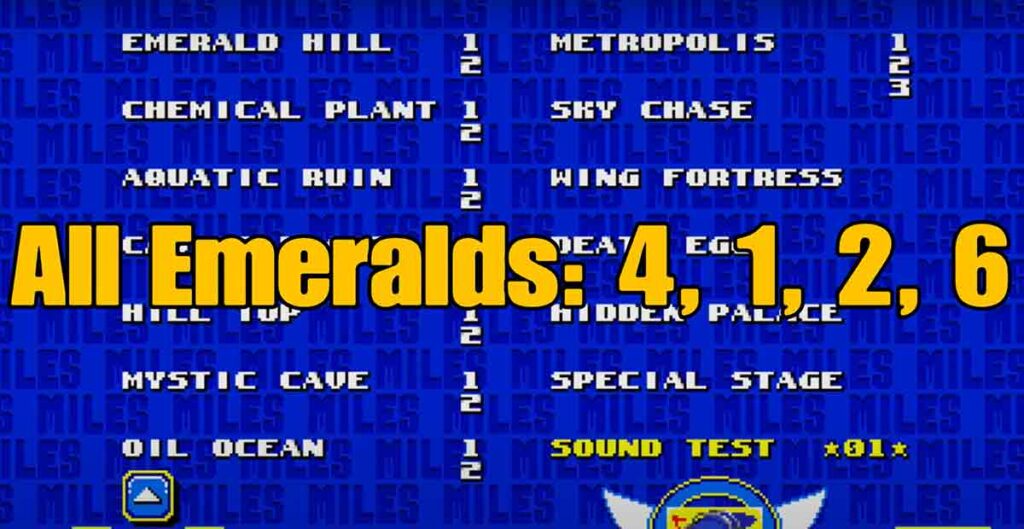
Step 1: Options Menu
Kick things off by hitting up the options from the title screen. Just press enter or start.
Step 2: Sound Test Code
Now, dive into the sound test and punch in this code: 19, 65, 9, 17. Wait for that sweet ring sound that tells you it’s all good.
Step 3: The Magic Combo
Press enter and hold Z. Hit start or enter again while you’re at it.
Step 4: Title Screen Return
Keep holding Z or A until you see the title screen again. Then press start or enter.
Step 5: Level Select
Choose your zone, but keep holding Z or A as you jump in.
Step 6: Debugging Away
Once you’re in, press X or D to bring up more debug options. Now you’re in control!
How To Debug Mode in Sonic 2 on PS4?
Want to unlock debug mode for Sonic 2 on your PS4? Follow these steps, and you’ll be there in a flash!
Step 1: Level Select & Sound Test
First up, you need to get to the level select and sound test. Here’s how:
- On the title screen, press Up, Down, Down, Down, Up.
- After the chime, press Square.
Step 2: Enter the Code
In the sound test, enter these numbers: 1, 9, 9, 2, 1, 1, 2, 4. Another chime means you nailed it!
Step 3: Pick and Start
Select any level, hold Square, and press Start.
Step 4: Debug Time
In the level, press Triangle to activate debug mode. Use a Circle to place objects and a Square to change them.
How To get debug mode in Sonic 2 switch?
Ready to unlock the debug mode in Sonic 2 on your Nintendo Switch? Let’s get started!
Step 1: Access the Level Select
First up, you need to get to the level select screen. To do this:
- On the title screen, quickly press Up, Down, Down, Down, Down, Up.
- If done correctly, you’ll hear a confirmation chime.
Step 2: Sound Test Code
Next, you’ll see a sound test option on the level select screen. Here, you’ll enter the following numbers: 1, 9, 9, 2, 1, 1, 2, 4. Listen for that chime again to know you’ve done it right.
Step 3: Choose Your Level
Now, select any level you want to play in debug mode.
Step 4: Engage Debug Mode
After selecting your level, hold down the Y button and then press Start or A to begin the level.
Step 5: Enjoy Debugging
You’re now in debug mode! You can place objects around the level, fly around, and more. To place an object, press the A button, and to cycle through objects, use the X and Y buttons.
How To Get Level Select in Sonic 2 Mobile?
Let’s get you to the level select screen in Sonic 2 on your mobile device.
Step 1: No Save Mode
Open Sonic 2 and choose no save mode. This is your ticket to the level select screen.
Step 2: Tap the SEGA Logo
When the SEGA logo shows up, quickly tap the letters S-E-G-A. You’ll hear a chime if you do it right.
Step 3: Two-Finger Trick
As soon as Sonic pops up, put two fingers on the screen’s bottom right. Hold them there, and the level select screen will appear.
Step 4: Sound Test Codes
On the level select screen, you’ll see a sound test. Enter these numbers: 1, 9, 9, 2, 1, 1, 2, 4 for debug mode.
Step 5: Select and Play
Choose a level, start playing, and enjoy the freedom of level selection!
What is the debug code for Sonic 2 Origins?
Want to play around with debug mode in Sonic 2 Origins? Here’s how:
Step 1: Level Select Code
At the title screen, press Up, Up, Up, Down, Down, Down, Left, Right, Left, Right.
Step 2: Sound Test
Go to the sound test on the level select screen and enter: 01, 09, 09, 02, 01, 01, 02, 04.
Step 3: Place Objects
In-game, press B to enter edit mode, A to cycle through objects, and C to place them.