Outlook PST Recovery Tools and Software: When you use MS Outlook as a desktop email client, it stores all your emails and other items as Outlook data files (PST). A PST file stores all your messages and Outlook items, like user emails, contacts, calendars, journals, and much more.
You can access the PST data only through the Outlook configured on the system where it is actually saved. However, you can archive the Outlook Data File (.pst) to reduce its overall volume.
Archive PST files are the best method to keep your Outlook mailbox size in check. Instances may arise when these PST files may get deleted from your system. In such cases, it is important to repair them in order to get all their data. Here, in this article, we have mentioned how to repair the archive PST file in Outlook 2016.
Quick Steps to Locate a .pst File in Outlook 2016
Follow the below-mentioned steps to know where an old or existing .pst file resides on your computer.
- Click on the “Type here to search” icon located in the taskbar.
- Type *.pst and press Enter or
- Now, locate the desired *.pst file that you have to add to Outlook from the navigation pane that appears on the screen. Note the location of the .pst file somewhere for future use.
- Close the search window and start Outlook 2016.
- From the Outlook 2016 window, go to the File tab, and then select Account Settings from the Info category. Again choose Account Settings, and then choose the Data Files tab from the window that appears.
- Tap the Add button, and then choose the correct *.pst file that you want to add.
- Then, locate the *.pst file that you have found above and then select OK.
- Enter a custom name for the *.pst file, or you can accept the default name that is appearing on the screen. Select OK and close to Exit the active window.
Facing problems while restoring the archive Outlook Data File (.pst)? Keep reading this article to know the cause and proper methods to troubleshoot the issue.
What Causes Issue While Repairing the Archive PST File in Outlook?
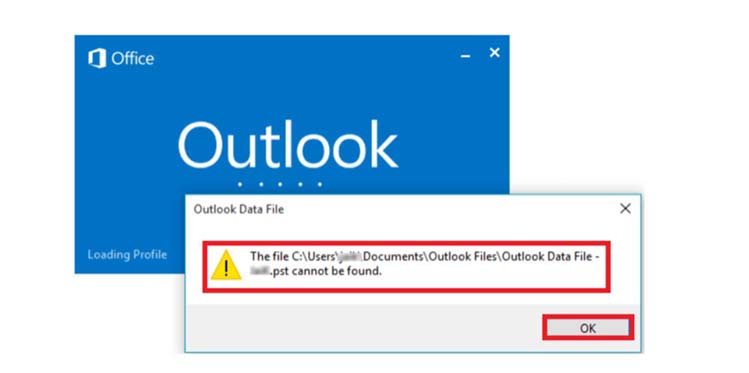
There are many reasons why you may experience issues while opening the Outlook archive PST file. Some of them are:
- Third-party Add-ins causes problem while opening archive Outlook files.
- Virus attacks are also the main cause of this error.
- Bugs may bother you while opening the archived PST files.
- Corrupted files located on the hard drive of your system are also responsible for this error.
- If the version of Outlook installed on your device is not updated, you may experience problems while using it.
Whatever is the cause of your issue, you can apply proper Outlook PST repair methods to fix the issue. In the next section, we have discussed some common solutions to fix this error.
Is stellar repair for Outlook Safe?
Stellar Phoenix Outlook PST Repair Stellar Phoenix Outlook PST Repair is an efficient solution to repair and restore Outlook personal storage files ‘. PST’. After repair, the contents are rebuilt to a new, importable PST file. The program also assists in recovering folders.
Effective Solutions to Repair Archive Outlook PST File
Given below are some quick methods that you can follow to repair archive [.pst] file:
Method 01: Open the Archive PST File in New MS Outlook Profile
- Firstly, try to open the Archive PST file.
- If you are unable to open it, try to open it in the new Outlook profile.
- At last, you have to import the archive PST file into your new profile of Outlook.
The above steps will help you only if there is an error in your previous MS Outlook profile. If you are still facing any problems while opening the Outlook archive PST file, move to the other solutions mentioned below.
Method 02: Use ScanPST.exe to Repair Archived PST File
You can use Outlook’s built-in Inbox Repair Tool, ScanPST.exe to fix any complex issue with your Outlook file. You can use this free tool to repair your .pst file. All you have to do is:
- First, Shut down MS Outlook and then open the Outlook installation directory to locate the ScanPST.exe folder.
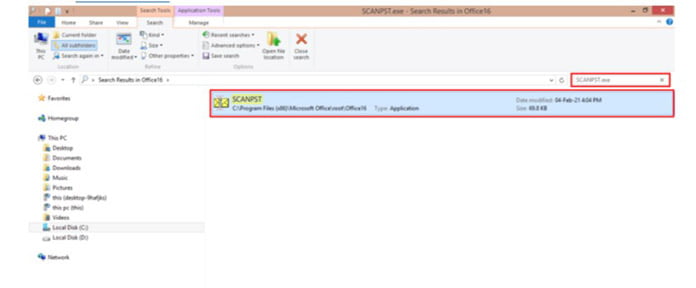
- Click on the tool to launch it. A “Microsoft Outlook Inbox Repair Tool” pop-up will appear on your screen.
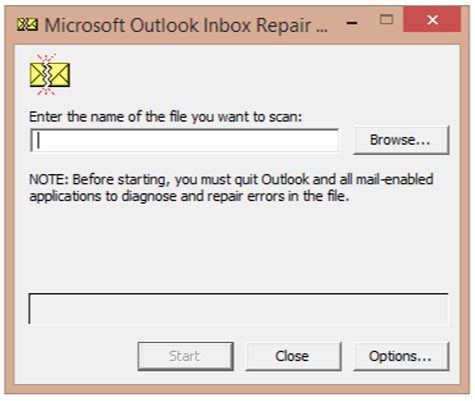
- After that, click on the Browse button and select the File that you want to repair.
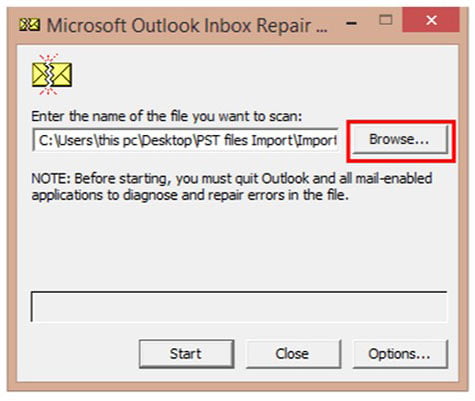
- Now, click on the Start button.
- If any error is encountered while using the inbuilt Utility, click on the Repair option.
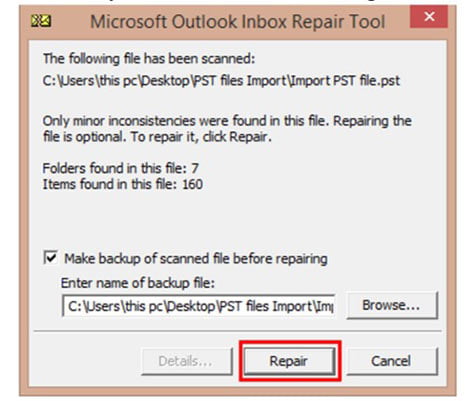
- Here, you have successfully repaired the chosen PST files. Click the OK button to quit the Microsoft Outlook repair process.
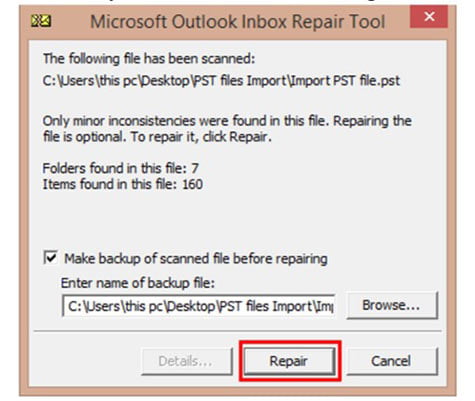
Once you are done with the above steps, restart your Outlook and check if you are able to access the PST file.
Repair PST Files Using Stellar Repair for Outlook
The above methods somehow may not be sufficient to repair the archive PST file. These methods have some limitations like they cannot repair emails from corrupt PST files, they are time-consuming, etc. To overcome such limitations, you can use some Outlook inbox repair tools, like Stellar Repair for Outlook.
It is the best platform to recover mailbox items from a corrupt or inaccessible .pst file. You can easily recover emails, attachments, contacts, calendars, tasks, notes, etc using this software.
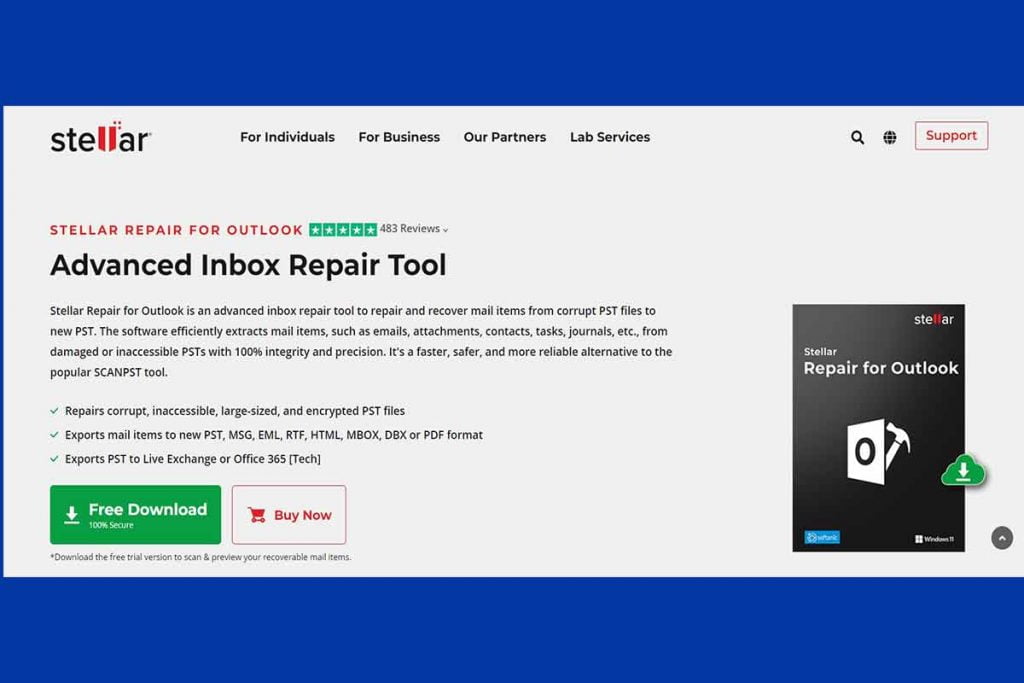
There are some amazing features that make Stellar Repair for Outlook an amazing software for PST recovery. Some of these are:
- Stellar PST Repair software can easily scan huge PST files without any issues or limitations.
- This PST recovery tool can help you in recovering emails deleted from Inbox or the ‘Deleted Items’ folder in Outlook.
- The software offers helps both individual users and organizations to fix corrupt PST files and repair mailbox data.
- Stellar Outlook PST file recovery software can export the mailbox data in multiple files, like PST, EML, MSG, RTF, etc.
- This tool allows you to save the recovered PST file on any storage media. You can save the recovered file on an external hard drive, internal system storage, and network storage system.
Conclusion:
If you are unable to repair the Archive PST file in Microsoft Outlook, try the above-mentioned mentioned to repair them. You can even use the Stellar Repair for Outlook tool to recover your PST files. Hope you found the solution to repair the archive .pst file in Microsoft Outlook.
Outlook PST File Repair FAQ
Is stellar repair for Outlook free?
Fantastic PST Repair software for Outlook to retrieve deleted or inaccessible emails that are corrupted in the Outlook PST File. This program is known to be safe and completely cost-free.
Why PST files get corrupted?
A PST file might be damaged if it’s opened within Outlook after the application closes unexpectedly. This may happen if Outlook or Windows shuts down or is turned off without shutting down Outlook or Windows normally.
How do I repair a large Outlook PST file?
It is possible to use Outlook’s built-in “Inbox” Repair tool (Scanpst.exe) to fix the corrupted Outlook PST file. This tool is specifically created to correct PST file problems. When the repair built into the program isn’t working, try a PST repair tool to fix damaged PST files and retrieve all of the content.
How do I use stellar repair in SQL?
Stellar’s MS SQL database repair software is easy to use, particularly during times when the tension is increasing due to the lack of availability of databases. It’s an extremely useful solution I would recommend.
I was able to find that the program operates in three easy steps:
A) Select the corrupted or damaged SQL Database MDF file,
B) Repair damaged or corrupted SQL Database MDF file Repair the damaged or corrupted SQL database MDF file.
C) Restore the data that was recovered from SQL Server.