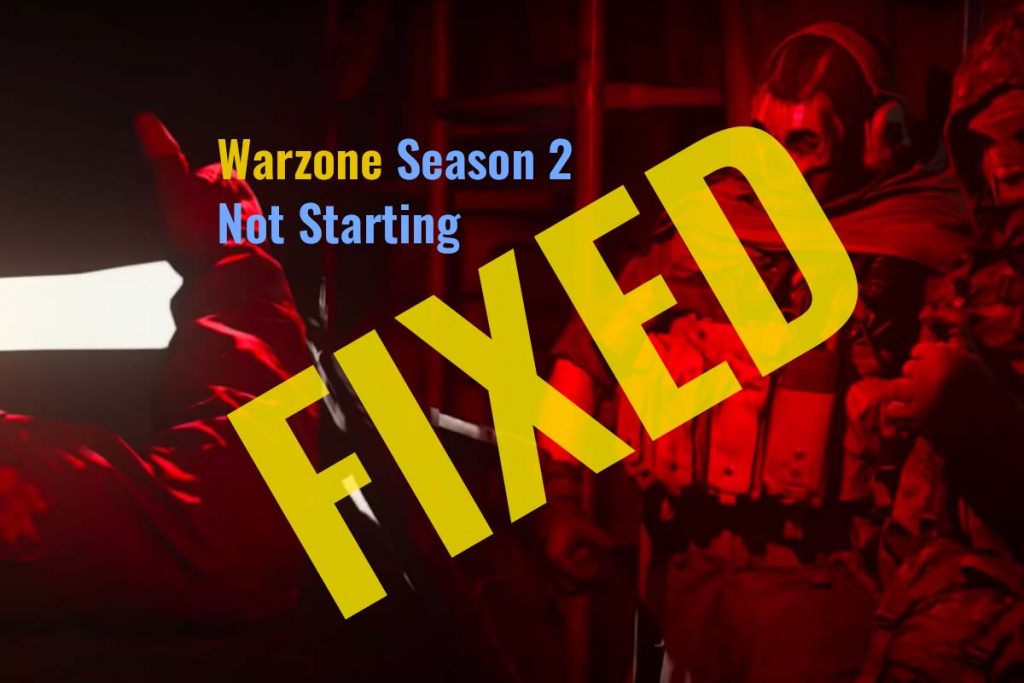Troubleshoot Warzone Not Starting Or Not Opening: In this post, I’ll be going through a whole bunch of fixes for Call of Duty: Warzone Not starting or opening issue to help fix your game if it’s not starting at all crashing on startup or anything like that. In comparison, there are a ton of fixes.
In this post, I recommend you try the game out at least once in between each fix just to see if your issue is solved. As someone, two or maybe even all of them will work or won’t work. It’s really just throwing spaghetti against the wall and hoping something sticks.
How To FIX Call Of Duty: Warzone Not Starting
Usually, your fix will be somewhere within this post, and your game will be working by the end of it. Otherwise, if you find another fix on the “Warzone Not Starting or not Opening” issue, make sure to leave it in the comment down below. Don’t forget to go into more details of exactly your issue in case it’s something more specific.
Solution #1, Update Graphics Card Drivers and Windows Updates
You should first try updating your Nvidia graphics card drivers, AMD graphics card drivers, and Windows update.
In order to Update Windows –
- Simply open Start > In the search box, Type in update and then open up the Windows update settings.
- Inside here, simply click Check for updates and then download and install any updates that are available for your computer.
Then, after a Windows update, make sure that your graphics card driver is up to date using something like the Nvidia GeForce Experience.
- Go to search > type Device Manager and open the device manager.
- Now, expand any driver you want to update. Click on the driver’s name. It will open a pop-up.
- Now go to the Driver tab. Click on the Update Driver option.
Sometimes, this method doesn’t work. Then what you can do –
If you’re using a Nvidia GeForce card or the AMD equivalents, or of course, you can download the graphics driver directly from your graphics manufacturer’s website. But regardless, updating drivers is pretty simple and probably something you’ve tried already.
Solution #2, Uninstall Citrix Workspace and Reinstall
This step is a very working method, as per the user’s review. Who uses Citrix Workspace for HomeOffice / Work – delete it, start Warzone – it works.
- Right-click on the Windows icon. Select Settings.
- On the Settings page, click on Apps.
- In the Apps and features, find the Citrix Workspace app > click on it and select Uninstall.
Solution #3, Uninstall Citrix Workspace Using Command
Go to Search > Type CMD > Open Command prompt as an administrator.
Now Run the command:
CitrixWorkspaceApp.exe /uninstallUninstallation of Citrix Workspace app For silent
CitrixWorkspaceApp.exe /silent /uninstallCheck your Registry Editor. Any registry keys created by receiver.adml/receiver.adm or receiver.admx after uninstallation.
Go to this path:
Software\Policies\Citrix\ICA Client directory under HKEY_LOCAL_USER and HKEY_LOCAL_MACHINE
If you find any registry entries, you need to remove them.
4. After Uninstalling successfully. Now run Call of Duty WarZone and check whether the Call of Duty Warzone Not Starting or Not Opening issue is gone or not.
If your problem is fixed, now you can reinstall Citrix or use it on another device. I read this here in a comment.
Solution #4, Stop Background Programs
Let’s assume that you’ve restarted your computer after doing any of those, and let’s continue with figuring out a solution. So first of all, we should try and close every program that is running in the background that’s not essential to us for playing the game or using our computer.
To do this –
- Simply hold Ctrl+Shift and then press escape to bring up the Windows task manager.
- Inside here, we’ll simply be scrolling through the list looking for programs that we don’t need open, such as, say, notepad, obs, if you’re not currently recording music software, discord, and other game platforms, etc. Just select the app you want to stop > and then Click on the End task button.
Suppose you’ve closed all of the background processes. And it’s still not working for some reason. The one more thing that we can try.
Read More: How To Fix Gameloop Error Code 4 | Gameloop Won’t Launch
Solution #5, Uninstall Webroot Antivirus
After trying everything under the sun, including every tip I found online, uninstalling Webroot antivirus worked for some people. Whitelisting the game/launcher did not work, nor did turning off the firewall. I had to uninstall it completely.
Solution #6, Stop Some Services
Many people having trouble after the season 3 update,
Here is one of the tips that worked for me: *FIXED IT* You need to disable some services on MSConfig as I did. I don’t know exactly what service, but Here’s what I’ve disabled:
- Anydesk Service
- Citrix HyperV Health Check
- HP Laserjet Service
- Acrobat Update Service
- TeamViewer
- Virtualbox system service
I’ve seen some people having problems with Citrix, so….
Read More: How To Fix SKYUI Error Code 5? What is Error Code 5?
Solution #7, Disable Overlay (Steam, Riva Turner, Discord, etc.)
The one next thing that we can try that is a common issue is disabling all of the overlays that we can. What do I mean by this? Well, of course, discord overlay, steam overlay? If you have, it is linked to Steam at all river tuner or, say, MSI afterburner, if you’ve got stats collection, etc., etc.
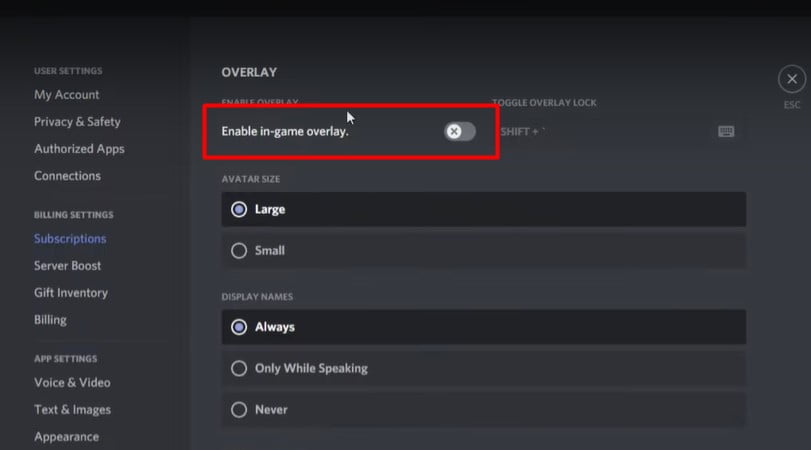
Disabling all of the overlays that could be interacting with the game in any way is usually an excellent fix to disable the discord overlay, for example.
- Simply open up Discord and click on the Settings button in the bottom left.
- Next, in the settings window, look down to the overlay option and simply make sure that enable in-game overlay is turned off.
- After that’s done, simply restart your game and see if things are fixed.
But of course, if you’ve disabled all of the overlays that you possibly could and you’ve closed all background programs. Check the Call of Duty Warzone not starting problem is still occurring. What can we try next?
Solution #8, Run Warzone As Administrator
Next up, let’s try running the game in admin mode, and if that doesn’t work, then we’ll try compatibility mode.
To do this:
1. Open up your Blizzard launcher and locate the Call of Duty warzone.
2. You can either click on it at the very top on the WarZone Logo or click All games > All games once again and locate Warzone in the game list.
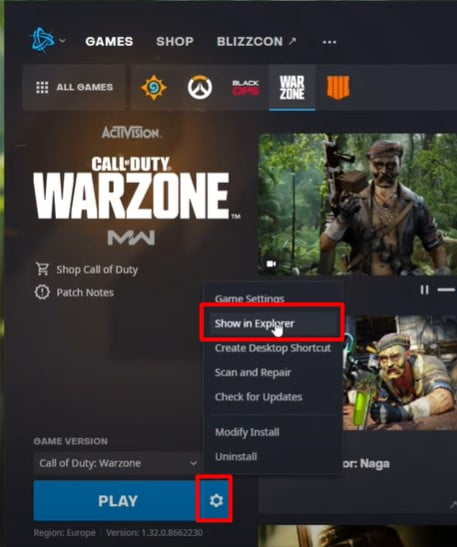
3. After that, simply click the Settings icon next to the play option and then make sure to click on the “Show in explorer” option.
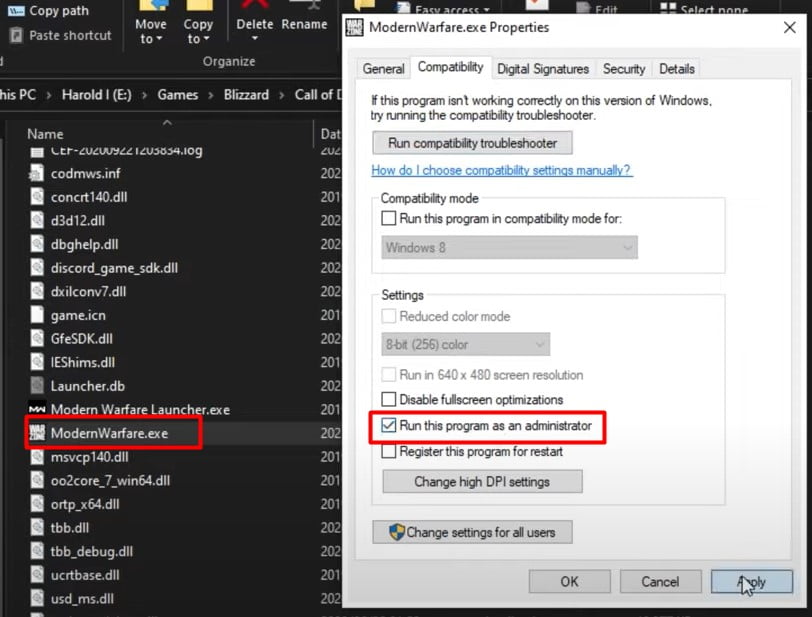
4. After this, it will show you the place where you’ve installed the Call of Duty warzone. Simply open up the modern warfare folder, and inside here, we’ll find many game files as well as modern warfare.exe.
5. Simply Select it > right-click on Properties. It will show you a new pop-up window at the top; click on the Compatibility tab.
6. In here, you need to check the “Run this program as an administrator” option. Click on Apply. OK.
Now, try to launch the game through the Blizzard launcher.
NOTE: Also, you can run the game as an administrator directly. Just right-click on the game and select “Run as Administrator.”
7. if your game is still causing the issue. Go back to the Properties menu > Compatibility Tab, and then make sure to check the “Run this program in compatibility mode for” option and select Windows 7 from the select box. Then also check the “disable full-screen optimizations”> then Apply and ok.
Once again, launching up the game. Hopefully, your issue (Warzone Not Starting or Opening) is fixed. However, if it hasn’t fixed anything. You need to come back here and uncheck these options as before. If you usually play your game without any of these on, it may be something else causing an issue.
Solution #7, Uninstall VPN
VPN could cause it (Warzone Not starting). I uninstalled the Game and the VPN. Then I installed the Game, turned it on, played a couple of games, and then installed the VPN again and played a couple more games. The game is still working.
Solution #8, Make Sure Blizzard & Activision Are Linked
Before we progress any further, let’s ensure that your Activision account and Blizzard account are correctly linked, as this can cause issues for some people.
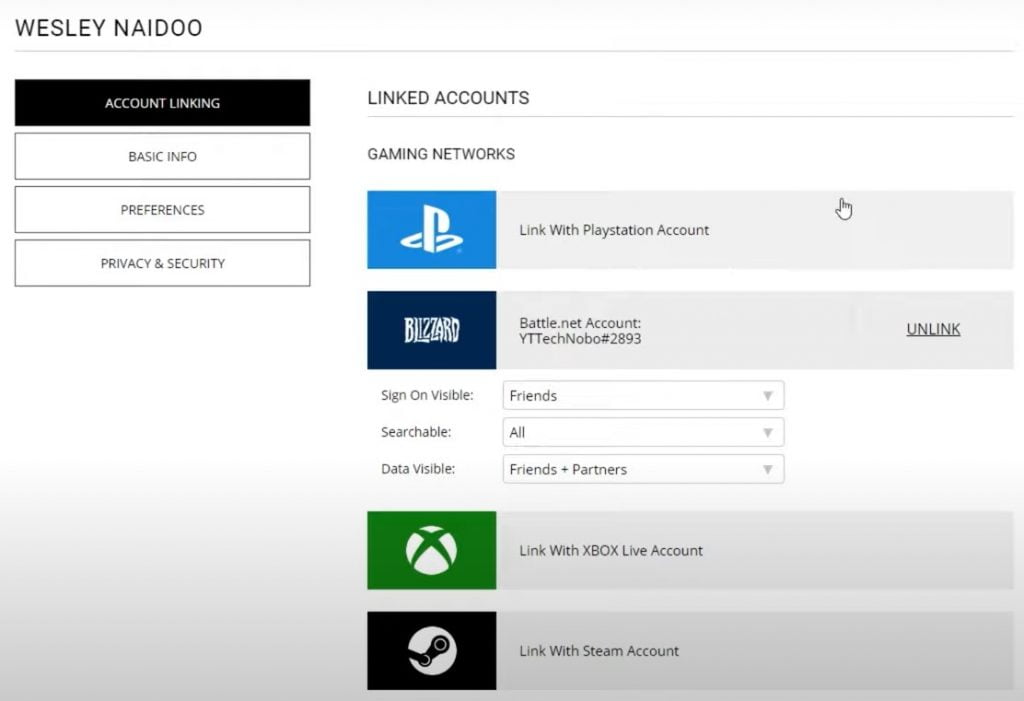
- Go to this link to s.activision.com. Simply open it up. Put in your details and then click sign in. of course, you will be prompted for a two-factor code, which you need to enter.
- After signing in. you may see the login button still in the top right. Once you know the profile option, click on it, and it will appear on the profile page.
3. Under Account linking. You should see linked accounts. As you can see in the picture, I have a blizzard linked. But I don’t have anything else linked. Suppose you see a link with a Blizzard account. Make sure to click that sign-in with your Blizzard account and make sure that things are linked the same as you see here with the Blizzard section.
Of course, the settings below down here don’t matter, as these are all up to your preference. as long as your account is linked to the correct Activision account. It should hopefully work.
Solution #9, Resetting Graphics Settings
The next thing that we could try is resetting the game settings back to default, i.e., resetting key bindings and, most importantly, resetting the graphic settings, as these commonly cause issues with your game.
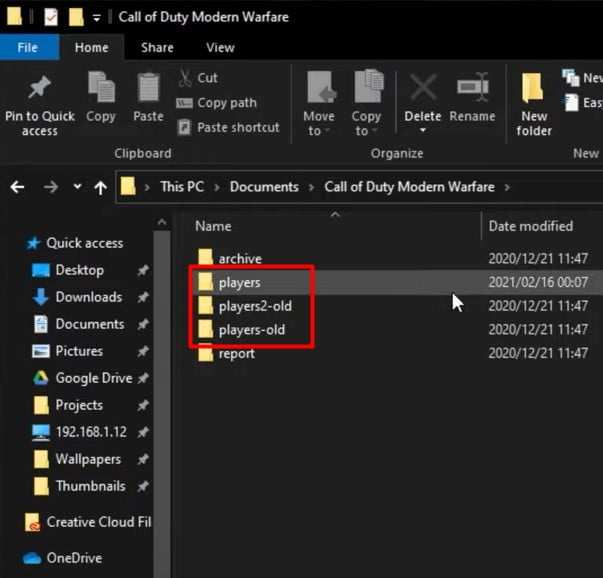
- Open up the Call of Duty Modern Warfare folder, and you probably won’t have as many folders as me. In fact, you’ll usually just have a player’s folder.
- I’ll simply rename it to say “players hyphen old backup (Players-backups)” or something like that. And after the folder name has been changed. So that the game can’t find the player folder, it will then regenerate the settings the next time the game is started up.
- If it’s now working, you can return to the warzone folder, delete the newly generated players folder, and rename the backup back to just players. Launch the game to see if it works. If it doesn’t, then it’s one of your settings causing the issue.
You can then fire up the game in safe mode and possibly fix your Warzone Not starting or not opening issue there or reset your settings and start from scratch once again. But what if that doesn’t work? Try the following method.
Solution #10, Repair Game files
if you haven’t already. It’s a good idea to verify your game files or even do it again.
1. Simply open up the Blizzard launcher. Go to the Warzone > click on the Settings icon next to the play option.
2. Then simply click on the “Scan and repair.”
This will run through all of the files on your computer. And make sure that they match the server’s files. If anything is found to be different, say a crowd file, a partially downloaded file, etc etc., they will be redownloaded or patched to be the full correct version that’s the same as the server.
And for some reason, some of your files are outdated. They’ll all be updated, and everything should match the server exactly, allowing you to play the game once again.
This is usually the end-all fix and usually fixes a lot of issues, including Warzone Not starting if they’re coming from the game files rather than your computer itself.
Conclusion
However, if you tried all of these simple fixes, make sure to keep googling as you’ll probably find your issue (Warzone Not starting or not opening) and try to be more specific with the areas that it’s giving you. If you even see one.
I can’t point you in the right direction from here, as everyone will be different. But this has been a post of some very general fixes that will usually fix all of your issues with the game not starting up or not starting up correctly.
To fix Call of Duty: Warzone not starting or opening issues:
- Check system requirements.
- Update the game.
- Restart your device.
- Update graphics drivers.
- Scan for malware.
- Disable background applications.
- Run as Administrator.
- Verify game files (on platforms like Steam).
- Disable Full-Screen Optimization (Windows).
- Reinstall the game if needed.
- Contact official support or forums for help.
If you find a different solution, you can provide more information. Make sure to visit the comment section down below and leave your solution there to help other people who may be experiencing issues.
FAQ
Can PS4 and Xbox play together on Warzone?
Yes, You Can. There are more Warzone FAQs you can see.
What is an excellent K/D ratio in COD Warzone?
11 is still very good (However, taking any random number between 0 and 44). Experts say that 44 is fantastic.
Is CALL Of Duty: Warzone free For PC?
Yes, COD Warzone is free for PCs. You need to install it through the Blizzard Client. You don’t have to get the new Modern Warfare to play it.
Is COD Warzone Support Crossplay?
Yes, COD Warzone supports crossplay . You can play with PC, Xbox One, and PS4 players.