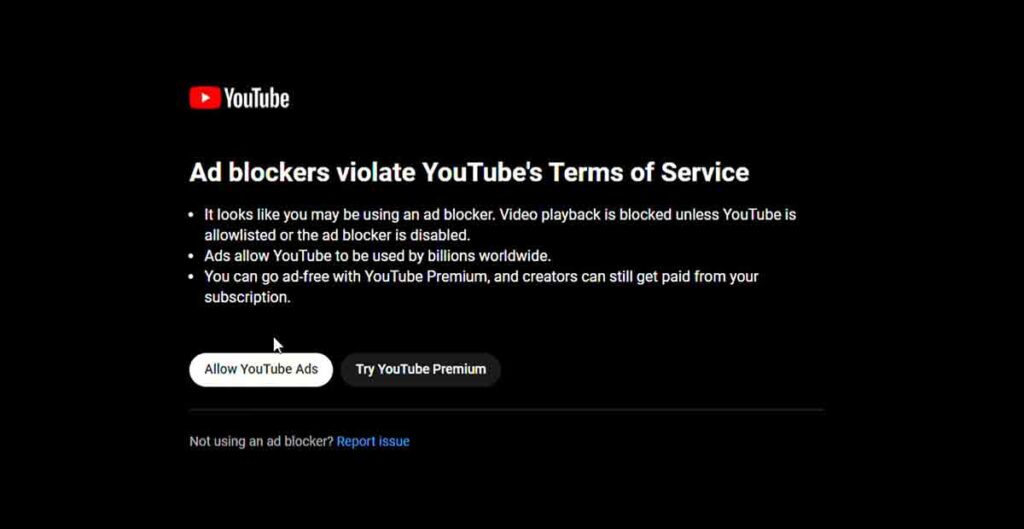How to Fix Opera Adblock Not Working on YouTube? The problem with Opera Adblock not working on YouTube is that some YouTube videos still show ads. This isn’t good because you see ads you don’t like, and they stop your video.
They also take your time and data. Some people say AdBlock makes YouTube videos slow or not work. This makes them unhappy. We will guide you on How to fix Opera Adblock not working on YouTube.
The article will show you how to fix Opera AdBlock not working on YouTube and watch YouTube videos without ads on Opera. You will learn three ways to do this:
- Reinstall the AdBlock extension.
- Use another adblock extension.
- Make your computer faster and better.
- Clear browsing data and cache.
- Update Opera GX to the latest version.
- Try incognito mode.
- Change AdBlock Filter List.
- Log out and Log in to Your YouTube Account
- Report the issue to Opera.
If you do these things, you can fix the problem and enjoy youtube videos on opera.
What are the possible reasons for Opera AdBlock not working on YouTube?
The problem can happen because of:
- Too many adblockers: If you use more than one adblock extension on Opera, they can mess with each other and let some ads pass or stop YouTube videos. You must turn off or delete any other adblock extensions except the one you like.
- Old extension: If your AdBlock extension is not new, it may not stop YouTube’s new ads. You need to look for updates often and get them right away.
- Virus: If your computer has a virus or bad software, it may make your Opera browser and adblock extension work poorly. You need to check your computer with good antivirus software and get rid of any bad stuff.
- Low memory: If your computer does not have enough memory or RAM, it may slow or crash your Opera browser and Adblock extension. It would help if you closed any stuff you don’t need that is running and make some memory space.
How To Fix Opera AdBlock Not Working on YouTube?
Way 1: Reinstall the AdBlock extension
To uninstall and reinstall the AdBlock extension from the extensions page, follow these steps:
- Open Opera and click the menu button (three horizontal lines) in the top left corner.
- Select Extensions from the menu and click on Extensions again in the sidebar.
- Find the AdBlock extension you want to reinstall and click the Remove button below.
- Confirm the removal by clicking on Remove again in the pop-up window.
- To reinstall the extension, go to the Opera addons store and search for the Adblock extension you want to use.
- Click the Add to Opera button and then Install in the pop-up window.
- Restart Opera and check if the Adblock extension is working on YouTube.
The benefits of reinstalling the adblock extension are:
- It can fix any corruption or compatibility issues that may have occurred with the previous extension installation.
- It can ensure you have the latest version of the extension, which may have improved features or bug fixes.
- It can refresh the extension’s settings and filters, which may have been changed or outdated by YouTube or other websites.
Way 2: Use a different adblock extension
If reinstalling the adblock extension does not work, you can use a different adblock extension that works well with opera. Some of the alternative adblock extensions are:
- uBlock Origin: This lightweight and efficient ad blocker blocks ads, trackers, and malware. It also has a lot of customization options and filters to suit your preferences.
- AdGuard: This is a comprehensive adblocker that not only blocks ads but also protects your privacy, speeds up your browser, and filters out annoying elements like pop-ups, banners, and video ads.
- SponsorBlock: This is a unique adblocker that skips sponsored segments in YouTube videos, such as product placements, promotions, or shout-outs. It relies on a crowdsourced database of timestamps to identify and skip the sponsored parts.
To install and enable an alternative adblock extension from the opera addons store or the chrome webstore, follow these steps:
- Open opera and go to the opera addons store or the Chrome webstore.
- Please search for the adblock extension you want to use and click on it.
- Click on the Add to Opera or Add to Chrome button and then Click on Install or Add extension in the pop-up window.
- Restart Opera and check if the adblock extension is working on youtube.
Way 3: Optimize your computer’s performance
To optimize your computer’s performance and improve your opera GX AdBlock’s functionality, you can try these methods:
- Free up some memory: You can use the built-in task manager of Opera gx to monitor and manage your memory usage. To access the task manager, click on the GX Control icon in the sidebar and then the RAM Limiter button. You can see how much memory Opera Gx uses and how much is available. You can close any tabs or extensions that consume too much memory by clicking the End Process button.
- Scan for viruses: You can use a reliable antivirus software to scan your computer for viruses or malware that may affect your Opera GX browser and Adblock extension. Some antivirus software compatible with Opera GX are Avast, AVG, Bitdefender, Kaspersky, and Malwarebytes. You can download and install them from their official websites or the Opera addons store. You should run a full scan of your computer and remove any detected threats.
The benefits of optimizing your computer’s performance are:
- It can enhance your browsing speed and security by reducing the load on your opera gx browser and adblock extension and preventing any malicious attacks or infections.
- It can improve your opera gx adblock’s functionality by allowing it to block more ads and avoid any errors or crashes.
- It can also improve your overall user experience and satisfaction by making your opera gx browser and adblock extension more stable and efficient.
Way 3: Change AdBlock Filter List
AdBlock uses a filter list to decide which apps and web pages to block. If AdBlock does not work on YouTube, it may be the filter list.
- Look for the AdBlock icon on the toolbar or the menu icon.
- When you see the AdBlock icon, click on it to go to its settings.
- Click on Add a new Filter list
- Type in the URL link (YouTube.com) and name.
- Then, click on Add a filter list. YouTube should be on the list. Go to YouTube.com to see if it works.
Way 4: Log out and Log in to Your YouTube Account
If AdBlock does not work on YouTube, you may need to restart the video site because of a bad cache.
- On your YouTube account, click on your picture to see your profile options.
- Click on Log Out from the profile options. Delete cookies and cache on your browser.
- After that, log in to your account again using the Login link on the YouTube.com page. Type in your details and watch a video to see if it works.
WAY 5: Clear browsing data and cache
- Open Opera GX.
- Click the “Easy Setup” button (three horizontal lines) in the top-left corner.
- Select “Settings.”
- Navigate to “Privacy & security.”
- Click “Clear browsing data.”
- Select “Cached images and files” and “Cookies and other site data.”
- Choose “All time” from the time range dropdown menu.
- Click “Clear data.”
WAY 6: Update Opera GX to the latest version
- Click the “Easy Setup” button (three horizontal lines) in the top-left corner.
- Select “Update & Recovery.”
- If a new version is available, click “Update.”
- Wait for the update to download and install.
- Restart Opera GX.
WAY 7: Try incognito mode
- Click the “Easy Setup” button (three horizontal lines) in the top-left corner.
- Select “New private window.”
- Visit YouTube in the incognito window and check if ads are blocked.
WAY 8: Report the issue to Opera
- Visit the Opera forums: https://forums.opera.com/
- Create a new post detailing your experience with the adblocker issue.
- Include relevant information such as your Opera GX version, operating system, and any specific error messages you’ve encountered.
- Submit the post and await feedback from Opera’s support team or community members.
What other common problems with opera GX, and how do you fix them?
Some other common problems with opera GX and how to fix them are:
- Opera GX is not responding or loading pages: This can happen due to network issues, browser cache, or incompatible extensions. You can reset your network settings, clear your browser cache, or disable or update your extensions to fix this problem.
- Opera GX is crashing or freezing: This can be caused by low memory, corrupted files, or malware infection. You can try to use the RAM limiter feature, reinstall the browser, or scan your computer for viruses to fix this problem.
- Opera GX is not playing videos or audio: This can be due to outdated drivers, missing codecs, or browser settings. You can update your drivers, install the required codecs, or enable the browser’s hardware acceleration and sound options to fix this problem.
How do I update my drivers on Opera GX?
Updating your drivers on Opera GX ensures that your browser can play videos and audio smoothly and without errors. To update your drivers, you can follow these steps:
- Open the Device Manager on your computer by pressing the Windows key + X and selecting it from the menu.
- Find the category of your device, such as Display adapters or Sound, video, and game controllers, and expand it by clicking on the arrow next to it.
- Right-click on your specific driver and select Update driver from the menu.
- Choose Search automatically for updated driver software and wait for the process to complete.
- Restart your computer and check if your Opera GX browser can play videos and audio usually.
Conclusion
This article showed you how to fix Opera AdBlock not working on YouTube and watch YouTube videos without ads on Opera. You learned three ways to do this:
- Reinstall the AdBlock extension.
- Use another adblock extension.
- Make your computer faster and better.
If you do these things, you can stop all the YouTube ads and enjoy your opera videos. This will make your browsing more fun and happy.
We hope this article was helpful and interesting. If you have anything to say or ask, please comment below. We want to hear from you. Thanks for reading.