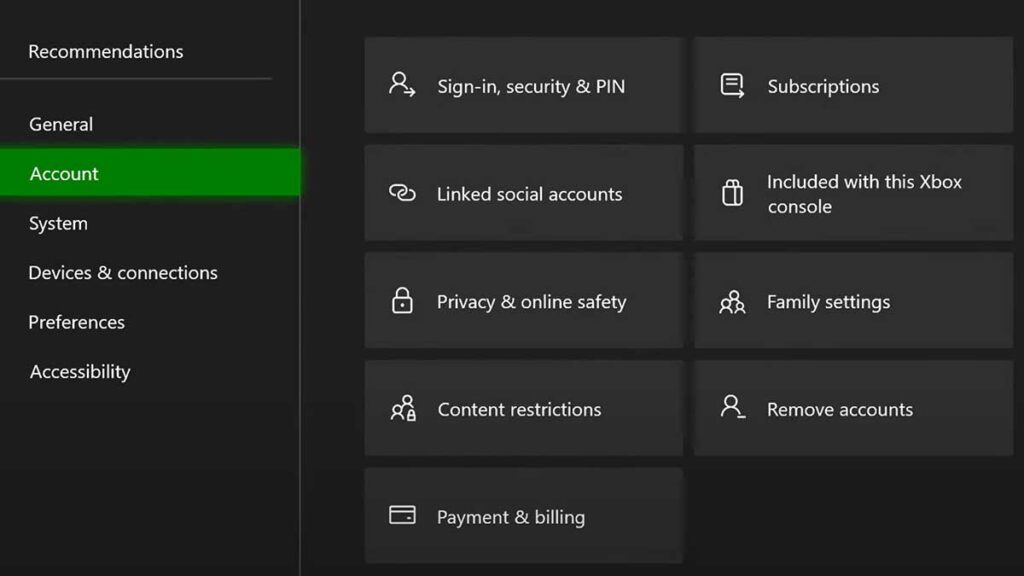How To Fix Purchase and Content Usage On Xbox One?
How To Fix Purchase and Content Usage On Xbox One? Ever been pumped to download that new game, only to be met with a cryptic error message about “purchase and content usage”? Or maybe your favorite downloaded game suddenly refuses to launch, leaving you staring at a blank screen. Ugh, the frustration!
Fear not, fellow gamers! This article is your guide to escaping this digital purgatory. We’ll break down the “purchase and content usage” problem, understand its annoying impact, and, most importantly, equip you with solutions and troubleshooting steps to get back to dominating virtual worlds. So, grab your controller, settle in, and let’s fix this!
When does the Purchase and Content Usage On the Xbox One issue occur?
Imagine a gatekeeper protecting your games, but instead of demanding cool tricks, it throws random tantrums, blocking purchases and access to your existing stash. That’s essentially the “purchase and content usage” issue. It can crop up in various ways, like:
- Buying a game turns into a frustrating error message marathon.
- Downloaded games refuse to budge out of their digital hibernation.
- Error messages flash cryptic codes, leaving you feeling like you’re speaking fluent techno-gibberish.
The result? A major buzzkill and wasted gaming time. But worry not; we’re here to turn that frown upside down and get you back in the game!
Our Mission: Game On!
This article is your secret weapon against the “purchase and content usage” beast. We’ll cover:
- Simple fixes: Think of it as basic first-aid for your Xbox. Network checks, console restarts, and game updates might be all you need to revive your gaming life.
- Advanced troubleshooting: For trickier cases, we’ll dive deeper, tackling payment issues, licensing errors, and even regional restrictions. No problem is too tough for our arsenal of solutions!
- Resources and support: We’ll point you toward official Xbox help pages, helpful communities, and even ways to contact support directly if things get really hairy.
So, buckle up, gamers! With this guide and a bit of patience, you’ll be back to slaying dragons, conquering galaxies, and dominating leaderboards in no time. Let’s banish the “purchase and content usage” gremlins and reclaim your rightful throne as the gaming champion you are!
Ready to unleash your inner troubleshooter? Read on for the full breakdown of solutions, and get back to your virtual adventures!
How to Fix BG3 Xbox Multiplayer Not Working?
How to Identify “Purchase and Content Usage” On Xbox One?
The “purchase and content usage” issue can appear in various disguises, each one designed to dampen your gaming fire. Let’s shine a light on its common tricks, helping you diagnose your specific problem and choose the most effective countermeasures.
1. The Blockaded Bazaar:
- You browse the Microsoft Store, eager to grab that new release, but clicking “Buy” triggers an error message. Maybe it’s a generic code you can’t decipher or a specific message like “Purchase error” or “Content unavailable.”
- You try different payment methods, redeem pre-paid codes, and perform online rituals to appease the digital gods, but nothing works. You’re stuck in a shopping cart purgatory.
2. The Ghostly Download:
- You purchase a game, download it with bated breath, and… nothing. The download bar remains frozen, or worse; the download simply disappears into the digital void. You perform internet-based exorcisms, power cycle your console, and pray to the tech gods, but the game remains stubbornly absent.
3. The Locked Vault:
- You happily download a game, and it installs without a hitch. You fire it up, controller in hand, but instead of a glorious opening cinematic, you’re greeted by a cold, hard wall: a “content usage” error message blocking your entry. You try restarting, reinstalling, and chanting ancient gamer incantations, but the game remains locked away.
4. The Cryptic Cipher:
- Sometimes, the issue manifests in even weirder ways. Games launch but crash unexpectedly. Certain features within games are mysteriously unavailable. Or, you’re bombarded with cryptic error codes like “0x803F9006” or “Purchase unavailable,” leaving you feeling like you’ve suddenly become fluent in techno-gibberish.
Here’s the key: Identifying your specific symptom is crucial! By understanding the exact way the “purchase and content usage” issue is affecting you, you can choose the most targeted troubleshooting steps from the upcoming sections. So, take a deep breath, diagnose your problem, and get ready to reclaim your gaming victory!
How to make an Xbox Your Home Xbox?
Basic Troubleshooting: How To Fix Purchase and Content Usage On Xbox One?
Before diving into complex diagnoses, let’s try some simple first-aid solutions that might be the magic bullet to fix your “purchase and content usage” woes. These quick fixes are often the heroes in disguise, saving you time and frustration.
1. Network Check:
A shaky internet connection can be the culprit behind purchase and download issues. Run a network test on your Xbox:
- Press the Xbox button.
- Go to Settings > General > Network settings > Test network connection.
- If any issues are detected, follow the on-screen instructions to fix them.
2. Console Restart:
Sometimes, a simple reboot can work wonders. Hold the Xbox button on your console for 10 seconds to perform a hard reset.
3. Game/App Update:
Outdated games and apps can cause glitches. Check for updates:
- Press the Xbox button.
- Go to My games & apps > Updates.
- Install any available updates for the game or app you’re having trouble with.
4. Power Cycle:
Sometimes, a deeper reset is needed. Power cycle your Xbox:
- Turn off your Xbox and unplug it from the power outlet.
- Wait for 60 seconds.
- Plug your Xbox back in and turn it on.
Bonus Tip: If you’re facing payment method issues, try removing and re-adding your payment method in your Xbox account settings.
Remember: These are just basic first-aid steps. If they don’t work, don’t worry! We’ll dive deeper in the next section.
How To Fix Xbox Error Code 0X00000001, 0X97E107DF
Advanced Troubleshooting: When First Aid Isn’t Enough
For more stubborn cases, we need to get surgical. Here’s a breakdown of specific issues and their advanced solutions:
1. Payment Method Issues:
- Incorrect billing information: Double-check your billing address and credit card details for typos.
- Expired card: Update your expired card information with a valid one.
- Payment method not accepted: Try a different payment method (e.g., PayPal).
- Contact your bank: Your bank might be blocking the transaction for security reasons.
2. Licensing Errors:
- Reinstall the game/app: This can sometimes refresh the licensing files.
- Sign out and sign back into your Xbox account: This can re-establish your license connection.
- Contact Xbox Support: They can help diagnose and resolve complex licensing issues.
3. Content Region Restrictions:
- Check your region settings: Make sure your Xbox region matches the region of the content you’re trying to purchase.
- Use a VPN (with caution): VPNs can change your virtual location, but be aware of their security risks and potential violations of terms of service.
- Contact the game/app developer: They might be able to offer solutions for accessing restricted content.
Important Note: When trying advanced solutions, always proceed with caution. Some steps, like using a VPN, might have unintended consequences. If you’re unsure, contact Xbox Support for expert guidance.
- How To Fix Allegiant App Not Working?
- How To Fix Fortnite Medallion Not Working?
- Discord Nitro Youtube Premium Not Working – How To Fix?
- MW3 Zombies Camo Challenges Not Working – How to fix?
- How To Evolve Qwilfish Indigo Disk?
Bonus Section: Level Up Your Xbox One!
Want to take your gaming experience to the next level? Here are some bonus tips and tricks for optimizing content usage on your Xbox One:
- Pre-install games: Download upcoming releases in advance so you can jump right in when they launch.
- Manage storage: Regularly review and uninstall unused games and apps to free up space for new content.
- Set download priorities: Prioritize downloads for the games you want to play first.
- Use external storage: Connect an external hard drive to expand your storage capacity.
- Enable FastStart: This allows your Xbox to boot up faster and resume games quickly.
- Keep your Xbox up-to-date: Downloading the latest system updates ensures optimal performance and stability.
- Explore Game Pass and Cloud Gaming: Discover new games and play without downloads through subscription services like Game Pass and Cloud Gaming.
These are just a few ways to make your Xbox One a smoother and more enjoyable experience. Experiment and find what works best for you!
Feeling lost in the troubleshooting wilderness? This flowchart will help you identify your issue and find the right solution:
Start: Are you having trouble purchasing content?
- Yes: Go to the “Payment Issues” section.
- No: Are you having trouble launching downloaded content?
- Yes: Go to the “Content Usage Errors” section.
- No: Go to the “Basic Troubleshooting” section.
Payment Issues:
- Is your payment information correct?
- Try adding a different payment method.
- Contact your bank.
- Contact Xbox Support.
Content Usage Errors:
- Is your network connection stable?
- Have you tried restarting your console?
- Have you updated the game/app?
- Check for licensing errors.
- Contact Xbox Support.
Basic Troubleshooting:
- Run a network test.
- Restart your console.
- Update your console software.
- Power cycle your console.
Resources and Support:
Even with the best troubleshooting toolkit, sometimes you need backup. Don’t worry, fellow warrior; there’s a whole army of resources out there to help you vanquish the “purchase and content usage” beast!
Official Xbox Support:
- Xbox Support Website: https://support.xbox.com/en-US/
- Troubleshooting Guides: https://support.xbox.com/en-US/help/games-apps/troubleshooting/game-issues-solution
- Error Code Lookup: https://support.xbox.com/en-US/help/errors/error-code-search-guide
Community Power:
- Xbox Support Forums: https://answers.microsoft.com/en-us/xbox/forum
- Reddit communities: r/xboxone, r/xboxsupport
- Social media: Follow @XboxSupport on Twitter and Facebook for updates and tips.
Remember, you’re not alone in this quest! Share your experiences and solutions in the comments below. By helping each other, we can build a stronger community of gamers who conquer any digital challenge.
FAQ About Fix Purchase and Content Usage On Xbox One
Q: I’m worried about losing my saved data while troubleshooting.
A: Most troubleshooting steps won’t affect your saved data. However, it’s always a good practice to back up your saves to the cloud before making any major changes.
Q: What if I can’t fix the problem myself?
A: Don’t hesitate to contact Xbox Support! They have trained professionals who can help you diagnose and resolve your issue.
Q: Will new solutions be added to this article?
A: Absolutely! As new solutions and information become available, this article will be updated to ensure you have the latest and most helpful resources.
Q: What is the “purchase and content usage” issue on Xbox One?
A: This issue manifests in various ways, such as being unable to buy games, downloading content not launching, and encountering error messages related to purchasing or using downloaded content. It can prevent you from accessing and enjoying your games.
Q: What are some common symptoms of this problem?
– Unable to purchase games even though your payment method is valid.
– Downloaded games refuse to launch or display error messages.
– Error messages about “purchase unavailable” or “content usage error” appear.
– Games crash unexpectedly, or certain features are unavailable.
Q: How can I prevent this issue from happening again?
A: Keep your Xbox software and games updated, maintain a stable internet connection, and manage your storage space to avoid conflicts. Additionally, be cautious when changing your account settings or payment methods.
Conclusion:
The “purchase and content usage” issue might have thrown a wrench in your gaming adventures, but fear not! This guide has equipped you with the knowledge and resources to fight back. From basic first-aid to advanced troubleshooting techniques, you’ve got the tools to diagnose and fix the problem.
Remember, patience and persistence are key. If you get stuck, don’t hesitate to call upon the vast resources and helpful community available. Together, we can overcome any obstacle and ensure your Xbox One becomes a portal to endless gaming bliss once again.
So, pick up your controller, put on your bravest face, and dive back into the fray! With the knowledge in your arsenal and the power of the community at your back, you’ll be dominating leaderboards and slaying digital dragons in no time. Now go forth, mighty gamer, and reclaim your rightful victory!