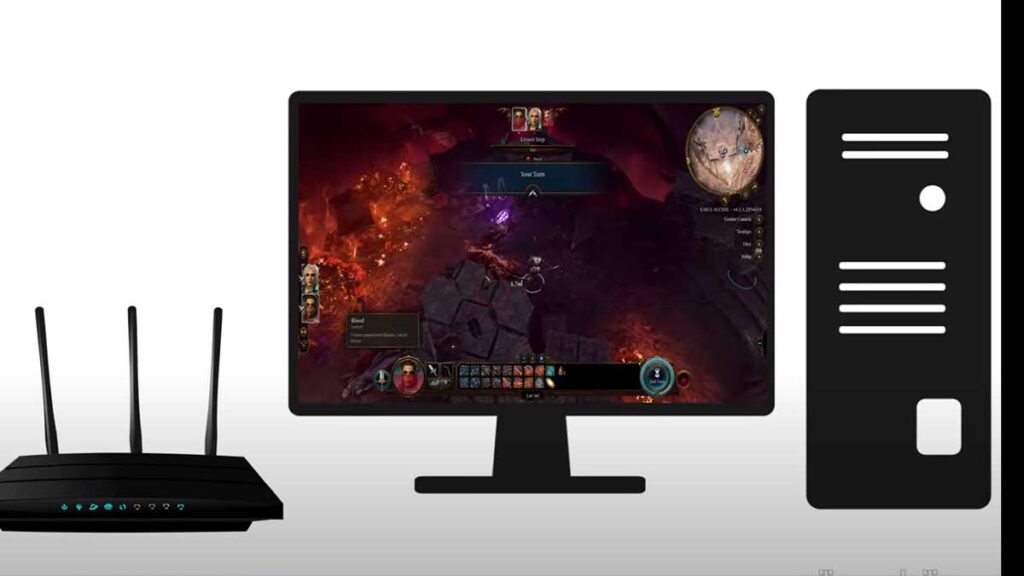How to Fix BG3 Xbox Multiplayer Not Working?
How to Fix BG3 Xbox Multiplayer Not Working? Having trouble connecting with friends and enjoying the cooperative adventures of Baldur’s Gate 3 on Xbox? Don’t worry, you’re not alone. Many players have encountered issues with multiplayer functionality, causing frustration and hindering their gaming experience. But fear not, adventurers! We’ve compiled a comprehensive guide to help you diagnose and fix BG3 multiplayer issues on Xbox.
Identifying the BG3 Xbox Multiplayer Not Working issue:
Before diving into solutions, it’s crucial to pinpoint the exact issue you’re facing. Here are some common problems encountered:
- Stuck at “Finding Lobbies”: The game searches endlessly for lobbies but never connects.
- Unable to Join Friends: You can’t find or join your friends’ games, even though they appear online.
- Connection Errors: You receive error messages while attempting to join or host a game.
- Lag and Disconnects: The game experiences frequent lag or sudden disconnects during multiplayer sessions.
Why BG3 Xbox Multiplayer Not Working is happening?
Several factors can contribute to BG3 multiplayer issues on Xbox:
- Technical Glitches: Temporary bugs or glitches in the game’s code can hinder online functionality.
- Game Version Mismatch: Ensure you and your friends are running the same version of BG3.
- Server Issues: The game’s servers might occasionally experience temporary overload or downtime.
- Network Connectivity: A slow internet connection or issues with your router or ISP can affect online gameplay.
- NAT Type: A strict NAT type on your network can restrict communication with other players.
- Saved Data Corruption: Corrupted save data might interfere with online functionality.
Step-by-Step Guide to Basic Troubleshooting for BG3 Multiplayer Issues on Xbox
Here are some steps you can take to troubleshoot and fix BG3 multiplayer issues on Xbox:
1. Restart your Xbox and Game:
- For Xbox:
- Press and hold the Xbox button on your controller until the power menu appears.
- Select “Restart console”.
- Wait for your Xbox to restart fully.
- For BG3:
- Close the game completely.
- Launch BG3 again.
2. Check for Game Updates:
- Press the Xbox button on your controller.
- Select “My games & apps.”
- Highlight BG3 and press the Menu button.
- Select “Manage game and add-ons.”
- Go to the “Updates” tab.
- If an update is available, download and install it.
3. Verify your Xbox Network Connection:
- Press the Xbox button on your controller.
- Go to “Settings”.
- Select “Network”.
- Select “Network settings”.
- Test your network connection.
- Ensure your ping is low and your download and upload speeds meet the minimum requirements for BG3 online play (typically 3 Mbps download and 1 Mbps upload).
4. Restart your Router:
- Locate your router’s power button.
- Turn off your router and wait for 30 seconds.
- Turn your router back on and wait for it to boot up fully.
- Check your Xbox network connection again.
5. Configure your NAT Type:
- Open your Xbox settings.
- Go to “General”.
- Select “Network settings”.
- Select “Advanced settings”.
- Select “NAT Type”.
- If your NAT type is Strict, try changing it to Open or Moderate. This might require specific configuration steps depending on your router model. You can find instructions on your router’s manufacturer’s website.
How to Fix Beeper Mini Not Working?
How to Fix Beeper Mini 2FA Submission Error?
Advanced Troubleshooting:
- Delete local save data: This might be necessary if your save data is corrupted. Note: This will erase your local progress, so back it up if needed.
- Reinstall the game: In extreme cases, reinstalling BG3 might be necessary.
- Report the issue: If none of the above solutions work, report the issue to Larian Studios for further assistance.
[Modern Setup Host] Fix High Disk Usage Issue In Windows 11/10/8
How To Fix Spotify Can’t Play This Right Now Error
By following these steps, you should be able to resolve most basic BG3 multiplayer issues on Xbox. Remember to be patient and try each step carefully. If you encounter any difficulties or have questions about your router configuration, refer to the resources in the previous article.
Additional Resources:
- Official BG3 Forums: https://forums.larian.com/ubbthreads.php?ubb=showflat&Number=829690
- Reddit BG3 Community: https://www.reddit.com/r/BaldursGate3/
- Larian Studios Support Website: https://larian.com/support/baldur-s-gate-3
Conclusion:
By implementing the solutions outlined in this guide, you can overcome (Fix BG3 Xbox Multiplayer Not Working) most BG3 multiplayer issues on Xbox. Remember to be patient; some problems might require server fixes or updates from Larian Studios. If the issue persists, don’t hesitate to seek help from the official channels and the vibrant online community of BG3 players. With some troubleshooting and support, you’ll return to adventuring with your friends in no time!