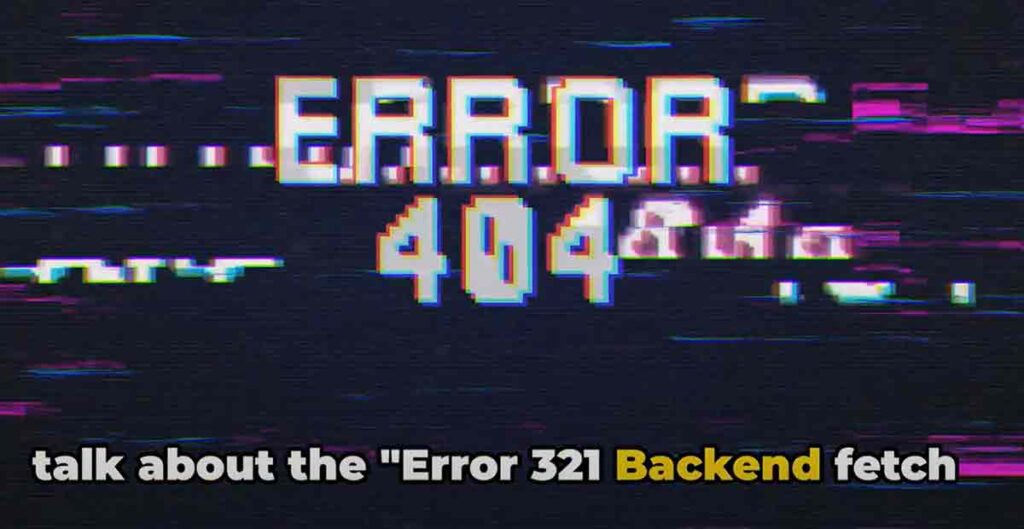If you are seeing the error message “Error 321 Backend Fetch Failed” on your website, it means that your server is unable to communicate with the backend service that provides the content for your site.
This can happen due to various reasons, such as network issues, server overload, misconfiguration, or bugs.
In this article, we will show you some possible solutions to fix this error and get your site back online.
What is Error 321 Backend Fetch Failed Error?
1. Limited Context: This error message could occur in various applications and environments with different root causes. Knowing the specific app or website experiencing the issue is crucial for pinpointing the problem.
2. Potential Marketing Ploy: This particular error message was recently used by Taylor Swift’s website as a marketing ploy before an album announcement. So, depending on the context, it might be something other than a genuine technical issue.
3. Internal Error Code: Different systems and applications might use custom error codes with specific meanings. “321” might not be universally applicable.
What is varnish cache server error 321?
- Marketing Ploy: As mentioned earlier, there was an instance where Taylor Swift’s website used “error 321” as a marketing ploy before an album announcement. If you encountered this error around that time, it might not have been a genuine technical issue.
- Varnish-specific issues: While there’s no specific code 321, Varnish has its own error logging system. If you have access to the server logs, searching for relevant entries around the time of the error might provide clues. Look for keywords like “backend fetch failed” or any other error messages that coincide with the issue.
- Application-specific errors: The application using Varnish might have its own error codes or mechanisms. Consult the application’s documentation or support channels for guidance on interpreting error messages.
Fix Error 321 Backend Fetch Failed
Check Your Network Connection
The first thing you should do is to check your network connection and make sure it is stable and fast enough.
Sometimes, a slow or unreliable connection can cause error 321 to appear, as the server cannot fetch the data from the backend service in time.
To check your network connection, you can use tools like speedtest.net or pingdom.com.
If you find any problems with your connection, try to restart your router, modem, or device or contact your internet service provider for assistance.
Clear Your Browser Cache and Cookies
Another possible cause of error 321 is that your browser cache and cookies are outdated or corrupted, and they interfere with the communication between your server and the backend service.
To fix this, you can try to clear your browser cache and cookies and reload your site. To clear your browser cache and cookies, follow these steps:
- On Chrome, go to Settings > Privacy and security > Clear browsing data. Select All time as the time range, and check the boxes for Cookies and other site data and Cached images and files. Click on Clear data.
- On Firefox, go to Options > Privacy & Security > Cookies and Site Data. Click on Clear Data. Check the boxes for Cookies and Site Data and Cached Web Content. Click on Clear.
- On Safari, go to Safari > Preferences > Privacy. Click on Manage Website Data. Select All Websites and click on Remove All. Confirm by clicking on Remove Now.
- On Edge, go to Settings > Privacy, search, and services > Clear browsing data. Select All time as the time range, and check the boxes for Cookies and other site data and Cached images and files. Click on Clear now.
Restart Your Server
Sometimes, the error 321 can be resolved by simply restarting your server, as this can refresh the connection and clear any temporary issues. To restart your server, you can use the following commands, depending on your operating system:
- On Windows, open the Command Prompt as an administrator, type net stop w3svc, and press Enter. This will stop the web server service. Then, type net start w3svc and press Enter. This will start the web server service again.
- On Linux, open the Terminal as a root user, type sudo service apache2 restart, and press Enter. This will restart the Apache web server. If you are using a different web server, such as Nginx or Lighttpd, replace apache2 with the name of your web server.
- On Mac, open the Terminal as an administrator, type sudo apachectl restart, and press Enter. This will restart the Apache web server. If you are using a different web server, such as Nginx or Lighttpd, replace Apachectl with the name of your web server.
Update Your Backend Service
Another possible solution to fix error 321 is to update your backend service to the latest version, as this can fix any bugs or compatibility issues that might be causing the error.
Depending on what backend service you are using, such as WordPress, Drupal, Joomla, or Magento, you can follow the official documentation or guides to update your backend service safely and securely.
For example, if you are using WordPress, you can update your WordPress core, plugins, and themes by going to Dashboard > Updates and clicking on Update Now.
Contact Your Hosting Provider
If none of the above solutions work, the last resort is to contact your hosting provider and ask them for help.
They might be able to identify the source of the error and fix it for you or provide you with more information and guidance.
To contact your hosting provider, you can use their support channels, such as email, phone, chat, or ticket system. Make sure to provide them with as many details as possible, such as the URL of your site.
The error message, the steps you have taken to fix it, and any screenshots or logs that might be helpful.
How do I prevent the error 321?
However, some general tips to reduce the chances of encountering this error are:
Keep your network connection stable and fast, and avoid using public or shared networks that might be unreliable or insecure.
Clear your browser cache and cookies regularly, and use the latest version of your browser that supports the latest web standards and protocols.
Restart your server periodically, and update your server software and configuration to the latest versions that are compatible with your backend service.
Update your backend service to the latest version, and fix any bugs or errors that might affect its performance or functionality.
Contact your hosting provider if you notice any issues with their service or infrastructure, and ask them for support or guidance.
Conclusion
We hope this article has helped you to fix the error 321 backend fetch failed on your website. This error can be frustrating and annoying, but it can be solved with some simple troubleshooting steps. If you have any questions or feedback, feel free to leave a comment below.