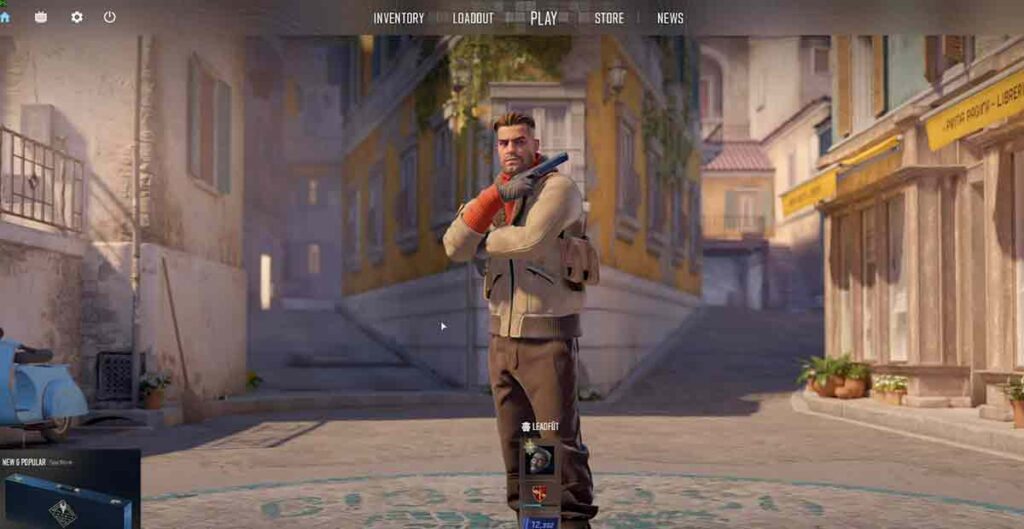CS2 used to have shaky hands when you started the game. Many pro players hated this and asked for a fix. The devs finally added a new command to change this on February 15. Here’s how to use it.
The new command: cl_bob
This command won’t make your hands still, but it will make them smoother. To turn it on, type cl_usenewbob false in the console. To turn it off, type cl_usenewbob true.
How to open the console
You can open the console in the game by pressing the ~ key. If nothing happens, go to Settings -> Game -> Enable developer’s console.
Does it matter for your game?
No, it doesn’t. It’s just a cosmetic thing that some players find annoying. It won’t affect your aim or the game’s speed.
Troubleshooting Counter Strike’s Weapon Movement
Hey there, fellow gamers! If you’ve been playing Counter-Strike (CS) lately, you might have noticed changes in how your weapon moves during the game. Let’s break it down:
New net_graph Settings:
- CS2 introduces a new way your gun moves, especially noticeable when turning quickly.
CL_Bob Adjustment:
- Your weapon moves more than before, which might throw you off. But don’t worry; you can revert to the previous settings by tweaking the CL_Bob command in the console. Just enter “CL_use_new_bob 0” and hit enter.
View Model Changes:
- Walking forward or backward makes your view model shake less, giving a smoother experience. The new settings make it more relaxed and less shaky overall.
Fix Packet Loss in CS2 – How To?
Player Feedback:
- While some players find the changes distracting, they’re part of the new default settings. Players will likely adapt to the new movement dynamics as time goes on.
So, what do you think about these adjustments? Share your thoughts in the comments below. Happy gaming, and see you in the next troubleshooting session!
Are there any other console commands that can help me in CS2?
Yes, many other console commands can help you in CS2. Some of them are:
- cl_showfps [0/1/2/3]: This command shows your FPS (frames per second) on the top-left corner of your screen. You can choose between modes: 0 for off, 1 for simple, 2 for detailed, and 3 for benchmark.
- net_graph [0/1]: This command shows a graph with various network and performance information, such as ping, packet loss, choke, and tickrate. 0 for off, 1 for on.
- cl_radar_scale [0.25-1]: This command changes the size of your radar. A lower value means a smaller radar and a higher value means a larger radar. The default value is 0..
- cl_crosshairsize [number]: This command changes the size of your crosshair. A higher number means a bigger crosshair and a lower number means a smaller crosshair. The default value is 5.
- cl_crosshairgap [number]: This command changes the gap between the lines of your crosshair. A higher number means a wider gap and a lower number means a narrower gap. The default value is 0.