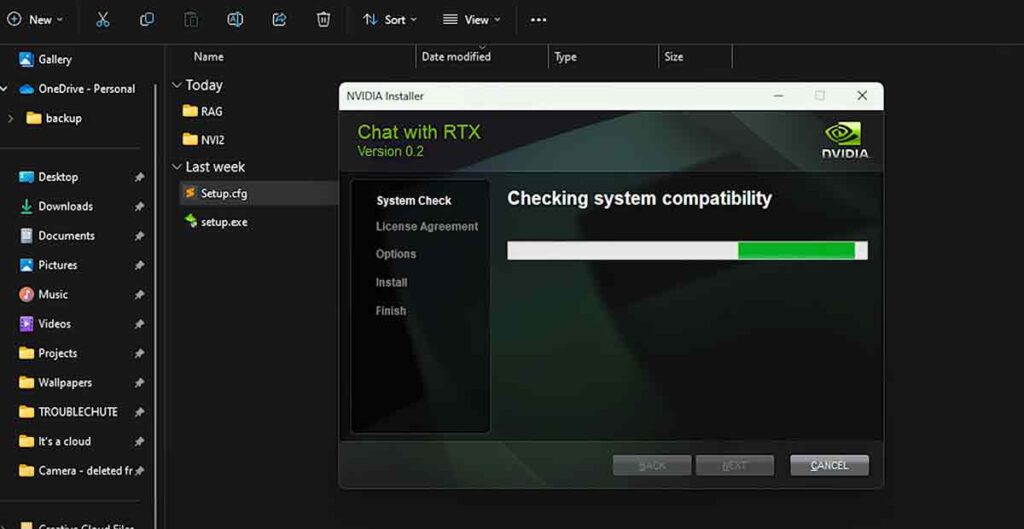NVIDIA’S NEW OFFLINE GPT! Chat with RTX | Full Guide: Want an excellent AI friend on your PC? Check out Nvidia’s Chat with RTX! It uses your fancy RTX graphics card to create a personalized chatbot just for you.
NVIDIA’s Chat with RTX brings a powerful AI chatbot right to your PC offline!
What’s Nvidia’s Chat with RTX?
- It’s fresh software from Nvidia that allows you to interact with AI models right on your PC.
- Unlike other chat models, this one runs directly on your computer.
- Nvidia’s demo showcases respected models, offering a chat interface to engage with your documents.
Where can you get Nvidia’s Gpt chat with RTX?
You can download Nvidia’s GPT chat with RTX for free from the Nvidia website. You will need to sign up for a Nvidia account and agree to the terms and conditions before downloading the app.
System Requirements For Chat with RTX
- To use Chat with RTX, ensure your system meets these requirements:
- Windows OS (11 or later).
- Minimum 16 GB RAM.
- Nvidia RTX 30 or 40 series GPU with at least 8 GB VRAM.
- Don’t worry if you don’t have a compatible GPU; you can still use it on CPU and RAM free of cost.
How To Use SORA: OpenAI Text-To-Video Generator
Nvidia’s GPT chat with RTX How To Download, Install & Use
Nvidia’s GPT chat with RTX is a demo app that lets you create a personalized AI chatbot using your content, such as documents, notes, videos, or other data. You can use this app to query your chatbot and get contextually relevant answers based on the information you provide.
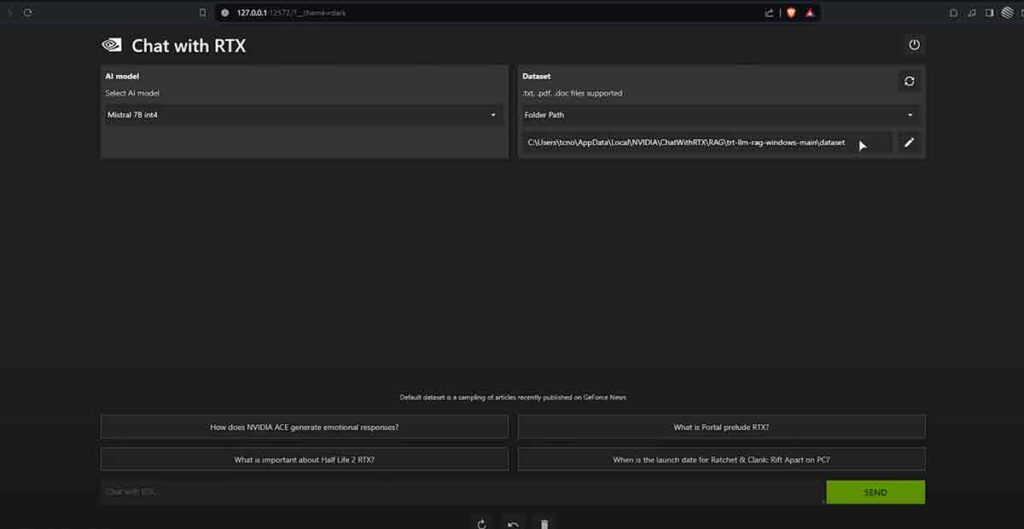
This app uses retrieval-augmented generation (RAG), Nvidia TensorRT-LLM software, and Nvidia RTX acceleration to enable generative AI capabilities directly on your Windows PC or workstation.
Downloading Chat with RTX
To download Chat with RTX, follow these steps:
- Go to the and click on the Download Now button.
- Enter your Nvidia account credentials or create a new account if you don’t have one.
- Accept the terms and conditions and click on the Download button.
- Save the ChatWithRTX.exe file to your preferred location on your PC.
Installing Chat with RTX
To install Chat with RTX, follow these steps:
- Locate the ChatWithRTX.exe file on your PC and double-click on it to launch the installer.
- Follow the on-screen instructions to complete the installation process.
Note: You should use the default installation directory (“C:\Users\<username>\AppData\Local\NVIDIA\ChatWithRTX”) as there is an issue with selecting a different directory.
Opening Nvidia RTX
To open Nvidia RTX, follow these steps:
- Go to the Start menu and search for Chat with RTX.
- Click on the Chat with RTX icon to launch the app.
- You will see a welcome screen with instructions on using the app.
- Click on the Get Started button to begin creating your personalized AI chatbot.
AI with Documents, PDFs, and MORE!
Chat with RTX supports various file formats, including .txt, .pdf, .doc/.docx, and .xml. You can use these files to provide content for your chatbot, such as notes, documents, articles, books, or any other data you want. To use these files, follow these steps:
- Click on the Browse button on the top right corner of the app.
- Select the folder that contains the files you want to use.
- The app will load the files into its library in seconds.
- You can now query your chatbot utilizing the information from the files.
- For example, you can ask, “What is the main idea of the document I wrote yesterday?” or “What are the key points of the article I read last week?”.
Nvidia Optimization On Windows 11| Install/Update Nvidia Geforce
AI with YouTube videos
Chat with RTX can also integrate knowledge from YouTube videos into your chatbot.
This feature can access information from your favorite videos, such as tutorials, reviews, interviews, or entertainment.
To use this feature, follow these steps:
- Click on the YouTube button in the top right corner of the app.
- Enter the URL of the video or playlist you want to use.
- The app will load the transcriptions of the videos into its library in a few minutes.
- You can now query your chatbot using the information from the videos.
- For example, ask, “How do I fix a leaky faucet?” or “What are the best tips for traveling to Japan?”.
AI Model Default
Chat with RTX uses the Mistral or Llama 2 open-source large language models (LLMs) as the default AI models for your chatbot.
These models are trained on a large corpus of text from the internet and can generate natural and fluent responses. You can use these models as they are or customize them with your content using the RAG technique.
RAG stands for retrieval-augmented generation, which means that the model will retrieve relevant information from your content and augment its generation with that information.
This way, you can create a more personalized chatbot contextualizing your needs and preferences.
Best NVIDIA APP Game Settings for HIGH FPS & 0 DELAY!
Is Nvidia Chat with RTX worth downloading?
Nvidia Chat with RTX is a fun and useful app that lets you create your own AI chatbot using your content. You can use this app to learn, explore, entertain, or improve your productivity.
You can also use this app to experiment with generative AI and see what it can do. If you have a Windows PC or workstation with a Nvidia RTX GPU, you should try this app and see for yourself.