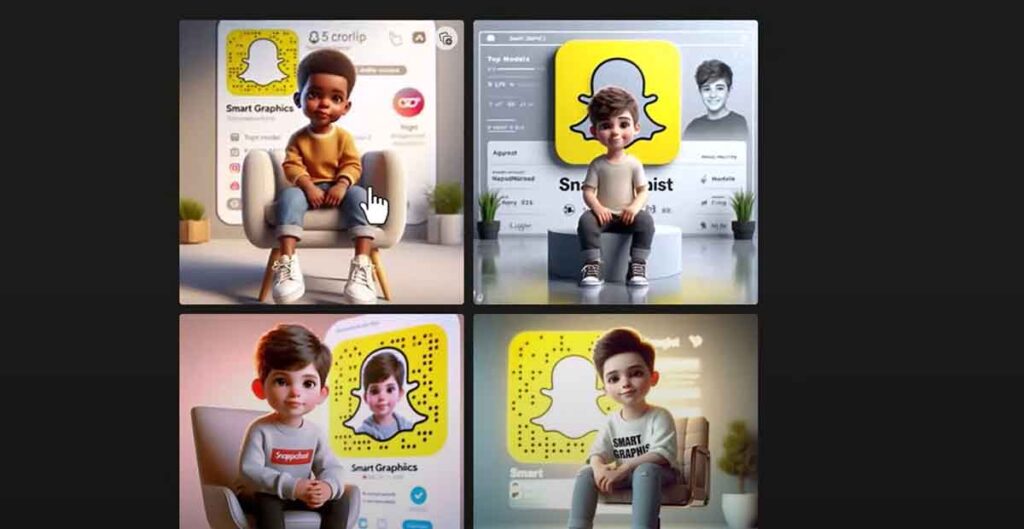How To Create 3d Social Media Images Using Bing Image Creator? The trend of “how to create 3d social media images” platforms is rapidly gaining popularity, with captivating posts featuring individuals depicted in three-dimensional form. One such example is a boy sitting in a 3D pose on Instagram, which has garnered significant attention and appreciation.
If you are intrigued by these 3D social media images and are contemplating creating your own but are hesitant to download a large 80MB application on your mobile device for this purpose, fret not. I will guide you on how to create 3d social media images without the need for any application, using the assistance of Chat GPT.
Before delving into the step-by-step guide, I encourage you to share this post with your friends so that they, too, can benefit from this information and create their own 3D social media images without the hassle of downloading a large application.
How To Create 3d Social Media Images Using Bing Image Creator?
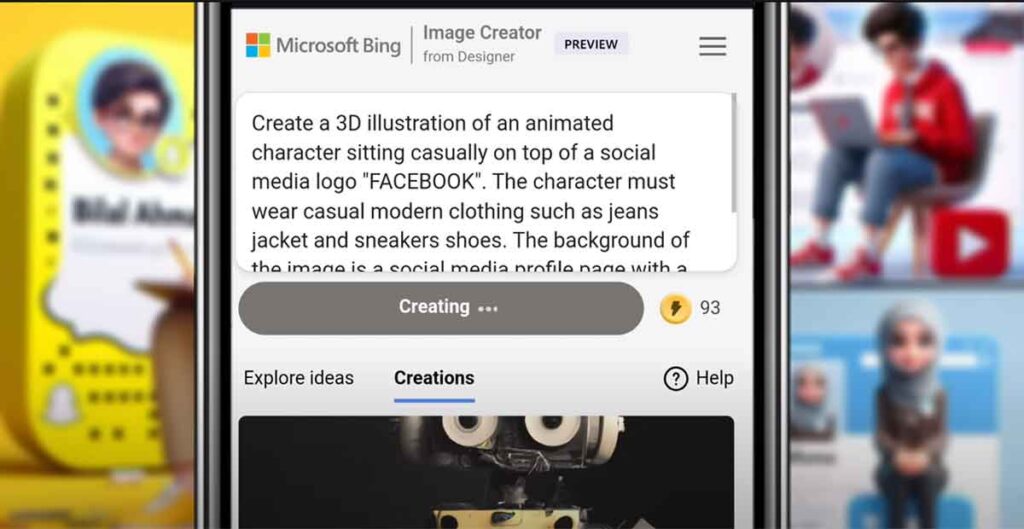
1. Head over to Bing Image Creator:
Go to the Bing Image Creator website to get started.
2. Share Your Ideas:
Tell them exactly what you want for your 3D AI social media pic. For example, say something like this:
“Create a 3D illustration of an animated character sitting casually on top of a social media logo, “FACEBOOK.” The character must wear casual modern clothing such as jeans jacket and sneakers shoes. The background of the image is a social media profile page with a user name “Sahin,” and a profile picture that match.”
3. Pick Your Platform:
Let them know which social media spot you’re aiming for – Facebook, Instagram, LinkedIn, YouTube, etc.
4. Wait for the Magic:
Let the Bing Image Creator 3D do its thing. It’ll whip up four unique 3D AI social media images based on your cool ideas.
5. Find Your Fave:
Check out the images and pick the one that screams “you.”
6. Grab Your Creation:
Once you’ve found “the one,” download it to your device for future awesomeness.
7. Add Your Touch, Share, or Save:
If you feel like adding some extra flair, go for it. You can also share the masterpiece straight from Bing Image Creator or save it for later. Easy peasy!
How to Create Free Ebook | Ebook With Free Software
Create Epic iPad Screenshots with Picsew
How To Create 3d Social Media Images?
The rapid virality of 3D images on Instagram, Twitter, and Facebook has piqued the interest of many users. Creating these 3D images is a straightforward process that can be easily learned by following the steps below.
- First, search for “3D Social Media Image” on Google. You will then be directed to Microsoft’s website, where you should click to proceed.
- Second, On the homepage, you will find a code for creating a 3D image, which will require some modifications. Replace “Your Name” with your own name and “Social Media” with the name of the social media platform.
- Third, After making these changes, click on “Create,” and your 3D Social Media Image will be ready in no time.
By sharing this post and joining our WhatsApp group, you can stay updated on more such technology tips and tricks. Thank you for being so supportive.
Create a 3D AI Social Media image example.
With Bing Image Creator 3D, you can make cool 3D AI social media pics just the way you like. Personalize them to match your style and preferences. Get creative, have fun, and see what awesome things you can come up with!
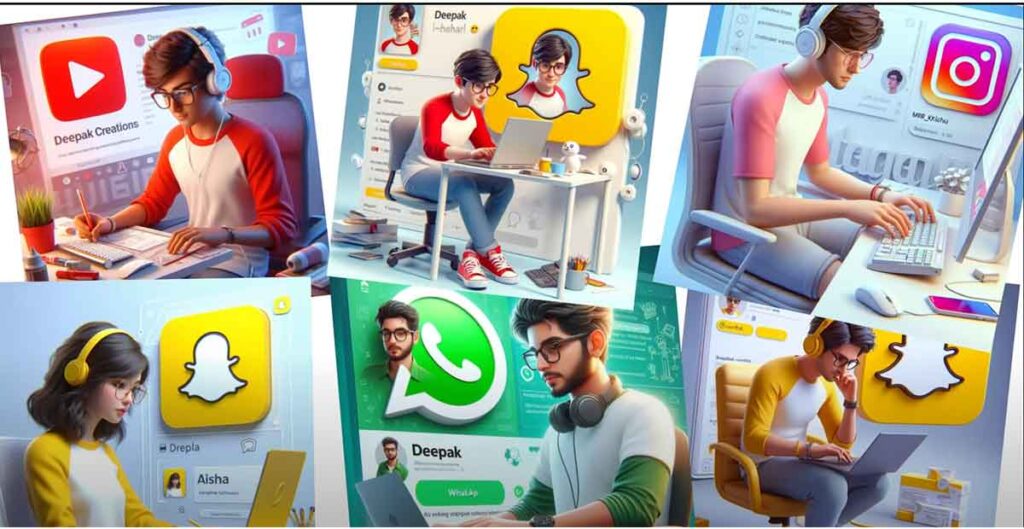
What is Bing Image Creator?
Bing Image Creator is this cool tool that turns your words into pictures using AI. You can use it on Bing chat or the web app. Just type whatever comes to your mind, and boom, Bing Image Creator brings it to life as an image. Want to spice it up? Throw in some details like “realistic” or “cartoon.”
It’s like a playground for your imagination, making it easy and fun to see what AI is capable of. Oh, and here’s a bonus: if you’re into Microsoft Rewards, you can snag boosts to speed up the image-making process. Redeem those rewards, and watch your creations come to life faster – up to 90% quicker!
What are the benefits of Utilizing Bing Image Creator?
Bing Image Creator is a cool new tool. It turns words into images using AI. Here are the perks:
Make unique visuals for your projects – blogs, social media, presentations, you name it.
Get creative! Mix words, styles, and contexts for original images.
Save time and resources. No need for a designer or stock images.
Learn about AI’s role in communication and expression.
Want to try it? Visit the website and join the waitlist. Or use Bing chat. Type something like “a cat wearing a hat” and see the magic!
How does Bing Image Creator work?
Bing Image Creator is a cool tool. It turns words into images using AI, specifically with DALL·E 3, an upgraded version of OpenAI’s DALL·E model. This system can make images based on any text you throw at it, and you can tweak the style, making it “realistic” or “cartoonish.” Want to try it?
Head to the website, sign up for the waitlist or use Bing chat. Type something like “a cat wearing a hat,” and see the magic happen. Plus, if you’re into Microsoft Rewards, redeem them for boosts to speed things up.
It’s a fun way to let your imagination run wild and see what AI can whip up. Check out how to use Bing Image Creator and learn about Microsoft’s responsible AI approach by visiting here. Hope this clarifies how Bing Image Creator rolls!
Can I use Bing Image Creator offline?
No, you cannot use Bing Image Creator offline.
What are some examples of images created by Bing Image Creator?
Bing Image Creator can generate images from any text description you can think of. Here are some examples of images created by Bing Image Creator:
A realistic portrait of a serene woman with curly red hair, wearing a blue silk gown, and standing in front of a tranquil rose garden.
A dynamic comic book scene featuring a heroic figure in a red and blue superhero costume while they’re flying through the night sky with the Chicago skyline in the background.
A cute cartoon of a cat wearing a hat and holding a cupcake.
You can see more examples of Bing Image Creator images by visiting or by typing in your own descriptions in Bing chat.
You can also use Microsoft Rewards to redeem for additional boosts and enjoy faster processing times.
How can I use Microsoft Rewards to boost Bing Image Creator?
Microsoft Rewards lets you earn points using Microsoft services like Bing, Edge, and Xbox. These points can be traded for rewards such as gift cards and sweepstakes entries.
One cool reward is Bing Image Creator boosts. These boosts speed up image creation in Bing Image Creator. Here’s how to use Microsoft Rewards for this:
- Sign Up: Join Microsoft Rewards.
- Earn Points: Get points by doing simple tasks like Bing searches or using Edge.
- Redeem: Go to “Bing Image Creator,” and click “Get Boosts.” Redeem 500 points for 5 boosts or 1000 points for 10 boosts.
- Use Boosts: Create images faster in Bing Image Creator using boosts. Whether in Bing chat or the web app, each boost cuts image generation time by 50%, up to 90%. Keep tabs on your boosts by clicking the “Boost” icon.
Enjoy speeding up your creative process with Bing Image Creator boosts through Microsoft Rewards!
Is Bing Image Creator free to use?
Yes, Bing Image Creator is free to use. You can access the tool without any upfront costs or subscription fees. This makes it accessible to a wide range of users, including individuals, businesses, and organizations.
However, if you want to enjoy faster image generation times, you can use Microsoft Rewards to redeem for Bing Image Creator boosts.
Boosts are used to speed up the image creation process by 50%, up to a maximum of 90%. You can earn points by using Microsoft products and services, such as Bing, Edge, Xbox, and more. You can redeem 500 points for 5 boosts or 1000 points for 10 boosts.
What is the difference between Bing Image Creator and other image creation tools?
Bing Image Creator is a cost-free tool that turns your words into images using AI, available in Bing chat or the web app. Here’s how it stands out:
- Free to Use: Unlike other tools that may demand payment or subscriptions, Bing Image Creator is absolutely free.
- Diverse Image Generation: It produces a wide array of images, ranging from realistic to cartoon and from simple to intricate. This variety surpasses what many other tools provide, as they may limit options to specific styles.
- Powered by DALL·E 3: Using an advanced version of OpenAI’s DALL·E model, Bing Image Creator can craft images based on any text description. You can add style nuances like “realistic” or “cartoon,” offering a unique advantage compared to tools using different models or methods.
- User-Friendly Interface: With a simple and intuitive design, Bing Image Creator allows you to type in your description and witness results within seconds. This ease of use contrasts with other tools that might feature more complex or less user-friendly interfaces.
- Microsoft Rewards Boosts: You can enhance image creation speed by 50-90% using boosts, which can be redeemed through Microsoft Rewards. This incentive is distinct, as many other tools may lack such rewards or incentives.
Create effortlessly with Bing Image Creator and explore its unique features!
Can I use Bing Image Creator on my mobile device?
Yes, you can use Bing Image Creator on your mobile device. You just need to install the Bing app for Android or iOS and then follow these steps:
- Open the Bing app on your device.
- Tap More Creative.
- Enter your prompt into the chat box.
You can also see some examples of images created by Bing Image Creator on your mobile device by visiting.
Bing Image Creator is so fun and easy way to generate images from words with AI. You can also use Microsoft Rewards to redeem for boosts, which can speed up the image generation process by 50%, up to a maximum of 90%.
Conclusion
Try out Bing Image Creator – it’s a cool tool for creating social media images. Just type in a few words, and voila! Your images pop up, and you can tweak them however you like, totally free.
This magic happens thanks to OpenAI’s DALL-E 3, the powerhouse behind Bing Image Creator. It’s like having an art wizard in your pocket. You can make all sorts of realistic and cool images just by typing what you want. It’s a fun way to unleash your creativity and dazzle your friends. Best part? It won’t cost you a dime.
Ready for a creative adventure? Bing Image Creator is your ticket to exploring the world of AI art. Start today, and see what cool things you can whip up! No strings attached – just pure creative fun.