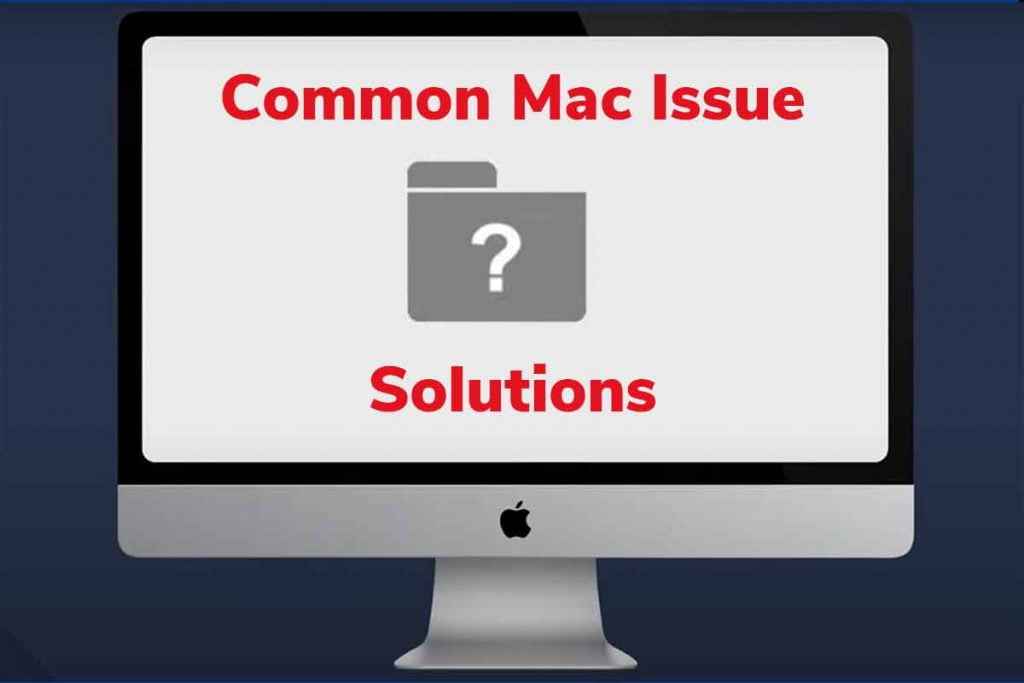Most common MacBook Problems: MacBooks, being powerful devices, are known to deliver excellent performance and features. No matter what profession you are in and how many apps you are running on MacBook, they perform seamlessly. However, that doesn’t mean you will not face any technical glitches or functional errors on these sophisticated devices.
The fact is that even the most excellent gadgets age with time and your MacBook is not an exception. Macs usually stand up to the expectations of users, but that doesn’t mean they are immune to breakdowns.
You can resolve most potential concerns by adapting a few tips and tricks while using your MacBook normally. Understanding the reason that is interrupting the smooth performance of your laptop will help you fix it efficiently.
Commonly reported issues with Macs are battery loss, data loss, or backup loss. Once you know how to identify the problem, you will be able to fix it yourself. Below are some of the commonly faced issues with Apple computers that you can read and learn to take quick action in the event of failure.
Peripherals Connection Error
When the wireless peripherals attached to the Mac computer stop working or start to behave inappropriately, the USB connectivity ports can be at fault. Alternatively, there might be a functional issue in any of the devices themselves.
When the mouse, for example, stops working and users see no moment on the screen, they often start asking themselves why my mouse disappeared on my mac. To make it work, shake your mouse to enlarge the size of the cursor or connect the USB to another port.
Airplay Connectivity Issues
Airplay is an application that lets you connect a Mac computer to other Apple devices with the help of Wi-Fi connectivity. You can share media and connect with Apple TV with the assistance of airplay.
Sometimes you may feel connectivity issues with the MacBook, although you can solve them quickly. Confirm if the internet connection is there. Also, check the parental restrictions on the app. Lastly, Turn off Bluetooth and restart the system to make it work.
Screen Flickering Continuously
A frequent flickering of the laptop screen may signal something unusual going on in the device. The reason behind it can be an incompatibility between the operating system and the hardware system of your device.
In most cases, the interference of the GPU (graphics processing unit) is at fault. To avoid this problem, make sure you have an updated version of macOS running on your device. It is advisable to test all the hardware if the screen is flickering continuously.
Spinning Beach Ball
The spinning ball can lead to a frustrating experience if it continues to appear on the screen. It appears on the screen when the processor has more tasks to accomplish than it has the resources to handle the task seamlessly.
Insufficient storage on the device can be the reason behind the spinning beach ball on the Mac screen. You can check this by launching the Activity Monitor to see which apps are consuming more storage on the device. You should create some space on the device by removing unnecessary files and applications.
Excessive Overheating
The most common macbook problem is overheating: MacBook may experience overheating due to an excessive strain on the processor. Multiple tabs opened on the browser, unseen background apps, or placing the MacBook on the couch or soft surface while working can lead to a temperature rise.
Keep track of the apps running in the background and disable ones that are no longer required. Delete these apps from the computer, as it will allow access to storage space. The system will start to work efficiently as ample resources are available.
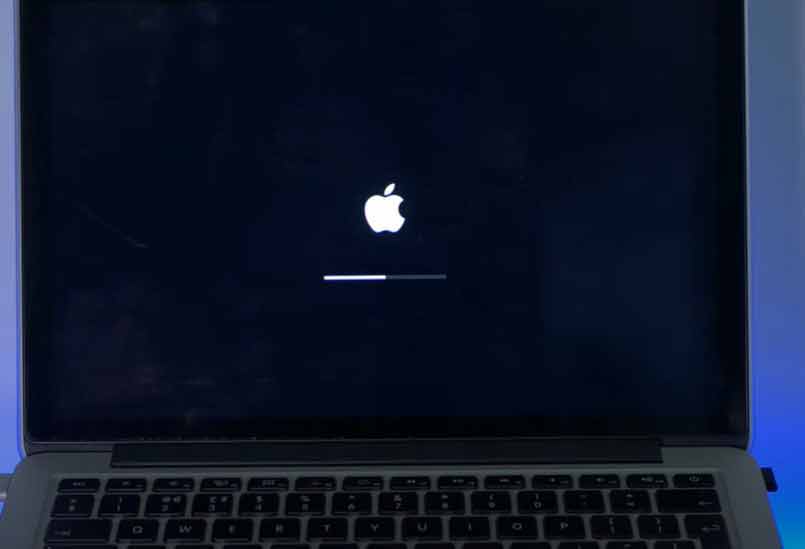
Internet Connection Error
Everything will start to bug you big time in case you find connectivity issues on your MacBook. Check the loose connections and Wi-Fi signals before jumping to conclusions. Once you are sure that you are facing internet connectivity issues, you can solve them by following a few techniques. Internet connectivity is a common MacBook problem.
Preferring an Ethernet cable to connect with the device will give you a boost in performance. Find a compatible adapter for your device. Get in touch with your internet provider and restart your modem.
RAM or Memory issues
A good way to boost your MacBook’s memory is to restart it at regular intervals of days. The memory is responsible for the smooth functioning of your device. If you feel that your Mac is taking more time than usual to start, insufficient RAM is one of the reasons.
You can improve the performance of the device by creating more space. Disable unwanted apps and remove duplicate files from the laptop to get more free space. For a sure-shot solution, upgrade your system RAM; it involves some kind of investment, though. RAM is the second most common macbook problem.
Soaring Storage Capacity
You may face insufficient storage issues in your device. There are many ways to optimize storage on your device. You can switch from a traditional hard drive to SSD (solid-state drive) for better performance.
Delete all the unnecessary apps and large files that you are not using to claim space on the storage drive. Adapt practice to empty bins, clean download folders, and remove cache files regularly. Delete and archive duplicate files from your Mac device to increase space.
Shorter Battery Span
Battery lifespan is the first thing to consider while purchasing, as we need technology for longer hours to accomplish regular tasks. It can add to your annoyance if you are struggling with the poor battery lifespan of your device.
To limit battery usage, you can alter your display settings on the device. Limit the login item to utilize the resources on the device that can work in your favor. You can also install some applications to assist you in battery optimization.
Inappropriate Power Adaptor
It is critical to make the correct choice of the power adapter for your MacBook to increase its work efficiency. Your device requires a power adaptor with an acceptable wattage. A USB-C power adaptor will give you the best experience on your device.
A power adapter will help you to keep your battery safe and healthy. It will also benefit you with faster charging which is an ultimate time saver for a working professional.
Unrecognizable External Drive
If you find difficulty locating the startup disk or external devices connected to your laptop, you may be dealing with a severe hardware breakdown. Try to connect the external device with another laptop or computer to figure out the main concern.
If the device is working with another laptop, the issue is with the MacBook itself. There could be several hardware or software reasons responsible for the error, and altering the laptop source permissions can fix the issue.
Crashed Motherboard
If the motherboard or the hard drive gets corrupted, you might need a quick replacement for the same. Similarly, a faulty motherboard will completely shut down your computer; therefore, a quick resolution is needed.
Without a hard drive, your system would fail to boot, and you will not be able to use it for regular computing tasks. In both cases, you will need to get your device repaired by certified professionals as there’s not much that you can do by yourself to fix the most common MacBook problem.
Distorted Screen Resolution
A GPU issue may lead to distortion of the screen resolution on your Mac device. It can also happen due to a damaged motherboard. You can also experience lines on your screen that may arise because of the pixels of the device.
Check if the screen is damaged externally or if it is a result of a software issue. Try to unplug the device and restart it again. If you cannot find improvement and the problem continues to persist, you may need to visit the Apple store.
Blurred FaceTime Quality
FaceTime is Apple’s native software that allows video calling with friends and family. Sometimes you face issues with the video quality and get a blurred output that interrupts the calling experience. Varied reasons can cause the issue, from webcam malfunctioning to app slowdown.
You may be dealing with a camera glitch that can get fixed if you restart your device. A pending macOS update might be creating a FaceTime video quality error, so make sure to install available updates as required.
Blank Mac Screen
You may get confused about what to do if you get a blank screen for longer than expected at startup. It signals that your device got stuck while launching login items. Double-check the connections to ensure that you are facing a problem with the MacBook.
Reboot your computer in Safe Mode, which would restart the system with bare minimum resources. If nothing seems to work, consulting a professional can be the only solution to fix the issue at hand.
Abrupt Speaker Malfunctioning
If you are experiencing difficulty in listening to music after a recent system update, the speakers may have stopped working. It can be distressing, particularly when you are working on a presentation or watching a movie.
Check if the device drivers are up-to-date; if so, no action is required from your end. If the speakers are attached via a BlueTooth connection, verify if everything is working appropriately. Tweak the SMC settings and application permissions to get it to work. The sound problem is a common MacBook Problem.