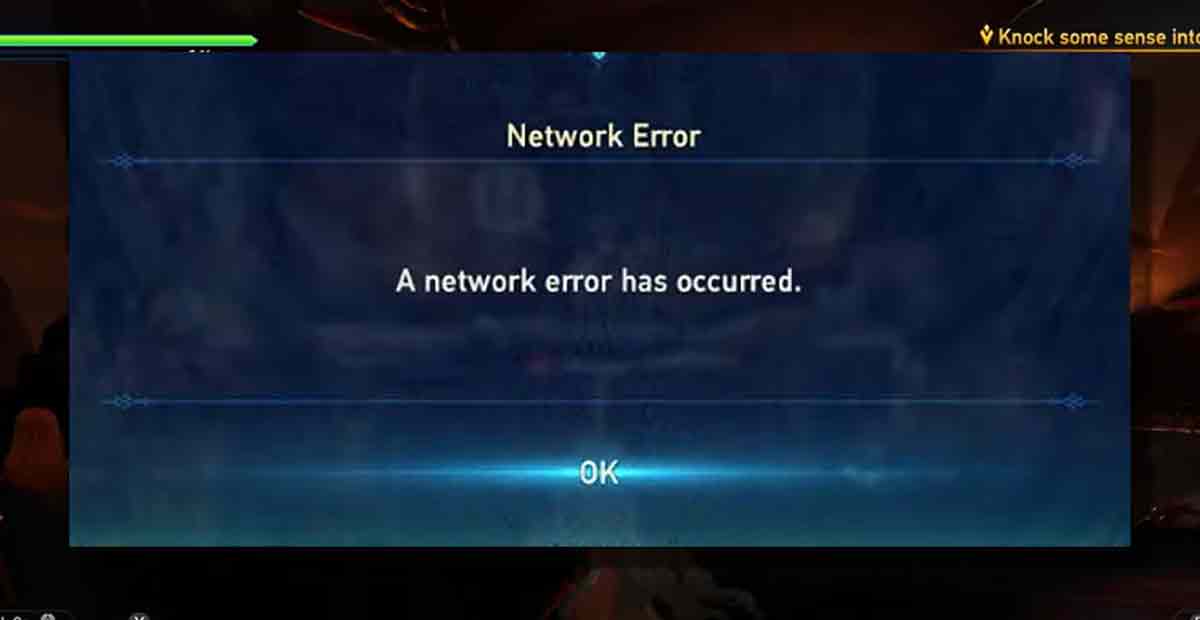Do you need help playing Granblue Fantasy Relink Relink Network Error? Do you see a message that says, “Network connection failed”?
If so, you are not alone. Many players have faced this network error that stops them from joining or creating online sessions. But don’t worry; there are some ways to fix this Granblue Fantasy Relink Network error problem and enjoy the game with your friends.
This article will explain the possible reasons for and solutions to the network error in Granblue Fantasy: Relink.
Why is the Granblue Fantasy Relink network error?
Network errors in Granblue Fantasy: Relink can be caused by several factors, both on your end and the game’s servers. Here are some possible reasons:
On your end:
- Internet connection issues: This is the most common cause. A weak or unstable internet connection can lead to frequent disconnects and network errors.
- Firewall or antivirus software: Your security software might block the game from connecting to the servers.
- Outdated game client: An obsolete game version might have bugs that cause network errors.
On the game’s end:
- Server maintenance: The developers might be performing scheduled maintenance on the servers, which can cause temporary outages.
- Server congestion: If a large number of players are trying to connect at the same time, the servers may become overloaded and cause network errors.
How to Solve Granblue Fantasy Relink Network Error
Reason 1: Server Issues
Sometimes, the network error is not your fault but the game’s fault. The game servers may be down for maintenance or technical problems. This means you cannot connect to the game online, no matter what you do.
Solution:
To check the server status, visit the official Granblue Fantasy: Relink website or follow their Twitter account for updates. If the servers are offline, you must wait until they are back online before you can play the game.
Reason 2: Game Files Issues
Sometimes, the Granblue Fantasy: Relink network error is caused by corrupted or missing game files. This can happen due to various reasons, such as incomplete downloads, faulty installations, or malware infections. This means the game cannot run properly or communicate with the servers.
Solution:
To fix this, you can verify the integrity of your game files and repair any issues. To do this, you can follow these steps:
- For PC users, go to your Steam library and right-click Granblue Fantasy: Relink. Select “Properties” and then click on the “Local Files” tab. Click “Verify Integrity of Game Files” and wait for the process to complete. Steam will scan your game files and download any missing or corrupted files.
- For console users, go to the settings menu of your console and look for an option to manage your storage or data. Select Granblue Fantasy: Relink and then choose an option to check or repair your game data. Your console will scan your game data and fix any issues.
Reason 3: Firewall or Antivirus Issues
Sometimes, your firewall or antivirus software may block the game’s connection or flag it as a potential threat. This can result in the network error or other issues. This means the game cannot access the internet or send and receive data.
Solution:
To fix this, temporarily turn off your firewall and antivirus while playing the game. To do this, you can follow these steps:
- Go to the Start menu for Windows users and type “firewall” in the search box. Click “Windows Defender Firewall” and then “Turn Windows Defender Firewall on or off” on the left panel. Select “Turn off Windows Defender Firewall” for public and private network settings and click “OK.”
- For Mac users, go to the Apple menu and select “System Preferences”. Click “Security & Privacy” and then the “Firewall” tab. Click on the lock icon and enter your password to make changes. Click on “Turn Off Firewall” and confirm your choice.
- You can open antivirus software and look for an option to disable it temporarily. Alternatively, right-click the software icon on the system tray and select “Disable” or “Exit.”
Adding game to the exception list of your firewall and antivirus
After turning off your firewall and antivirus, try to launch the game and see if the network error is fixed. If it is, you can add the game to the exception list of your firewall and antivirus so that they won’t block it in the future. To do this, you can follow these steps:
- Go to the Start menu for Windows users and type “firewall” in the search box. Click on “Windows Defender Firewall” and “Allow an app or feature through Windows Defender Firewall” on the left panel. Click “Change settings” and then “Allow another app.” Browse for the game’s executable file and click on “Add.” Ensure the game is checked for public and private network settings, and click “OK.”
- For Mac users, go to the Apple menu and select “System Preferences”. Click “Security & Privacy” and then the “Firewall” tab. Click on the lock icon and enter your password to make changes. Click the “+” button and browse for the game’s executable file. Click on “Add” and make sure that the game is allowed to accept incoming connections.
- You can open the software for antivirus software and look for an option to add the game to the exception list. Alternatively, you can right-click the software icon on the system tray and select “Settings” or “Options”. Look for a section that allows you to manage the list of allowed or blocked applications and add the game to the allowed list.
Granblue Fantasy Relink – Unlock Trophy/Achievements Guide, Names & Rewards
Reason 4: Internet Connection Issues
A poor or unstable internet connection may also cause a Granblue Fantasy: Relink network error. This can happen for various reasons, such as low speed, high latency, weak signal, or network congestion.
This means the game cannot connect to the servers or maintain a stable connection.
Solution:
To ensure that your internet connection is working correctly, you can try the following steps:
- Test your internet speed using an app. Make sure that your download and upload speeds are sufficient for online gaming.
- Check your network settings and ensure you are connected to the correct network. If you are using Wi-Fi, ensure that the signal strength is good and that no other devices use the same network. If you are using a wired connection, make sure that the cable is plugged in securely and that there are no damages or kinks.
- Restart your router or modem by unplugging it from the power source and plugging it back in after a few seconds. This can help reset your network and improve its performance.
Reason 5: Region Lock Issues
Granblue Fantasy: Relink is available in different regions, like Japan, North America, Europe, and Asia. But, some regions have different game versions or features or no online multiplayer.
This causes a network error if you play with players from other regions.
Solution: To fix this, try these steps:
- Check your game region and match it with your device and account region. You can check your game region on the game’s website or store. You can check your device and account region on the settings menu.
- Change your region settings if your game region differs from your device or account region. To do this, try these steps:
- For PC users, select “Settings” in the Steam menu.” Click on the “Downloads” tab and then the “Download Region” dropdown menu. Select your game region and click “OK.” Restart Steam and launch the game.
- For console users, go to the settings menu of your console and look for an option to change your region or location. Select your game region and confirm. Restart your console and launch the game.
- For account users, go to the website or app of your account and look for an option to change your region or country. Select your game region and confirm. Log out, log in to your account, and launch the game.
Granblue Fantasy Relink Walkthrough – Full Guide, Tips & Tricks!
Reason 6: Use VPN
If changing your region settings does not work, you may need a VPN to access the game’s servers. A VPN (Virtual Private Network) is a service that allows you to connect to the internet through a different location.
Solution:
- This can help you bypass any region restrictions or blocks preventing you from playing the game. To use a VPN, you can follow these steps:
- Download and install a VPN service of your choice on your device. There are many VPN services available online, some of which are free and some of which are paid. You can search for reviews and ratings of different VPN services to find the best one.
- Launch the VPN service and select a server location that matches your game region. Connect to the VPN and wait for the connection to be established.
- Launch the game and see if the network error is fixed.
Reason 7: Adjust NAT Type Settings
NAT (Network Address Translation) lets many devices share one IP address. But NAT can affect your online gaming, as it decides how your device talks to other devices on the internet.
Solution:
There are different NAT types, from open to strict. The more relaxed your NAT type is, the easier you can connect with other players.
The more strict your NAT type is, the harder you can connect with other players.
To check your NAT type, try these steps:
- Go to the Start menu for Windows users and type “cmd” in the search box. Right-click on “Command Prompt” and select “Run as administrator”. In the command prompt window, type “ipconfig” and press Enter. Note down your default gateway address, which is usually something like 192.168.1.1 or 10.0.0.1.
- For Mac users, go to the Apple menu and select “System Preferences”. Click “Network” and then the “Advanced” button. Click on the “TCP/IP” tab and note your router address, usually 192.168.1.1 or 10.0.0.1.
- For console users, go to the settings menu of your console and look for an option to test your network connection or view your network status. Note down your NAT type, usually displayed as Open, Moderate, or Strict.
Conclusion
We hope this article has helped you fix the Granblue Fantasy Relink network error and enjoy the game online.