See How to Update Minecraft to 1.20 50? To update Minecraft to version 1.20.50, the steps you need to follow depend on the platform you are playing on. Here are some general instructions:
How to Update Minecraft to 1.20 50?
- PC / Mac: Open the Minecraft Launcher and click on the Latest Release option beside the Play Button. Next, choose the Latest release (1.20.50) and click on the PLAY button.
- iOS / Android: Open up Google Play or App Store on your device and search for “Minecraft.” If you own Minecraft already, you should be prompted to update Minecraft if it isn’t already updated. Simply click “Open” to start playing if you have the most recent version installed!
- Xbox: Click “My Apps & Games,” choose “Minecraft,” and then click “More Options.” Choose “Manage game & add-ons” from the list, followed by “Updates.” This page will have all updates. If this page doesn’t show any updates, your game is up to date!
- PlayStation 4: Minecraft for PS4 should instantly get new versions. Your PS4 may not automatically update games. To check for changes, press the “options” button on a game and then choose “check for update” from the new menu.
- Nintendo Switch Edition: here’s an easy way to get the latest version. Just launch the game, and a window will appear announcing the new Minecraft. Click the button in that window, and it will take you to the eShop, where you can download the updated Minecraft. If you prefer, you can also go directly to the eShop and search for the game named “Minecraft.” This will lead you to the latest version available for download.
How To Upgrade from NOOB to PRO in Minecraft?
How to Get Scythe in Slap Battles?
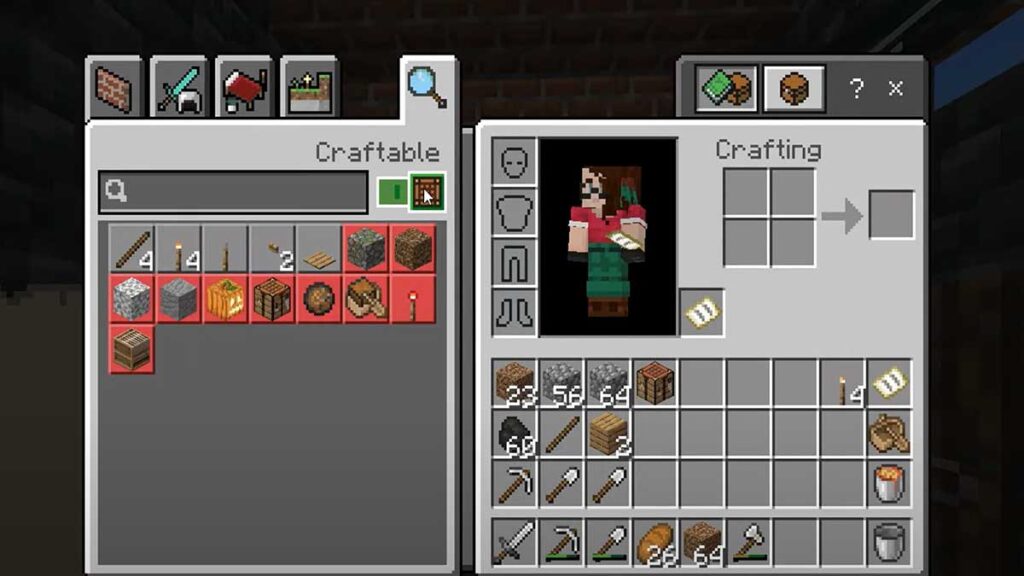
How to Update Minecraft to 1.20 50 On Windows, MacOS, Android, IOS, PS4, PS5?
Minecraft is a popular video game that is constantly being updated with new features and content. To make sure you’re always playing the latest version of the game, you’ll need to update it regularly. Here’s how to update Minecraft to 1.20 on all supported platforms.
How to Update Minecraft On Windows?
To update Minecraft on Windows, follow these steps:
- Open the Microsoft Store.
- Click on the three dots in the top right corner of the window.
- Select “My apps & games” from the drop-down menu.
- Click on the “Minecraft” app.
- Click on the “Update” button.
- Patience is required until the update is fully downloaded and installed.
How to Update Minecraft On macOS?
To update Minecraft on macOS, follow these steps:
- Open the App Store.
- Click on the “Updates” tab.
- Click on the “Check for Updates” button.
- Wait for the update to be found.
- Click on the “Update” button next to Minecraft.
- Patience is required until the update is fully downloaded and installed.
How to Update Minecraft On Linux?
To update Minecraft on Linux, you can use the following command:
sudo apt update && sudo apt upgradeThis will check for updates for all of your installed packages, including Minecraft. Once the update is found, you can install it by running the following command:
sudo apt install minecraftHow to Update Minecraft On Android?
To update Minecraft on Android, follow these steps:
- Open the Google Play Store.
- Click on the menu icon located in the upper left corner of the screen.
- Select “My apps & games” from the menu.
- Tap on the “Updates” tab.
- Scroll down to find Minecraft and tap on the “Update” button next to it.
- Patience is required until the update is fully downloaded and installed.
How to Update Minecraft On iOS?
To update Minecraft on iOS, follow these steps:
- Open the App Store.
- Tap on the “Updates” tab.
- Scroll down to find Minecraft and tap on the “Update” button next to it.
- Patience is required until the update is fully downloaded and installed.
How to Update Minecraft On Xbox?
To update Minecraft on Xbox, follow these steps:
- Click the Xbox button in order to initiate the opening of the guide.
- Select “My games & apps” from the guide.
- Highlight Minecraft and press the menu button (three horizontal lines).
- Select “Manage game & add-ons”.
- Select “Updates”.
- If an update is available, it will be listed here. Select the update and wait for it to download and install.
How to Update Minecraft On PlayStation?
To update Minecraft on PlayStation, follow these steps:
- To update Minecraft on your PlayStation 5, you can follow these steps:
- Turn on your PlayStation 5 and navigate to the home screen.
- Select the Minecraft game icon.
- Press the Options button on your controller.
- Select Check for Update on the new menu.
- If an update is available, follow the instructions to install the update.
- Alternatively, you can set up automatic updates for your games on your PlayStation 5. To do this, go to Settings > Saved Data and Game/App Settings > Automatic Updates and select either Auto-Download or Auto-Install.
Once you have updated Minecraft, you can launch the game and enjoy the latest features and content.
How to Join Fortnite Live Event?
What are some New Features in Minecraft 1.20.50?
According to the official Minecraft website, the following are some of the new features in version 1.20.50:
- Copper Block Family: The Copper family of blocks has been expanded, including chiselled copper, copper grate, copper bulb, copper door, and copper trapdoor. All of these can be waxed, chiselled, and scraped to your heart’s content.
- Tuff Block Family: Tuff has been expanded to have its own family of blocks, including stair, slab, wall, and chiselled variants. Tuff bricks with stair, slab, wall, and chiselled variants, and polished tuff with stair, slab, and wall variants.
- Bat Texture: The bat now has a new look, thanks to an updated model, animations, and texture.
- New In-Game Items: The update has added new in-game items such as weapons, armour, and tools.
For more information on the latest version of Minecraft, check out the official Minecraft website.
How to Get the LEGO Skin in Fortnite on Xbox, PS4, Creative?
How to Update Minecraft to Version 1.20.50
Minecraft’s latest update, version 1.20.50, brings exciting new features and improvements. Here’s a quick guide on how to update Minecraft on various platforms:
- Automatic Update (Recommended):
- Most platforms, including PCs, consoles, and mobile devices, offer automatic updates. Ensure your device is connected to the internet, and Minecraft will prompt you to install the latest update.
- On consoles, navigate to your Minecraft application, press the options button, and select “Check for Updates” or a similar option. Follow the on-screen instructions to update.
- Manual Update:
- For manual updates, find the Minecraft application on your dashboard or home screen.
- On consoles, press the options button and select “Check for Updates” to initiate the download of version 1.20.50.
- Check Official Sources:
- Verify update details and patch notes on the official Minecraft website or relevant platform stores for any specific instructions or additional information.
- YouTube Tutorials:
- Visual learners can find helpful tutorials on platforms like YouTube, where creators often provide step-by-step guides on updating Minecraft. Ensure the tutorial corresponds to version 1.20.50.
By following these steps, you’ll seamlessly update Minecraft to version 1.20.50 and enjoy the latest enhancements in the game.
How To Exchange a Gift With Mateo?
How do I update Minecraft on Nintendo Switch?
To update Minecraft on your Nintendo Switch, you can follow these steps:
Turn on your Nintendo Switch and navigate to the home screen.
Select the Minecraft game icon.
Press the + button on your controller.
Select the Software Update option.
Choose Via the Internet.
The console will look for updates, download them, and apply them.
Can you tell me more about the Copper Block Family in Minecraft 1.20.50?
The Copper Block Family in Minecraft 1.20.50 has been expanded to include several new blocks, including:
Chiselled Copper: Crafted with 2 cut copper slabs of a shared oxidation level, this block can be crafted in the stonecutter.
Copper Grate: A new type of decorative block unique to the Copper family, this block is crafted with 4 copper blocks of a shared oxidation level and can be crafted in the stonecutter. It is transparent and allows light to pass through, and hostile mobs cannot naturally spawn on it.
Copper Bulb: A light-emitting block that can toggle its light emission through Redstone pulses; this block oxidizes like other Copper blocks and emits less light the more oxidized they are. It can be crafted with 3 copper blocks of a shared oxidation level, 1 blaze rod, and 1 redstone dust.
Copper Door and Trapdoor: Copper variants of doors and trapdoors that can oxidize over time and be waxed. They work like wooden doors in that they can be opened and closed with interaction, as well as Redstone.
All of these blocks have oxidized and waxed variants, and chiselled copper can be scraped to change its appearance.
