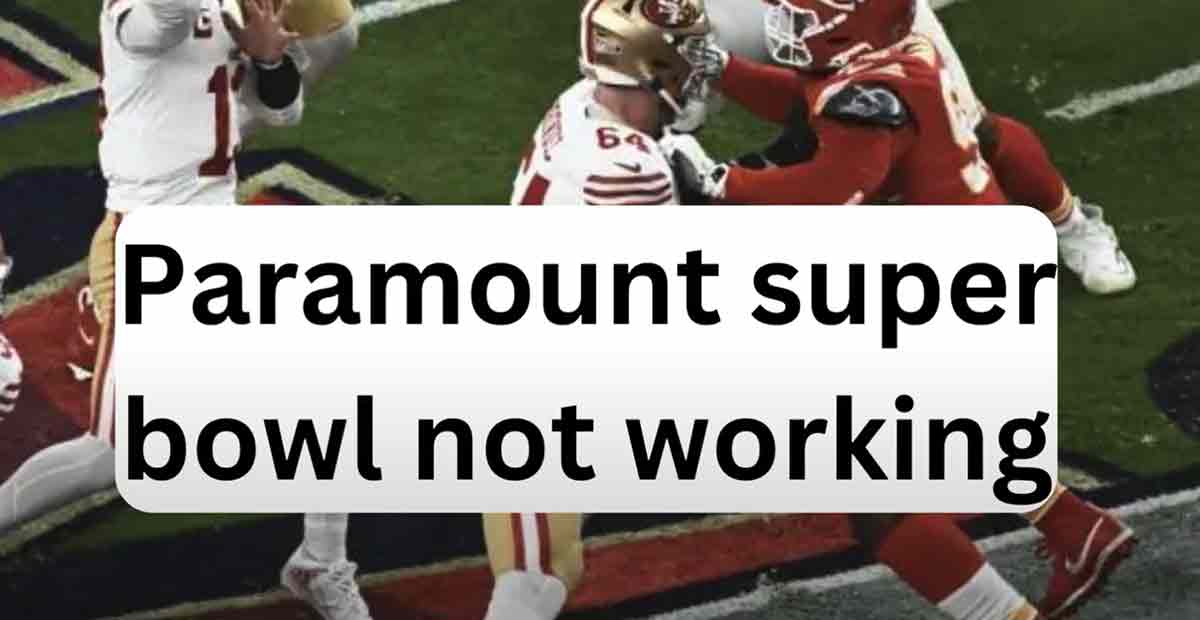If you were looking forward to watching the Super Bowl on Paramount Plus, you might have been disappointed by some technical issues like “Paramount Plus Super Bowl Not Working or How to Fix Paramount Error Code 006”
Many users reported that the streaming service was not working properly during the big game.
Some faced buffering, freezing, or crashing problems, while others could not even access the app or the website.
What are the reasons for “Paramount Plus Super Bowl not working”?
- Server Overload.
- Internet Connection Problems.
- Device Issues.
- Geo-restrictions.
- Subscription Limitations.
- CBS Local Station Availability.
- TV Provider Issues.
- Specific Error Codes.
- Unforeseen Technical Issues.
How to Fix Paramount Plus Super Bowl Not Working?
So, why does “paramount plus Super Bowl not work”? And, more importantly, how can you fix them? Here are some possible solutions you can try:
Solution 1: Server Overload
One of the most common reasons for streaming issues is server overload. This happens when too many people are trying to watch the same content at the same time, causing the servers to slow down or crash.
This is especially likely during popular events like the Super Bowl when millions of viewers tune in.
To check if the server is the problem, you can use a website like DownDetector or IsItDownRightNow to see if other users report similar issues.
Solution 2: Check Compatibility
To check compatibility, you can visit the Paramount Plus Help Center and look for the supported devices, browsers, and operating systems. You can also check the minimum system requirements and the recommended internet speeds for optimal streaming.
To ensure compatibility, you can try some of the following tips:
- Update your device, browser, or app to the latest version.
- Clear your browser cache and cookies or use a different browser.
- Disable any extensions, plugins, or ad blockers that might interfere with the streaming.
- Enable JavaScript and cookies in your browser settings.
Solution 3: Internet Connection Issues
Your internet connection is another possible reason for “Paramount Plus Super Bowl not working”. If your internet speed is too slow, unstable, or congested, you might experience buffering, lagging, or disconnecting issues.
To check your internet connection, you can use a website like Speedtest or Fast to measure your download and upload speeds.
You can also check your router, modem, or cables for damage or interference.
To improve your internet connection, you can try some of the following tips:
- Move closer to your router or use a wired connection instead of Wi-Fi.
- Restart your router, modem, or device.
- Turn off or pause any other devices or apps using the internet.
- Contact your internet service provider for any technical support or upgrade options.
Solution 4: Recheck Connection and Subscription
You can also check the number of devices and profiles linked to your account and sign out of any unused ones.
To fix your connection and subscription issues, you can try some of the following tips:
- Reset your password or use the “Forgot Password” option if you have trouble logging in.
- Update your payment method or contact your bank if your payment fails or is declined.
- Change your subscription plan or contact customer service if you want to upgrade, downgrade, or cancel your subscription.
- Sign out and sign in again, or use a different device, browser, or app if you encounter any errors or glitches.
Solution 5: App Cache
To check your app cache, you can go to your device settings and look for the app storage or data usage options. You can also check the app permissions and notifications settings.
To clear your app cache, you can try some of the following tips:
- Tap and hold the app icon and select “App Info” or “Manage App”.
- Tap on “Storage” or “Storage and Cache”.
- Tap on “Clear Cache” or “Clear Data”.
- Restart your device or app.
Solution 6: Optimizing Apps
To optimize your app, you can try some of the following tips:
- Close any other apps that are running in the background or multitasking.
- Turn on the “Do Not Disturb” or “Airplane Mode” options to avoid any interruptions or notifications.
- Adjust the app settings to lower the video quality, brightness, or sound volume.
- Use the “Picture-in-Picture” or “Split Screen” options to watch the content in a smaller window or alongside another app.
Solution 7: Location
Location issues are another possible reason for the “Paramount Plus Super Bowl not working.” This means that your location might not be supported or allowed by the streaming service or the content you are trying to watch.
To check your location, you can use a website like WhatIsMyIP or IP Location to see your IP address and geolocation.
To change your location, you can try some of the following tips:
- Use a VPN (Virtual Private Network) service or app to mask your IP address and access geo-restricted content. However, be aware that some VPNs might not work with Paramount Plus or violate its terms of service.
- Use a DNS (Domain Name System) service or app to change your DNS settings and bypass any regional blocks or filters. However, be aware that some DNS services might not work with Paramount Plus or violate its terms of service.
- Use a proxy server or app to route your internet traffic through another location and access geo-restricted content. However, be aware that some proxy servers might not work with Paramount Plus or violate its terms of service.
Solution 8: Device Issues
Device issues are another possible reason for “paramount plus Super Bowl not working.” This means that your device might have hardware or software problems affecting its performance or compatibility with the streaming service.
To check your device, you can run a diagnostic test or scan to detect any errors or issues. You can also check your device’s battery, memory, or storage status.
To fix your device issues, you can try some of the following tips:
- Restart or reset your device to clear any temporary or cached data.
- Update or reinstall your device firmware or software to fix bugs or glitches.
- Replace or repair your device’s battery, memory, or storage if damaged or corrupted.
- Contact your device manufacturer or service provider for technical support or warranty options.
CBS Local Station Availability:
For users on the Paramount+ Essential plan, access to the Super Bowl might depend on having a local CBS station included in your plan. If not, you should upgrade your plan or contact Paramount Plus for assistance.
TV Provider Issues:
If you’re using Paramount+ with SHOWTIME and a participating TV provider, their connection might malfunction, leading to access problems. Activating your TV provider account within the Paramount Plus app can often resolve this.
Specific Error Codes:
Paramount Plus displays error codes for specific issues. Searching online for these codes and their corresponding troubleshooting steps offered by Paramount Plus support can provide targeted solutions.
Unforeseen Technical Issues:
Even with proper infrastructure and preparation, unexpected technical glitches can still occur, resulting in temporary outages or disruptions. While frustrating, these usually get resolved quickly by the service provider.
Conclusion
We hope this article helped you fix the “Paramount plus Super Bowl not working” issue.
If none of the solutions worked for you, contact Paramount Plus Customer Service for further assistance. You can also check the Paramount Plus FAQ for more information and tips.