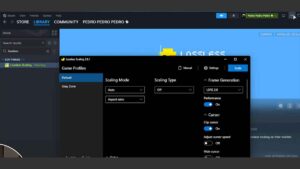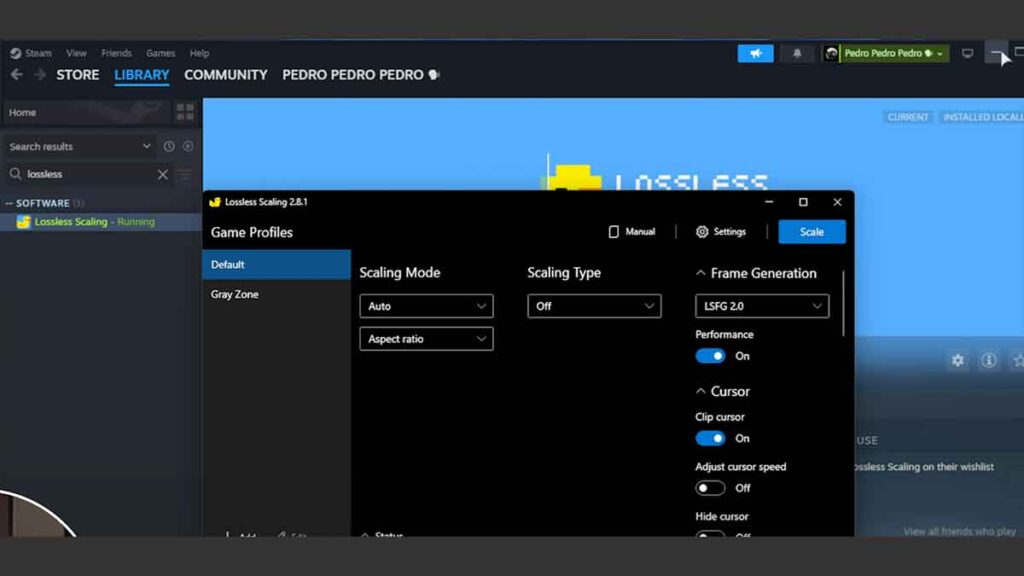We’re diving into an amazing piece of software that I highly recommend, especially if you’re gaming on a low-end PC, laptop, or handheld device like a Steam Deck or ROG Ally. This software not only adds upscaling (like FSR) but also frame generation to literally any game, whether it was released in 2002, 2016, or yesterday. You can even use it with emulators. Best part? It’s anti-cheat friendly!
How LSFG Works (And Anticheat Compatibility)
The way this program works might confuse OBS a bit, but it’s fascinating. It captures the game window using capture methods similar to OBS Studio. Then, it applies upscaling and frame generation and sends it back to your monitor with minimal input latency. This means you can upscale or add frame generation to any game, giving you smoother gameplay and better visuals.
The Price
The software we’re talking about is Lossless Scaling. It’s a paid program, but it’s incredibly cheap. On Steam, it’s around $7, but it can drop as low as $1 when on sale. Considering how much value it adds, especially for portable players, it’s a steal.
Upscaling & Frame Generation Settings
We’ve chatted about how to get this cool tech, now let’s try it out. When you start it, you’ll see options for scaling and frame generation. The big deal here is frame generation, and there’s a fresh update that came out just two weeks ago. It makes things run smoother and look better.
Here’s the scoop: you can make almost any game look better with a click. Just hit this button, switch to your game, and bam! It’s got better graphics and smoother play. Upscaling is neat, but frame generation is the real star. It’s not in every game yet, but it’s a game-changer if your game is laggy. Imagine going from choppy 40 FPS to a smooth 80 FPS. That’s a big deal!
There’s also a performance mode for not-so-strong GPUs, but usually, you don’t need to bother with it. As you scroll down, you’ll find options to record your mouse or adjust the speed. If you’re making a small game window bigger, you can tweak the settings to make it look nice, like turning on HDR or showing the FPS. I’ll turn on the FPS counter to show you the difference it makes. Cool, right?
Capture Settings & Output
The program captures the game using methods like DXGI, WGC, and GDI, similar to OBS. You can choose different GPUs for upscaling and different output displays. This lets you, for example, upscale a small window and display it fullscreen on another monitor.
Performance Before Frame Generation & Upscaling
Let’s test it out. Without any scaling or frame generation, a game like Warframe at 2K on a 3080 Ti runs at about 50 FPS. It’s playable, but higher FPS is always better. With everything set to low, you get around 42 FPS.
Frame Gen Options & Output Settings
Using Lossless Scaling, you click scale, select the game, and it starts working. If you’re playing windowed, it’s blown up to full screen. You can also output to a different display. The game goes from 35ish FPS to a solid 69 FPS, making it infinitely smoother.
LSFG Frame Generation (HUGE FPS!)
This software doubles your FPS. You can see the game running at 34 FPS on one monitor and 69 FPS on another. It looks much smoother and feels great.
Input Latency
There is some noticeable input latency, but it’s not too bad. For twitch shooters, it might be a bit of an issue, but for most games, the improvement in FPS outweighs the slight increase in latency.
Improving Latency
To improve latency, you can cap the game’s FPS for more stable frame times and pacing. For example, capping at 30 FPS in-game can result in a solid 60 FPS with the software, making it super smooth and playable.
Glitches, Issues & Downsides
There are a few visual glitches, especially when moving quickly. Since it records the game window rather than having in-engine information, you might see wavy effects. However, for most games, this isn’t a huge issue.
UI ISN’T an Issue (in most cases)
Unlike other frame generation mods, this one keeps UI elements clear and readable. Even with lots of overlays, like in V Rising, the text stays sharp, and the game looks smooth.
30 to 60, or 60 to 120 FPS!
You can take a game running at 30 FPS and boost it to 60 FPS, or take 60 FPS and push it to 120 FPS. This fully utilizes high refresh rate monitors and makes gameplay incredibly smooth.
Upscaling in ANY Game!
Lossless Scaling lets you apply upscaling like FSR to any game, even older ones or those running on emulators. This makes old games look better without needing in-game settings.
Profiles for Games & Auto-start
You can set up profiles for different games, add them to Lossless Scaling, and enable auto-scale. This way, every time you start the game, upscaling and frame generation are automatically applied.
That’s it for this quick guide! Lossless Scaling is a fantastic tool, especially for handheld devices and older games. It’s an easy way to double your FPS and improve gaming performance. Thanks for watching, and special thanks to Superior Emerald for being an ultimate supporter.